By default, Community Central blogs are configured to use out-of-the-box SharePoint content approval. This allows community Moderators to review and approve new posts before they are published to the blog site. For details about configuring (or disabling) content approval options, see Configuring Content Approval.
When a blog post is saved as draft, its approval status is changed to Pending. Community Central Moderators can approve or reject posts.
NOTE: If you need to make changes to a post before approving it, edit the post. When you click Publish as a Moderator, the post is automatically approved and you can skip the steps below.
To change the approval status for a post, sign in as a Community Central Moderator.
| Step | Action | Result |
| 1. | In the blog site page, click Manage posts in the Blog Tools list. | 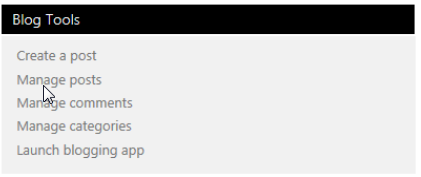 |
| 2. | Click on the Title link for the post with an Approval Status of Pending to review it. | |
| 3. | Return to the Posts list and select the post you want to approve. | 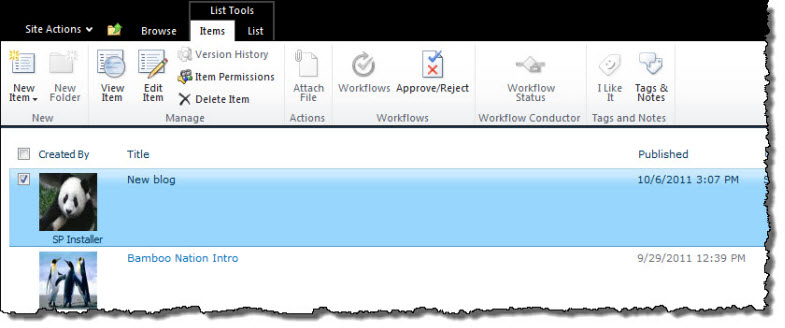 |
| 4. | Click the Approve/Reject button in the Items ribbon. Select an Approval Status, enter any Comments (optional), and click OK to submit the status change. | 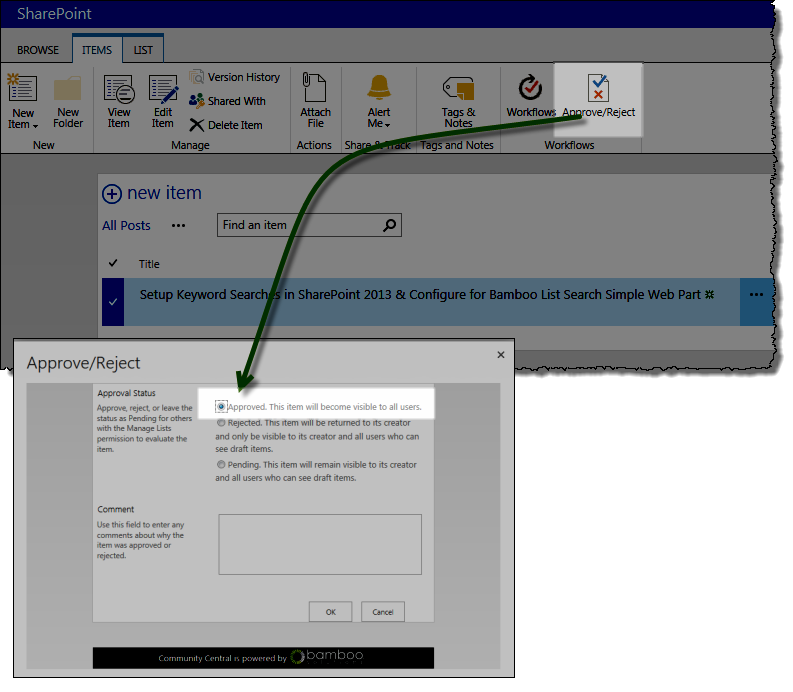 |
| 5. | If you changed the Approval Status to Approved, the item is now visible in the blog site. Items with an Approval Status of Rejected or Pending are not visible. | 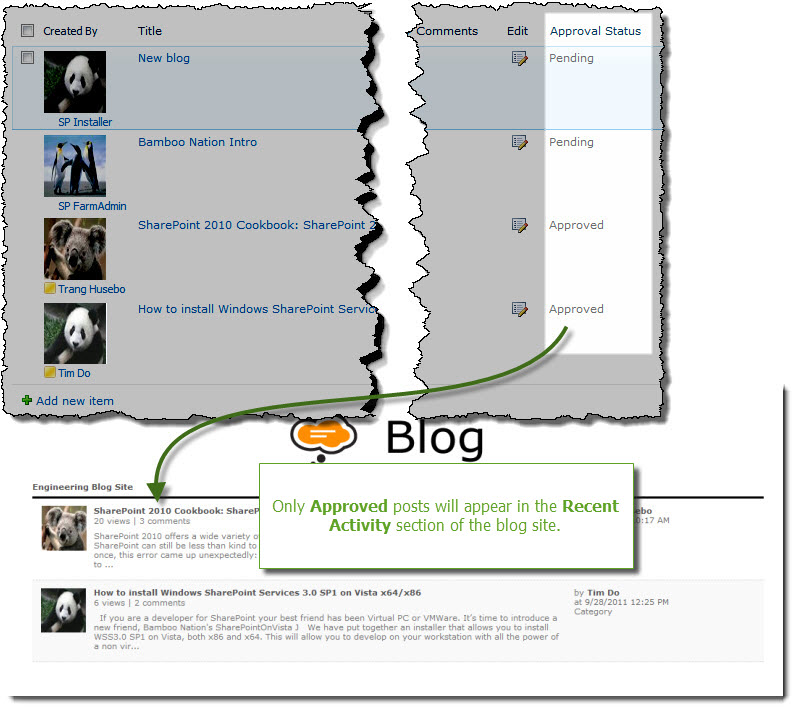 |
See also: