| Overview of the List Rollup Web Parts |
|---|
After you create a schema, it is displayed in the List Rollup Schema Designer Web Part. Schemas are listed in this web part in the order that they are created. From there, you can perform the following actions:
IMPORTANT: Any user with Contribute permission can create, edit, copy, or delete a List Rollup Schema.
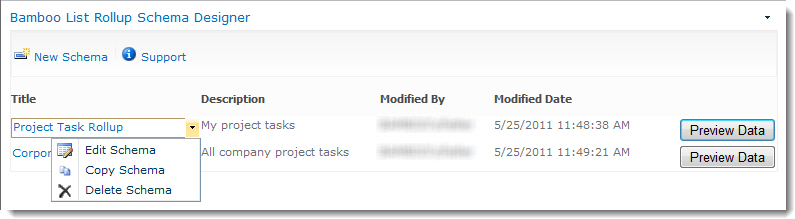
| Step | Action |
|---|---|
| Preview | Preview the data in a schema from the List Rollup Schema Designer by clicking the Preview Data button. The first 15 rows of the data will be displayed at the bottom of the web part. It will remain displayed until you click Close in the lower right corner of the preview display. |
| Edit |
To edit an existing schema, click on the schema name in the Title column or choose Edit Schema from the item edit menu. The Schema Configuration page will be displayed. See Edit an existing List Rollup Schema for more information.
|
| Copy |
To make a copy of a schema, click Copy Schema in the item edit menu.
The new schema will be displayed on the last page of your Schema list and will have a name similar to the schema it was copied from. For example, if copying a schema called Tasks Rollup, the copied schema will be Tasks Rollup – Copy. |
| Delete | 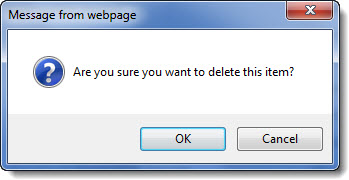 To delete a schema, click Delete Schema in the item edit menu and then click OK to the confirmation message. To delete a schema, click Delete Schema in the item edit menu and then click OK to the confirmation message. |
| Overview of the List Rollup Web Parts |
|---|