| Create a new alert |
|---|
![]() This is the third tab on the Alert Plus window. This is where you set up the email template that will be used to construct your alert messages.
This is the third tab on the Alert Plus window. This is where you set up the email template that will be used to construct your alert messages.
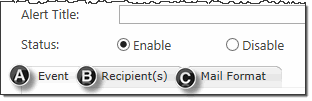 Use the links to see information about the other tabs.
Use the links to see information about the other tabs.
Tab A – Event
Tab B – Recipients
Depending on the trigger type for your alert, the tabs displayed on the Mail Format tab will vary. For example, if you are sending a notification based on an item that is created, you will use the first tab to build your template. However, if you are configuring your notification based on a modification to an item, click the next tab “On Item Modification” and so forth. And it is possible that you are using a combination of options so you can set one message for creation and a different message for modifications. The choice is up to you.
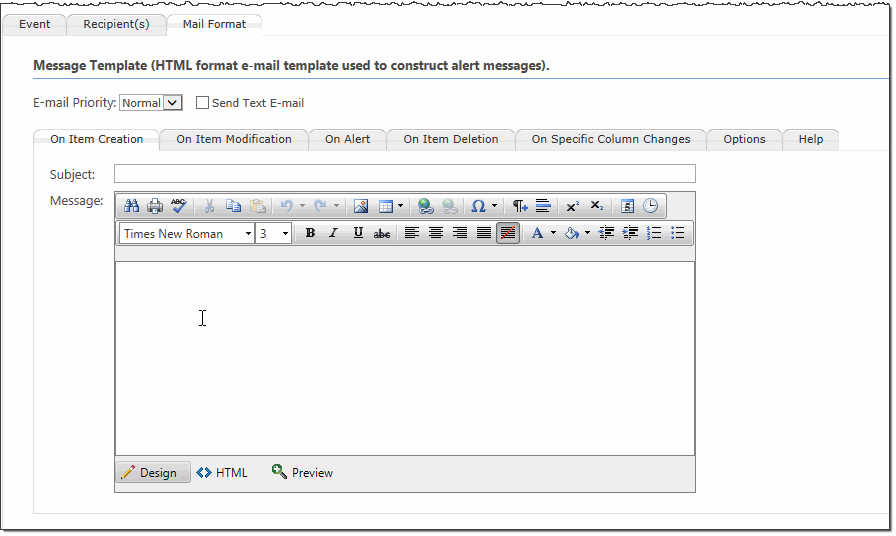
To include information from the item that triggered the alert, use tokens in the email template.
To see how information from multiple alerts can be combined into a summary alert, see Combine Alerts into a Summary Alert
Use the {itemlink} token to include hyperlink to the item that triggered the alert. If you are alerting on the files in a document library, you can also Include a link to the file that triggered the alert.
If your email supports HTML, you can add HTML tags to your message.