The Workflow Conductor configuration options are farm-wide and as such, are configured in SharePoint Central Administration. After installing Workflow Conductor, go to Central Administration > Workflow Conductor to configure. See the table below for general information about each configuration area.
IMPORTANT: At a minimum, you must configure features in the System Settings and Account Settings pages before you can use Workflow Conductor.
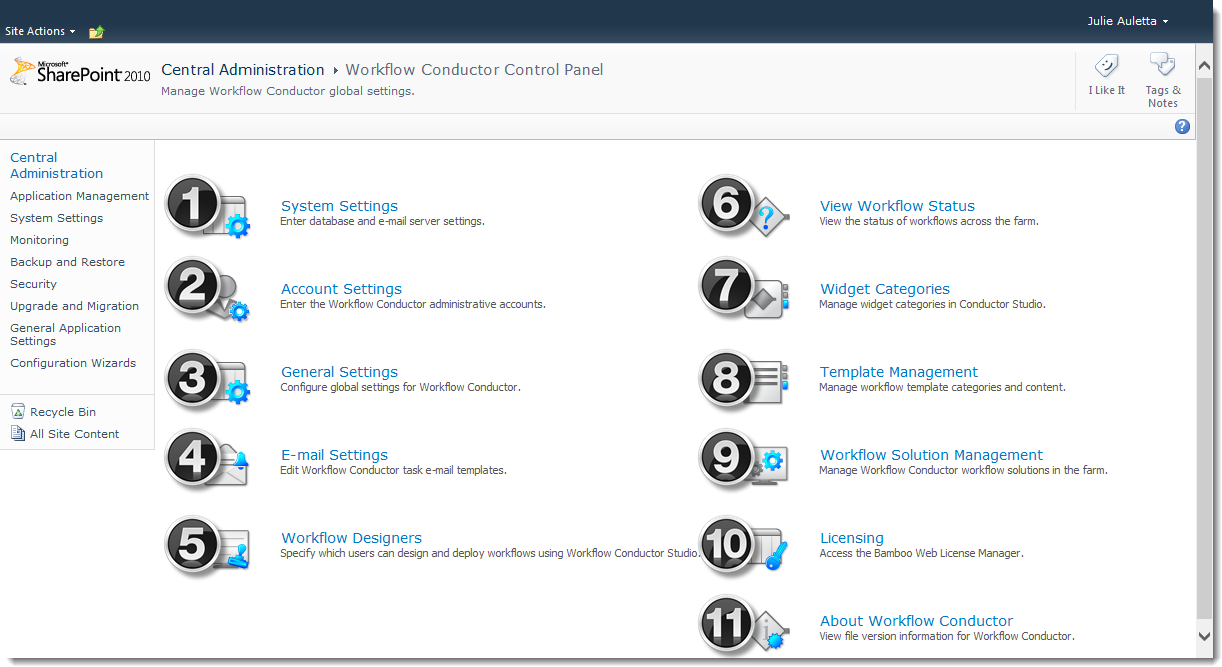
| No. | Description |
|---|---|
| 1. | System Settings. Configure the SQL Server for the Conductor database and the E-mail server Conductor uses to send E-mail. These settings must be configured before you can use Workflow Conductor. See Configuring WF Conductor System Settings for more information. |
| 2. | Account Settings. Configure the Workflow Conductor access accounts used to access the database and to deploy workflows. These settings must be configured before you can use Workflow Conductor. See Configuring WF Conductor Account Settings for more information. |
| 3. | General Settings. Configure global options for Workflow Conductor. See Configuring WF Conductor General Settings for more information. |
| 4. | E-mail Settings. Set up the default e-mail templates used in some Workflow Conductor widgets. See Configuring WF Conductor E-mail Settings for more information. |
| 5. | Workflow Designers. Configure who can design workflows in Workflow Conductor Studio. See Configuring WF Conductor Workflow Designers for more information. |
| 6. | View Workflow Status. View the status of all workflow instances in your farm. |
| 7. | Widget Categories. Configure the categories for widgets in Workflow Conductor Studio. See Configuring WF Conductor Categories for more information. |
| 8. | Template Management. Assign users to manage workflow templates in the Conductor Studio Template Gallery, and manage featured templates. See Manage WF Conductor Templates from Central Admin for more information. |
| 9. | Workflow Solution Management. View and manage Workflow Conductor workflow solutions in your farm. See Managing Workflow Solutions for more information. |
| 10. | Licensing. Click this link to access the Bamboo Web License Manager. A license must be activated for production use, but is not required for trial installations.See Activating Your Bamboo Product License for more information. |
| 11. | About Workflow Conductor. View the file version information for Workflow Conductor. See About Workflow Conductor for more information. |
Other Workflow Conductor configuration tasks:
- Localizing Workflow Conductor: Learn how Workflow Conductor can take advantage of SharePoint localization capabilities (i.e. language packs).
- Customizing Task Forms: Learn how to customize InfoPath task forms used for Request Approval, Request Feedback, and Collect Data from User widgets.