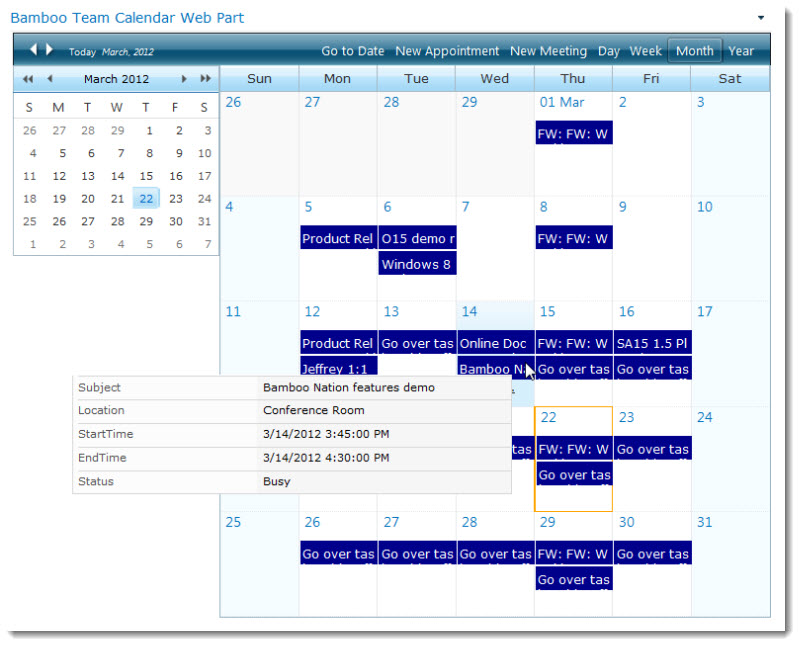 Team Calendar surpasses existing SharePoint calendar view functionality by allowing users to display calendar information from both Microsoft Exchange and SharePoint side-by-side. You can configure Team Calendar so that users can specify the list or view from SharePoint calendar data, which column they can display, the column by which to color code the displayed items, and whether to view the calendar by day, work week, week, month, or year.
Team Calendar surpasses existing SharePoint calendar view functionality by allowing users to display calendar information from both Microsoft Exchange and SharePoint side-by-side. You can configure Team Calendar so that users can specify the list or view from SharePoint calendar data, which column they can display, the column by which to color code the displayed items, and whether to view the calendar by day, work week, week, month, or year.
You can also configure the web part so that users can filter to show certain list items that meet specified filtering criteria. In addition, Team Calendar users can create new meetings and appointments just as they would in Outlook, taking advantage of a Scheduling Assistant and the Global Address List. In the latest version, you can even overlap Exchange calendars from multiple users on a single calendar view, with user and status based color coding. It’s all how you choose to configure the web part.
After adding Team Calendar to a page, click Edit Web Part from the menu in the upper-right corner of the web part to access the configuration tool pane. Click on a topic below to learn more detailed information concerning configuration of Team Calendar.