| Overview of PM Central Hierarchy | Overview of the Project Site |
|---|
The Project Status Report list makes it easy for project managers to create status reports and to track progress from week to week. Weekly status reports are rolled up to the portfolio site’s Overview tab to provide a consolidated view of the project updates to Portfolio Managers.
When working with Project Status Reports keep in mind:
- The contents of the Project Status Report list are rolled up and displayed on the Portfolio site and applicable Department sites.
-
Project Status Reports that are associated with Active project and have a Status Date within 7 days of today will be visible on the Overview tab of the Portfolio site and any applicable Department sites.
-
Project Status Reports with that have a Status Date within 30 days of today will be visible in the Weekly Project Status Reports data view on the project site’s Overview tab
To create a new Project Status Report:
| Step | Action | Result |
|---|---|---|
| 1. | Click the Add New Item link associated with the Weekly Project Status Report data-viewer on the Overview tab of the project site | This will open a New Project Status Report form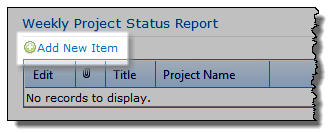 |
| 2. |
Enter the Status Date and complete the form
|
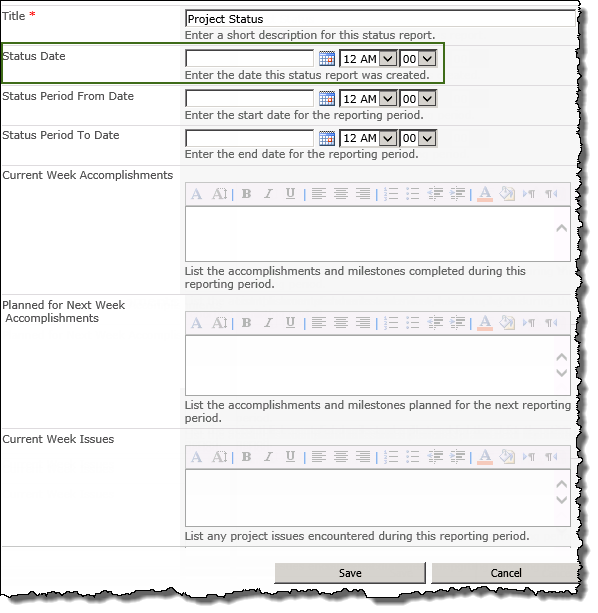 |
| 3. | Click Save |
The change request, along with all other submitted change requests, regardless of request status, will be displayed in the Change Request data view from the projects’s Overview tab.
|