| Overview of Portfolio PMC Control Panel | Overview of Portfolio Resource Center |
|---|
Portfolio sites created using a Standard/full template provide predefined resource reports that are available in the site’s Resource Center under the Resource Allocation and Capacity Planning tab.
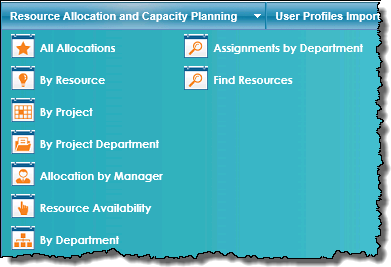 When working with the PM Central Resource Reports keep in mind:
When working with the PM Central Resource Reports keep in mind:
-
By default, Resource reports available at the portfolio site are security trimmed so that only users that have been granted permission to a site will see resource assignments pertaining to the site.
-
Users with Full Control permissions on the Portfolio site can configure Resource Center Settings to use the System Account to generate resource reports.
Feature introduced in PMC 4.3
- By default, reports will be complied every evening starting at 11:45 PM.
- Information on configuring the Resource Center web parts is available here.
The report pages have the following characteristics:
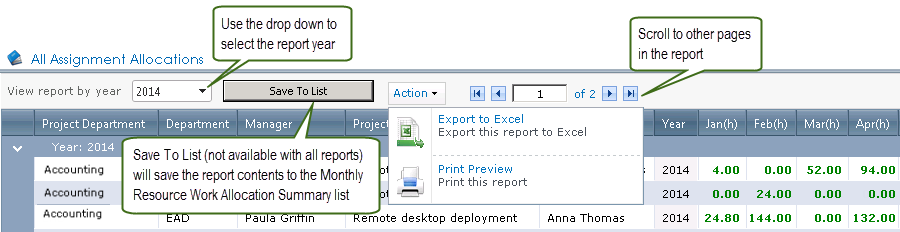
-
Ability to change the year view of the report
-
Save report contents to the Monthly Resource Work Allocation Summary list on the Portfolio site(not available with all reports)
-
Option to export the report (grid and chart) to Excel, or to print the report.
Available Portfolio Reports:
| Report Name | Report Description |
|---|---|
| All Assignment Allocations | All Assignment Allocations displays the resource’s total allocation per month for the project, grouped by year. This lets you track how much work your resources are accumulating for the project. |
| By Resource Allocation | By Resource Allocation shows the total allocation per month for each resource assigned to the project, grouped by year. |
| By Project | Displays the resource’s total allocation per month, grouped by project |
| By Project Department | Displays projects grouped by the identified Project Department. The Project Department field is part of a project site’s Project Health list. |
| Allocation by Manager |
Displays the resource’s total allocation per month, grouped by manager.
|
| Resource Availability |
Resource Availability displays the resource’s remaining availability. Availability is determined by deducting a user’s task assignments from their capacity per month.
|
| By Department |
Allocation by Department displays the resource’s total allocation per month, grouped by Department.
|
| Assignments by Department |
Allows users to specify the search criteria for the report. A Department must be selected from the drop down selector.
|
| Find Resources |
Find Available Resources lets you find available resources that you can request and assign to task for your projects.
|