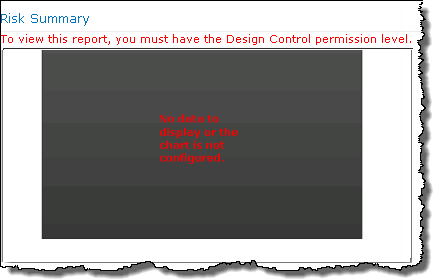| Overview of PM Central Hierarchy | Overview of the Project Site |
|---|
The Risks page displays the active risks associated with the project.
When working with Risks keep in mind:
-
All Risks with an active phase status that are associated with active projects will be rolled up and displayed under the Risk tab of the portfolio, and applicable department sites.
-
By default, the number of overdue risks will be used by the Risk Status Key Performance Indicator in the Project Health list.
-
Starting with PM Central 4.3 the Business Value field in the Risk form must be populated for the risk to be displayed in the Risk Summary chart.
The Issues and Risks pages were separated under the Issues and Risks tab in PM Central 4.3
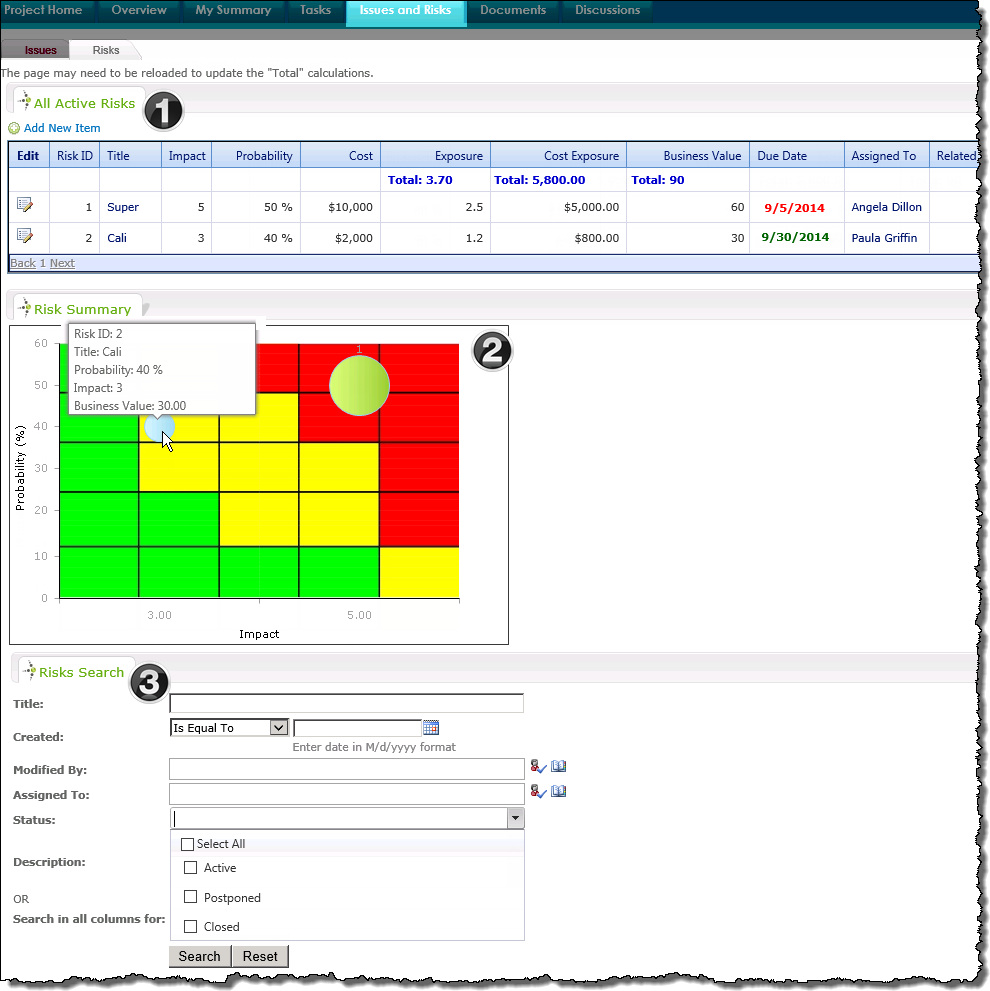
| Name / Web Part | Description | |
|---|---|---|
| 1. | All Active Risks
Bamboo Data Viewer Web Part |
Displays the active risks associated with Active projects in the portfolio.
|
| 2. | Risk Summary
PM Central Custom Web Part |
The Risk Summary chart enables project managers to identify risks that pose a threat to the project at a glance.
Keep in mind: |
| 3. | Risks Search
Bamboo List Search Simple |
Use the Risks Search Web Part to search the project site’s Risks list for items according to specific criteria. Keep in mind:
|
| Overview of PM Central Hierarchy | Overview of the Project Site |
|---|