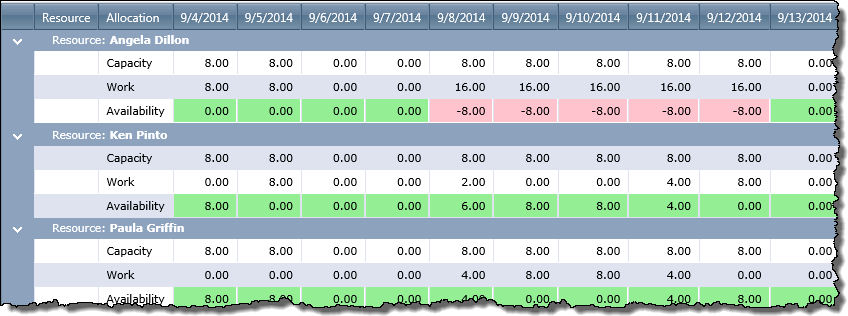| Overview of Portfolio PMC Control Panel | Overview of Report Center |
|---|
Resource Availability displays the capacity, allocation and availability of resources during a certain period.
Define report data
| Step. | Action |
|---|---|
| 1. | In the Project field, use the drop-down list to select a project. |
| 2. | In the Resource field, use the drop-down list to select one or more resources, or select All to choose all resources. |
| 3. | In the View By field, use the drop-down list to select the time period to show: Day, Week, Month, Quarter or Year. |
| 4. | In the From and To fields, enter the start and end dates for the period of time you want to view, or use the calendar icon to choose your dates. |
| 5. |
In the Values in field, use the drop-down list to choose how you want the work displayed: Hours or Days.
|
| 6. |
Click View Report to display the report. When you click View Report, the query is saved in the Report Information list. When the Bamboo Reporting Calculation Timer Job V4 runs, it will use the query to pull data from the List Rollup to display in the report. By default, the timer job is set to run daily. OR To view immediately, click the Run Now button. If you check this option, the application will go directly to the List Rollup to obtain the data for the report.
|
| 7. | To export or print the report data, click the Action menu on the Web Part toolbar. Click the forward and back arrows to move from one page of report information to the next or to the first or last page of the report. |
Report result
Values in green indicate positive availability. Values in pink indicate the resource is overallocated.