| Create a new List Rollup |
|---|
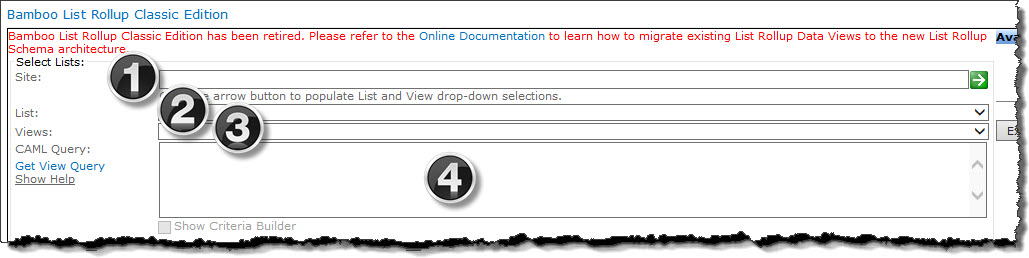
| Step | Action |
|---|---|
| 1. |
From the Site text box, enter a static site URL or a relative URL path (./) to a site. You may select from sites within and across the site collection. Next click the green arrow button (
|
| 2. | From the List drop-down box, select a list. The View selection down-down box will be populated with values from that list. |
| 3. | From the View drop-down box, select a view. This List View filters the included lists according to any filters applied to the List View. |
| 4. | [Optional] By default, the rollup will use the filtering criteria defined in the selected View. This filtering can be overridden with a custom query using the CAML Query text box.
Type in a CAML query from scratch or use the Get View Query link to copy the View filter CAML and work from there. As a reminder, this step is optional.
|
| Create a new List Rollup |
|---|
 ) to populate the List selection down-down box with values from that site.
) to populate the List selection down-down box with values from that site.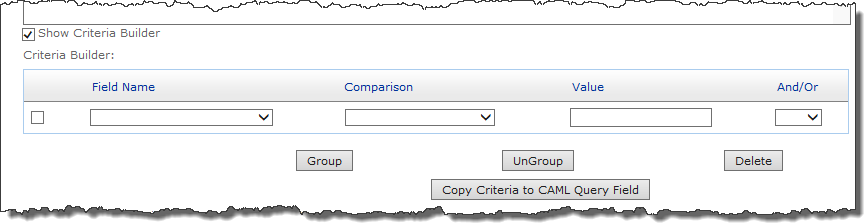 You can also build a CAML query by using the Criteria Builder; this tool is built into the Web Part, and enables you create custom filters without any knowledge of CAML. For information on using the Criteria Builder (and filtering in general), see How to Filter the Rolled Up Data View Web Part.
You can also build a CAML query by using the Criteria Builder; this tool is built into the Web Part, and enables you create custom filters without any knowledge of CAML. For information on using the Criteria Builder (and filtering in general), see How to Filter the Rolled Up Data View Web Part.