| Return to Configuration Overview |
|---|
Team Calendar can display events from a SharePoint Calendar list or a Microsoft Exchange mailbox calendar, or both. Configuration options depend on the data source you select.
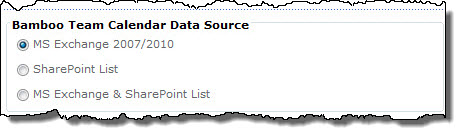
To configure an Exchange calendar instead, refer to the topic Configuring an Exchange Calendar.
This section cover the steps involved in setting up a calendar based on a SharePoint List.
To connect to a SharePoint List:
| Step | Action | Result |
| 1. | Select the SharePoint List or MS Exchange & SharePoint List option. Note: Selecting the MS Exchange & SharePoint List option will display events from a SharePoint list and events from the Exchange mailbox on two separate calendars. If you choose this option, you will need to configure the Exchange calendar after completing the configuration for your SharePoint list calendar. |
|
| 2. | Select a list in the current site from the Select SharePoint List drop-down list. | |
| 3. | In the Selected Columns list, select a column that contains the text you want to display as the event label (title) in the calendar. | |
| 4. | Select columns to display in a tooltip when users mouse-over an item in the calendar. Select columns in the Available Columns list and use the arrow buttons to move them to the Selected Columns list. Use the up and down arrow buttons to reorder selected columns. To select multiple columns at once, hold down the SHIFT or CTRL keys. | |
| 5. | Choose a column to base event color-coding on, and then select a color to use as the border color for each possible event type (determined by the column you just selected). For example, if you choose to color-code your events by “Category”, and you set the color for “Holiday” to blue, all events labeled as a holiday will be displayed with a blue border on the Calendar. Click Auto Select to automatically assign a unique color for each choice. | |
| 6. |
Select how to display the event duration on the calendar, and the date/time fields used to determine the event start and/or end time.
|
|
| 7. | If you would like to filter the events included on the Team Calendar using a list view, select it from the Select View list. If you do not select a specific list view, all items in the list will be displayed on the calendar. | |
Your SharePoint list-based calendar is now configured.