| Return to Task Assignments |
|---|
Use Start Date and Duration to assign tasks if you know the length of time that it will take to complete the task and when the task can start. You have two other options:
- Start Date and Due Date (the default option)
- Start Date and Work
These options give you more flexibility when assigning tasks and building schedules. They are located in the tool pane under Dependency Settings. When you assign tasks based on Start Date and Duration, Work, Assignment Units and Due Date are calculated based on the Duration units.
Use Case
Richard has a task he knows will take about 10 days and will begin on October 4, 2012. He wants to enter the Start Date as 10/4/2012 at 8:00 AM and the Duration as 10 days. He does not want to have to look at his calendar and count out the days in order to determine what the task’s end date will be.
- In the tool pane under Working Hours Setting, Richard selects the Enforce these working hours option
- He chooses his work hours as 8:00 AM to 5:00 PM and selects Exclude lunch time
- He also Excludes weekends from task scheduling
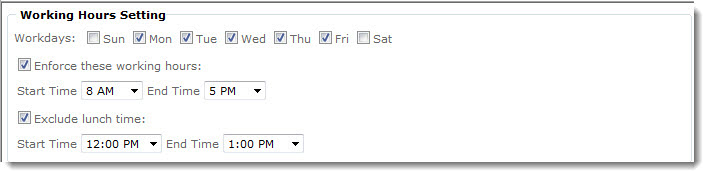
Under Dependency Settings, Richard selects the Using Start Date and Duration option and the Increase or decrease the total work because the task requires less or more work hours. Keep duration constant. option.
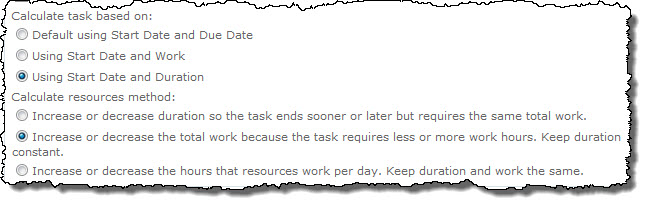
Richard creates the task as shown below and then clicks Recalculate on the Task Master toolbar.
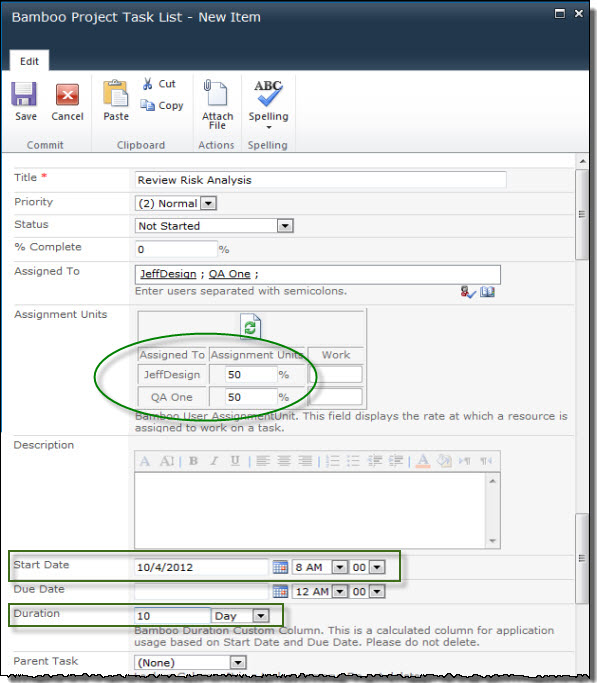
Task Master uses the specified Start Date and Duration and updates the task to have a Due Date of 10/17/2012 at 5:00 PM.
Return to Task Master Task Assignments