| Return to Configuration Overview |
|---|
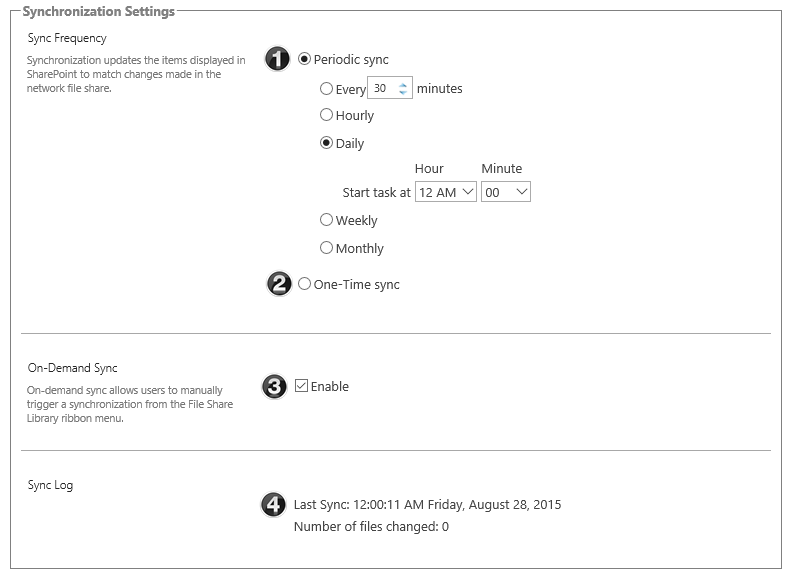 Choose a synchronization schedule for the File Share Library. File Share Library can sync with the network file share according to a schedule you define, or it can perform a one-time sync when you click the Save button in the File Share Library Settings page.
Choose a synchronization schedule for the File Share Library. File Share Library can sync with the network file share according to a schedule you define, or it can perform a one-time sync when you click the Save button in the File Share Library Settings page.
| Step | Action | Result |
| 1. | Periodic Sync: | Synchronizes items regularly using a schedule you define. The File Share Library can sync with the network file share from 5 to 59 minutes, hourly, daily, weekly, or monthly. Select a schedule frequency and configure the specific sync time. |
| 2. | One-Time Sync: | A one-time synchronization occurs when you click the Save button in the File Share Library Settings page. |
| 3. | On-Demand Synchronization: | When this option is enabled, the Sync File Share Library button is displayed in the Library ribbon. This button allows users to trigger an immediate sync of File Share Library. On-demand synchronization can be enabled with either Sync Frequency option.
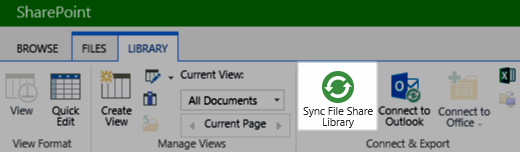 |
| 4. | Sync Log: | Information regarding the most recent sync is logged here. This includes the time and date of the sync, and the number of files that were changed. |
During synchronization, the network file share contents are compared to the File Share Library contents, and the following actions occur:
- If a new file was added to the network file share, a placeholder file is added to the File Share Library to act as a link to the item on the network file share (unless Automatically import all items has been selected in the Import Settings).
- If a file was deleted from the network file share, the associated placeholder file in the File Share Library will either be deleted or updated, depending on When an Item is Deleted settings.
- If a file was renamed or moved in the network file share, File Share Library treats the moved or renamed item as “new”, and the old link to the item as “deleted”. The old placeholder link in the File Share Library will be removed or updated according to the When an Item is Deleted settings, and a new link will be created for the item with the new name or location.
- If an item in the File Share Library is marked for import, it is imported. The copy on the network file share is updated according to the Import Settings. The item in the File Share Library and the original version in the network file share will no longer be linked after the item is imported. Changes to the file in one location are no longer synchronized to the other location
See also: