Overview of the TTM Control Panel
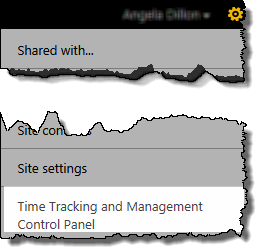
The Time Tracking and Management Control Panel provides a central location for the configuration and administration of the TTM site.
When working in the TTM Control Panel keep in mind:
-
Users with Full Control or Design permissions can access the Time Tracking and Management Control Panel from the Site Actions drop down menu.
-
The contents of the control panel are security trimmed so not all options will be visible to users with Design permissions. The table below identifies the permission level required to see specific links.
NOTE: The image below shows a TTM Control Panel for users with Full Control permissions
TTM Control Panel
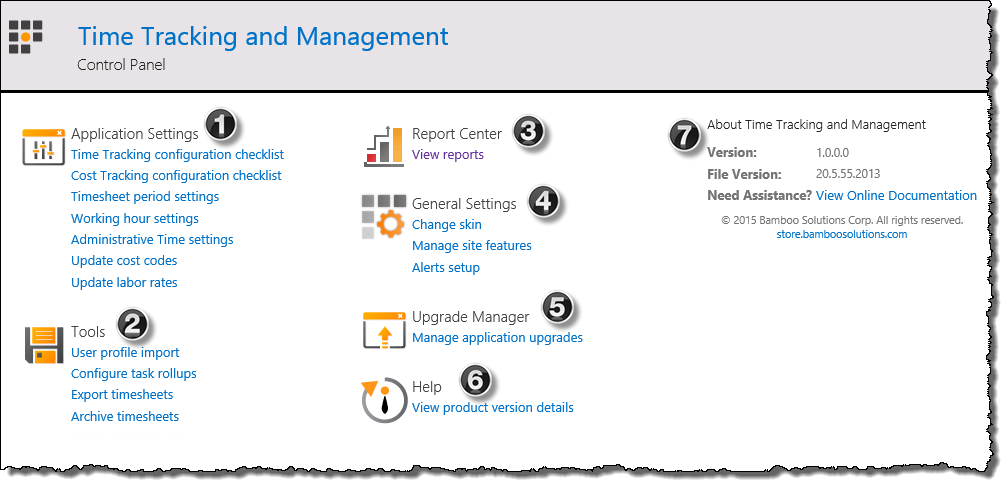
|
Section |
| 1. |
 Application Settings Application Settings
| Link: |
Permission required |
Notes |
| Time Tracking Configuration Checklist |
Full Control or Design |
You must complete the Time Tracking Configuration checklist before using TTM
|
| Cost Tracking Configuration Checklist |
Full Control or Design |
You only need to review this checklist if you will track project costs in TTM |
| Timesheet Period Settings |
Full Control or Design |
Creating Timesheet periods is a mandatory step in the Time Tracking Configuration list and you will need to create new timesheets periods from time to time.
 IMPORTANT: Review the reporting period parameters. By default 26 14-day timesheets starting on 12/29/2014 will be created. IMPORTANT: Review the reporting period parameters. By default 26 14-day timesheets starting on 12/29/2014 will be created.
NOTE: The default date may differ based on the version of TTM installed . |
| Working Hour settings |
Full Control or Design |
Defining working hours is a mandatory step in the Time Tracking Configuration list
 IMPORTANT: By default time can only be entered Monday – Friday, and users will be prevented from entering more than 8 hours of time per day, unless their profile is marked to allow overtime IMPORTANT: By default time can only be entered Monday – Friday, and users will be prevented from entering more than 8 hours of time per day, unless their profile is marked to allow overtime
|
| Administrative Time settings |
Full Control or Design |
Edit or create new Administrative Time categories. |
| Update Cost Costs |
Full Control or Design |
Required if you are tracking costs in TTM |
| Update Labor Rates |
Full Control or Design |
Required if you are tracking costs in TTM |
|
| 2. |
 Tools Tools
| Link: |
Permission required |
Notes |
| User Profile Import |
Full Control or Design |
Use to copy profile information from the SharePoint User Profile database into the Timesheet Resources list.
User Profile Import added in TTM 2.5 |
| Configure Task Rollups |
Full Control or Design |
Use Bamboo List Rollup to create a rollup of multiple tasks lists for use as the Timesheet Entry Web Parts tasks data source
NOTE: This is an optional configuration step. See the TTM configuration decision map
for more information |
| Export Timesheets |
Full Control |
Export Timesheet list information to another list SharePoint list |
| Archive timesheets |
Full Control |
Use schedule the archival of timesheets from the Timesheets list by creating a archive schedule or a one-time action
Archive timesheets feature added in TTM 2.5 |
|
| 3. |
 Report Center Report Center
The View Reports link takes users to the Reports Center where a number of predefined reports are available.
NOTE: Users must have Full Control to see the Report Center link from the Control Panel.
|
| 4. |
 General Settings General Settings
NOTE: General Settings is located on the left of the screen when you are logged in with Design permissions
| Link: |
Permission required |
Notes |
| Change Skin |
Full Control |
Choose from three available skins to modify the appearance of the TTM site. |
| Manage site features |
Full Control or Design |
Gives you the option to deactivate the Site Actions access to the Control Panel
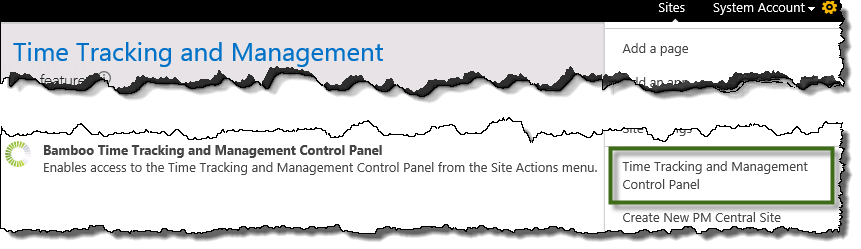 NOTE: Only users with Full Control or Design permissisons on the site see this menu item NOTE: Only users with Full Control or Design permissisons on the site see this menu item |
| Alerts setup |
Full Control or Design |
Enable and manage TTM’s available alerts |
|
| 5. |

| Link: |
Permission required |
Notes |
| Upgrade Manger |
Full Control |
Use the Upgrade Manager to upgrade an existing TTM site following the installation on a new TTM version. to verify that your TTM site was upgraded following the installation of the latest TTM version. |
|
| 6. |
 Help Help
Displays the version details of the products installed as part of the TTM application.
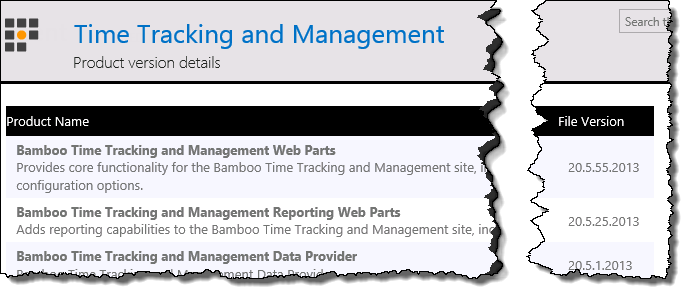 |
| 7. |
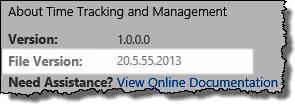 About Time Tracking and Management About Time Tracking and Management
Look at the File Version to determine what version of TTM is installed in your farm.
 Provide the File Version number any time you open a ticket with Bamboo Support Provide the File Version number any time you open a ticket with Bamboo Support
|
|
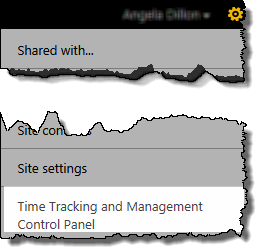
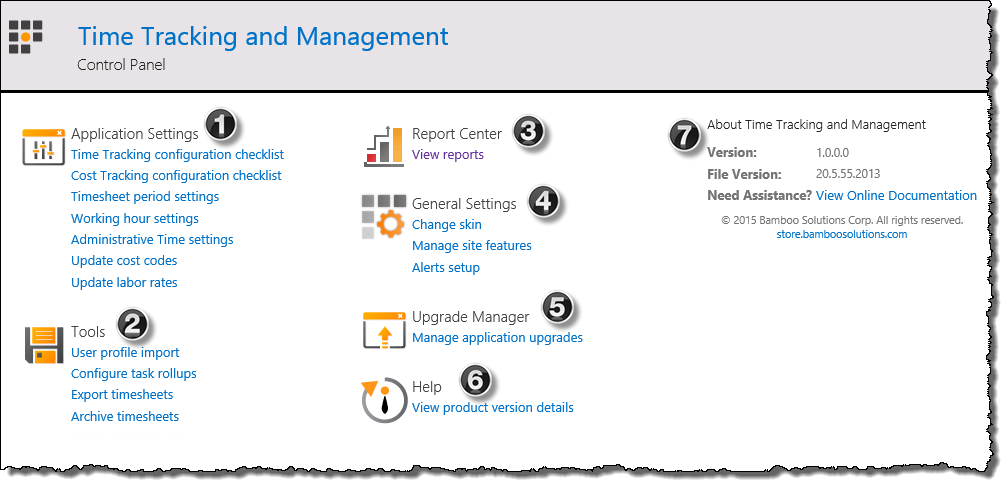
 Tools
Tools  Help
Help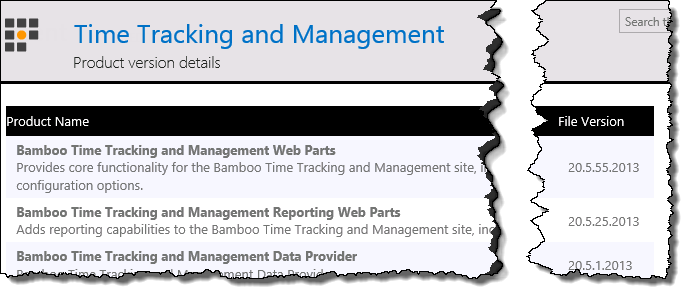
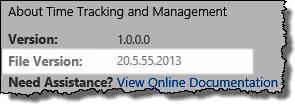 About Time Tracking and Management
About Time Tracking and Management Application Settings
Application Settings Report Center
Report Center General Settings
General Settings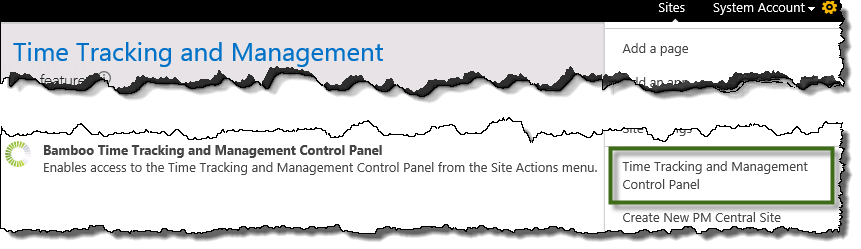 NOTE: Only users with Full Control or Design permissisons on the site see this menu item
NOTE: Only users with Full Control or Design permissisons on the site see this menu item