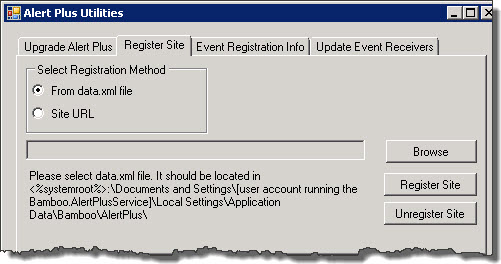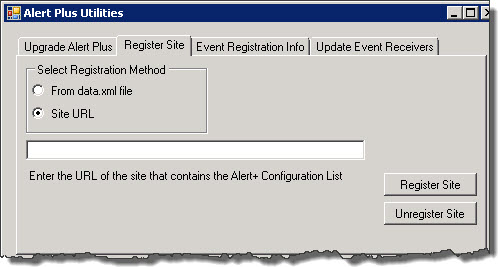| Overview of the Alert Plus Utilities |
|---|
NOTE: Use the Register Site tab of the Alert Plus Utility when upgrading from Alert Plus Release 2.8 or earlier. It is not needed if you are upgrading from a later release.
Background
Alert Plus Release 3.0 replaced the Web Service architecture of previous Alert Plus releases with SharePoint timer jobs. Alert Plus Release 2.8 and earlier registered sites to the Alert Plus Web Service using a file called data.xml. This file was located on the server where the Bamboo.AlertPlusService was installed (often an application server instead of a SharePoint Web front-end server). In order to “register” a site with the Alert Plus service, you needed to visit the page where the Alert Plus Web Part resided, which typically happened when you created your first alert. The data.xml file contained information about each site where an Alert Plus Web Part was used.
Alert Plus Release 3.0 and higher registers sites using site collection properties, so the data.xml is no longer required. Site registration is still updated by visiting the web part page where the Alert Plus Web Part resides, and is a step in the Upgrading Alert Plus from Release 2.x to 3.1 process. No alerts will be sent until the site where alerts reside is registered.
If you have several sites using Alert Plus, visiting every one to register the web part may take some time. The Alert Plus Utility can update site registrations for Alert Plus from a central place, eliminating the need to visit multiple sites. There are two different methods the utility uses. If you are upgrading from release 2.x, it can reference the old data.xml file to know where Alert Plusresides. Otherwise, you can enter the specific site URL you want to register.
Steps
Follow the instructions below to update site registration using the Alert Plus Utility:
| Step | Action |
|---|---|
| 1. |
|
| 2. |
In the Register Site tab, choose whether to register:
OR
|
| 3. |
After selecting a registration method and entering required information for that method, click the Register Site button.
|
| 4. | 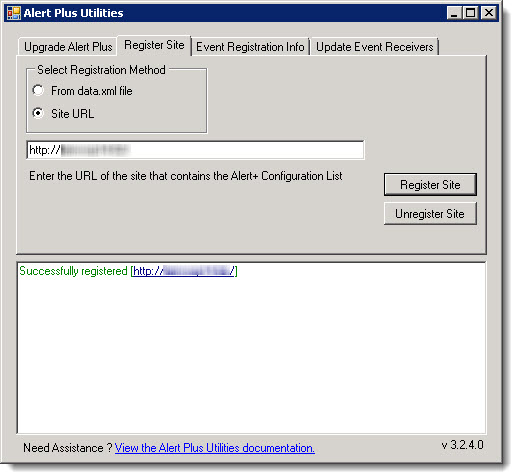 Review the results of the registration activities in the status box. For any errors or warnings, read the information provided for important troubleshooting steps. Review the results of the registration activities in the status box. For any errors or warnings, read the information provided for important troubleshooting steps. |
| 5. | Repeat steps 2-4 for other sites that need to be registered. |
Return to Overview of the Alert Plus Utilities
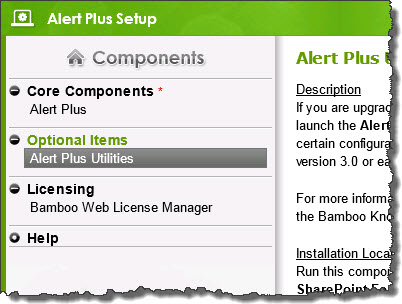 From the Alert Plus product installation, start the install by clicking Setup.bat and highlight the Alert Plus Utilities. Verify the location and required permissions for the application and then click the Install button to launch it.
From the Alert Plus product installation, start the install by clicking Setup.bat and highlight the Alert Plus Utilities. Verify the location and required permissions for the application and then click the Install button to launch it.