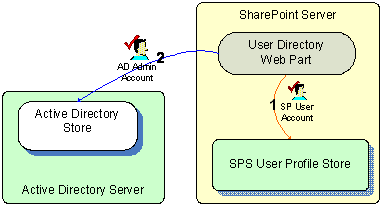 User Directory provides an easy to use, SharePoint-based, self-service directory that allows users to maintain user information in the SharePoint user profile database or Active Directory.
User Directory provides an easy to use, SharePoint-based, self-service directory that allows users to maintain user information in the SharePoint user profile database or Active Directory.
User Directory reads and updates user profile data from SharePoint Portal Server’s User Profile database or an Active Directory database. The diagram here depicts how each of these components fits together as part of the solution.
To configure User Directory, edit the web part from the menu accessed at the upper right corner of the Web Part. This menu is only accessible by users with authority to modify the page.
The configuration tool pane for User Directory is displayed below. You have two choices whether to read user profiles from SharePoint Portal Server or from Active Directory Services.
NOTE: If you are installing this Web Part on a Windows SharePoint Services (WSS), you must select Active Directory.
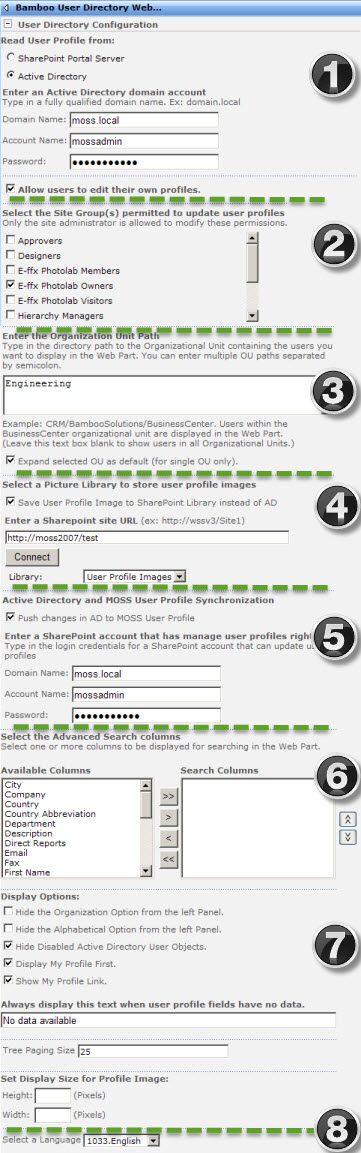 Each section of the tool pane is organized into sections below to make it simpler to find what you need to configure. Some options are required while others are optional:
Each section of the tool pane is organized into sections below to make it simpler to find what you need to configure. Some options are required while others are optional:
-
Read User Profile From – Required: in this section of the tool pane, you make a choice as to which data source from which your web part will read user profiles. Domain name, account name and password must not empty or an error will occur.
-
Site Group(s) Permitted to Update User Profiles – This section only appears if you select to read from Active Directory Services.
-
Organizational Unit Path – This section of the tool pane appears when you select to read user profiles from Active Directory Services; enter the directory path to the Organizational Unit containing the users you want to display in the Web Part. You can enter multiple OU paths separated by semicolon.
-
Picture Library for User Profile Images – If you select to read ADS user profiles, you can store images of users in a picture library rather than in AD by including the URL here.
-
User Profile Synchronization – By reading ADS user profile data, you can push changes in AD to MOSS User Profile to keep everything in synch, but keep in mind this needs to be an account in SharePoint that can update user profiles.
-
Advanced Search Columns – Whether you select data from ADS or from SharePoint Portal Server, you use this option to display one or more columns when searching in the web part.
-
Display Options – These options are available regardless of your data source for user profiles; users will or will not see these items on the web part interfaced depending on your configuration choices here.
-
Language Section – Follow the standard protocol for selecting a language for a Bamboo web part.
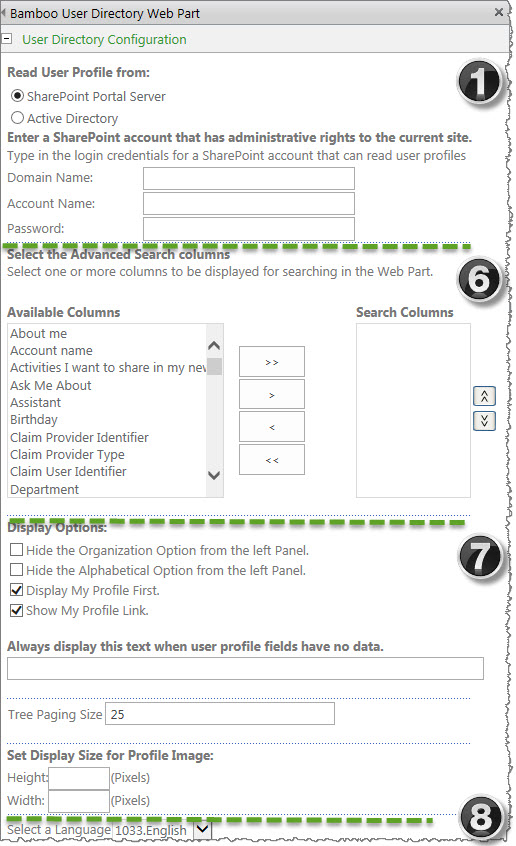
There are fewer configuration choices when SharePoint Server is selected.