| Return to Overview of Web Part Configuration |
|---|
Top
The Navigation Settings sub-pane offers the following optional settings for customizing the display and navigation of the menu according to your needs.
- Configuring Menu Web Part Display and Navigation Settings
- Configuring TabStrip Web Part Display and Navigation Settings
- Configuring Tree Menu Web Part Display and Navigation Settings
Menu Web Part
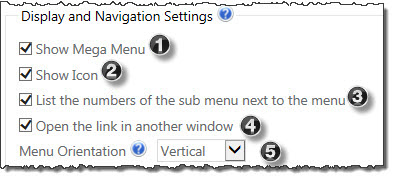
| Step | Action | Description |
| 1. | Show Mega Menu | Select this option to display further drop-down menus, tables, or images for showing content when hovering over the top-level menu header item. For additional information, see Add Mega Menus from the Navigators List or Using the Drag & Drop Menu Editor. |
| 2. | Show Icon | Select this option to display icons next to the header of the menu.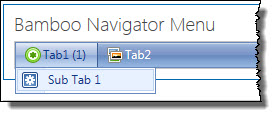 Displaying the icons next to the menu options. |
| 3. | List the numbers of the sub menu next to the menu | The count of items appears in parenthesis alerting you there are three sub-menu options below the main one.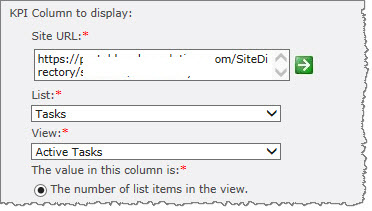 |
| 4. | Open the link in another window | Select this option to open all links in another window instead of opening them on the same page. |
| 5.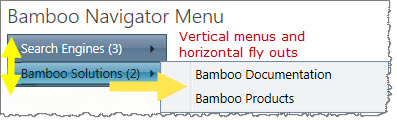 |
Tab Strip Web Part
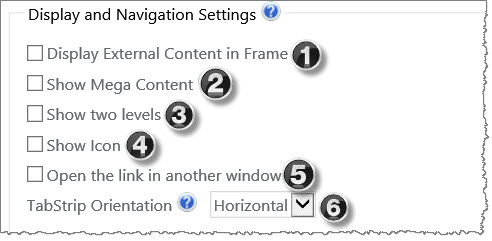
| Step | Action | Description |
| 1. | Display External Content in Frame |
Select this option to embed IFrame content from an external or internal URL within the Tab area. The URL value stored in the Bamboo Navigators list will be populated when clicking the top-level menu header. For more information, see Adding Content to Bamboo Navigators List. |
| 2. | Show Mega Content | Select this option to enable the Drag & Drop Menu Editor.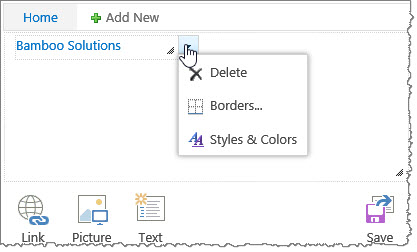 For more information, see Using the Drag & Drop Menu Editor. |
| 3. | Show Two Levels | Select this option to display two levels of Tab Strips. |
| 4. | Show Icon | Select this option to display icons next to the header of the menu.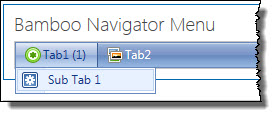 Displaying the icons next to the menu options. |
| 5. | Open the link in another window | Select this option to open all links in another window instead of opening them on the same page. |
| 6. | TabStrip Orientation | Select vertical or horizontal orientation for displaying TabStrips. |
Tree Menu Web Part
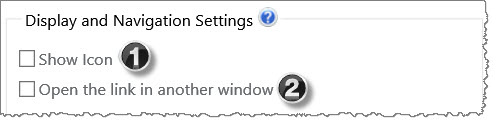
| Step | Action | Description |
| 1. | Show Icon | Select this option to display icons next to the header of the menu.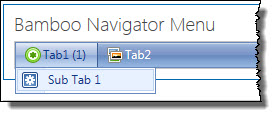 Displaying the icons next to the menu options. |
| 2. | Open the link in another window | Select this option to open all links in another window instead of opening them on the same page. |