Selecting a group under the Groups node of a site shows group profile information and a list of members of the selected group in the right pane. Right-clicking the group allows you to delete the group, e-mail all the users in the selected group, or add users to the group. You can also delete or e-mail the selected group by clicking the Actions button and selecting the appropriate menu option, or add users to the selected group by clicking the New button.
Add Users to Selected Group
Type in the users names separated by a semi-colon, use the Check Names icon to verify the user names, or click the Address Book icon to search for users.
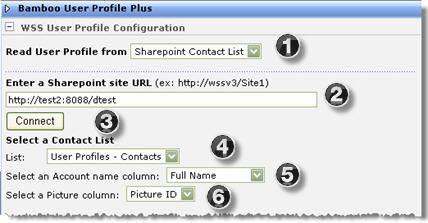
E-mail all users in the selected group
Just type the Subject line and body message and click Send to send an e-mail to all the users in the selected group directly from the Web Part.
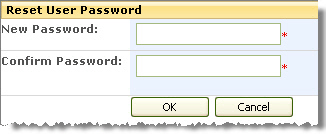
Delete the selected group
Select this option to delete the selected group.
Group Users
Selecting a user under a group node shows their profile and group membership in the right pane. On the Profile tab, click the Edit button to edit user profile information or click Sort to sort the user properties in ascending or descending alphabetical order. On the Groups tab, select a group(s) and click Remove from Group to remove the selected user from the selected group(s). From the tree, right-clicking the user allows you to remove the user from the group or e-mail the user.
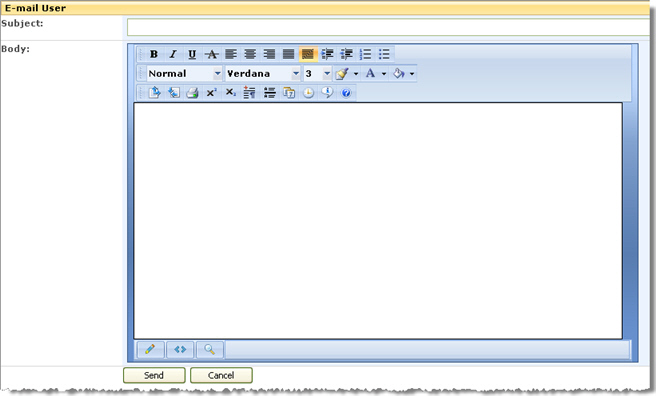
- E-mail the selected user. Select this option to send an e-mail directly from the User Manager for Sites to the selected user. Same as e-mailing a user from the Alphabetical view pane.
- Remove the user from the group. Select this option to remove the user; it does not delete the user from the site or the Site Collection.
See also: