Use a Bamboo List Rollup as the Tasks data source in TTM
Before you start to use Time Tracking and Management (TTM) you will need to identify the data-source for the tasks that will be displayed in the Timesheet Entry Web Part.
This is a mandatory configuration step in the Time Tracking configuration checklist, and the TTM configuration decision map is available to help identify which data-source option you should use.
There are two task data-source options available:
- Bamboo List Rollup
- You can use a custom created rollup
- or, you can reference an existing PM Central tasks rollup
- SharePoint list (default)
When configuring the Timesheet Entry Web Part to use a Bamboo List Rollup as the task data-source keep in mind:
- Using a Bamboo List Rollup Schema lets you display tasks from multiple SharePoint tasks lists.
-
If you are using a custom rollup, you will need to create the schema before configuring the Timesheet Entry Web Part.
-
Additional information on using TTM with PM Central is available here
To configure Timesheet Entry to display data from a Bamboo List Rollup:
NOTE: The following steps require you to have accessed the Timesheet Entry Configuration Settings screens by clicking the Timesheet Entry Web Part Settings button in the Web Part’s configuration tool pane.
|
Action |
Result |
| 1. |
From the Timesheet Entry configuration screen, click the Bamboo List Rollup button under Data Source Settings in the navigation tool pane. 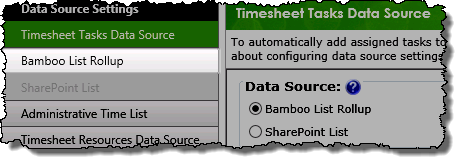
NOTE:You will only be able to select this button if Bamboo List Rollup is selected as the Data Source Type |
The Bamboo List Rollup screen will be displayed on the right side of the configuration pop-up and allow you to scroll through the configuration options associated with the data-source. |
| 2. |
Enter the site where the Bamboo List Rollup Schema is located.
- If using a custom rollup enter the URL where the List Rollup Schema Designer is found
- To use PM Central tasks, enter the PM Central portfolio site URL.
Both absolute paths (http:// server name/site ) or relative paths(./Site/) can be used for the site URL.
 IMPORTANT: If connecting to PM Central, the site must be in the same site collection as TTM for application integration to be supported. IMPORTANT: If connecting to PM Central, the site must be in the same site collection as TTM for application integration to be supported.
|
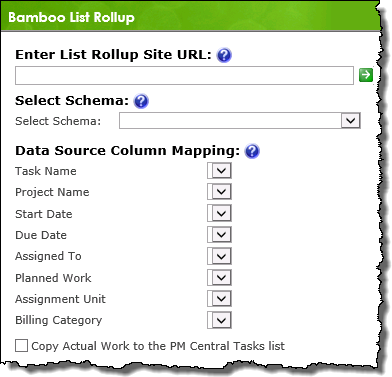 |
| 3. |
Click the green arrow to load available List Rollup Schemas in the site,
then pick the desired schema list from the Select Schema drop down.
|
| 4. |
- If you entered a PM Central portfolio site, select the Tasks – All Tasks rollup to include all tasks in all project sites on resource timesheets.
Otherwise..
- Map columns from the schema to the timesheet columns shown on the left.
| Timesheet Tasks Column Name |
Description |
| Task Name |
The task name will be displayed in the timesheet. |
| Project Name |
If you are assigned to multiple tasks in the same project, those tasks will be grouped in your timesheet under the same project name based on the value of this column |
| Start Date |
The start date for the task. The task will be included on timesheets starting on this date |
| End Date |
The end date, or due date, for the task. The task will be included on timesheets starting on the task Start Date and ending with the Due Date. |
| Assigned To |
Map this column to the task list column that includes the SharePoint user account assigned to the task. The task will be included only on this user’s timesheet.
NOTE: Time Tracking and Management supports multiple users assigned to a task. |
| Planned Work |
If you want to track the amount of time planned for a task against the time actually entered for it, select the column in the list that contains the planned work.
- In a PM Central tasks list, this is the Work column.
|
| Billing Category |
If your task list has a column that defines different billing categories, such as “Standard”, “Administrative”, etc., select it here.
- PM Central task lists do not have this column, so leave it blank.
|
| Copy Actual Work to the PM Central Tasks list |
If you selected a PM Central task rollup, you can copy Actual Work for a task back to the PM Central Tasks list. This allows you to view cumulative work performed on a task through the current date in PM Central.
NOTES:
1. Actual Work is copied to PM Central when a Timesheet Manager approves a timesheet.
2. To view this information, add the Actual Work (Time Entry) column to the Task Master Web Part in the Tasks tab for each project. |
|
| 5. |
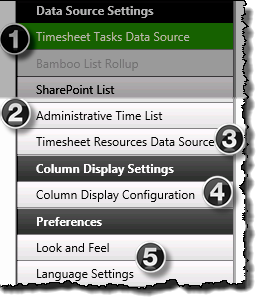 You have now configured the Web Part to use a Bamboo List Rollup as the tasks data-source. You have now configured the Web Part to use a Bamboo List Rollup as the tasks data-source.
Click these links for additional Web Part configuration topics:
|
|
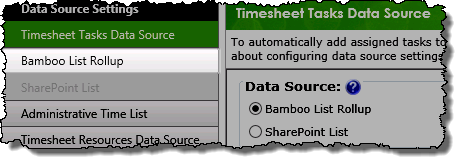
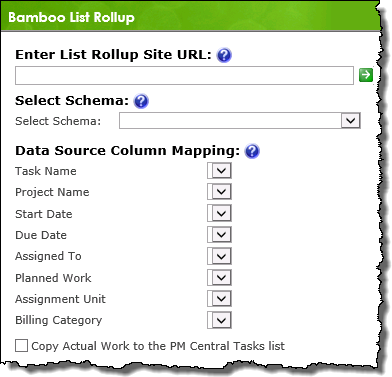
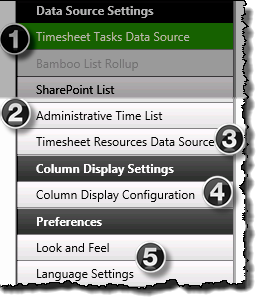 You have now configured the Web Part to use a Bamboo List Rollup as the tasks data-source.
You have now configured the Web Part to use a Bamboo List Rollup as the tasks data-source.