How to Use the Text Filter Web Part
The Text Filter is set to filter on a Single Line of Text column. Only list items that meet that filter criteria display in the list.
| Step |
Action |
Result |
| 1. |
When you reach a page that contains the Text Filter web part, you simply enter a text value into the web part text field and click Apply filter to begin filtering. It is that simple! |
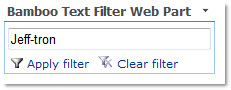 |
| 2. |
To revert to unfiltered data, click Clear filter. |
|
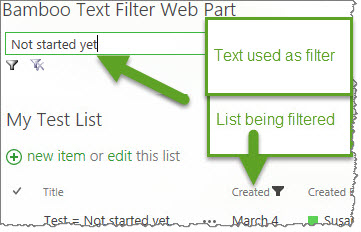 Depending on which column your admin set for filtering on data, you should see your list change based on your input.
Depending on which column your admin set for filtering on data, you should see your list change based on your input.
See also:
How to Use the Date Filter Web Part
| Step |
Action |
Result |
| 1. |
When you reach a page that contains a Data Filter web part, just select a date (either by entering one directly, or selecting it from the calendar-style date picker), and click Apply Filter to begin filtering your data. |
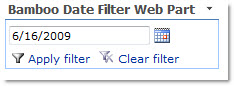 |
| 2. |
To revert to unfiltered data, click Clear Filters Collection. |
|
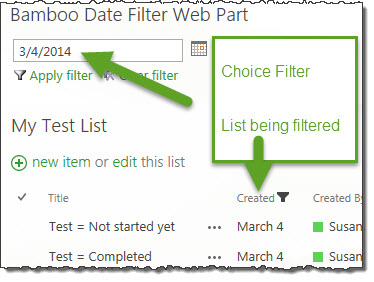 Notice in the example shown here that the List (called My Test List) is being affected by the dates used in the Date Filter web part.
Notice in the example shown here that the List (called My Test List) is being affected by the dates used in the Date Filter web part.
See also:
How to Use the Choice Filter Web Part
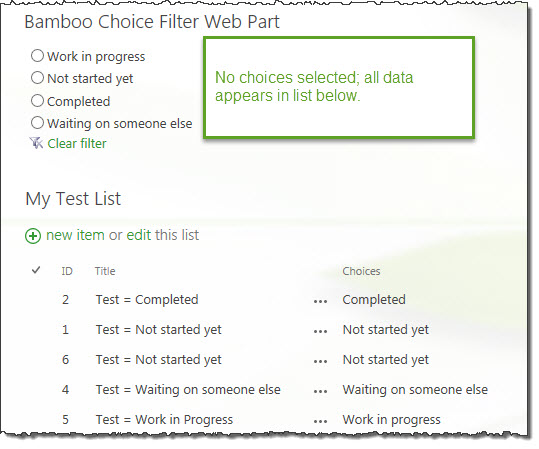 When you reach a page that contains a Choice Filter web part, simply choose one of the filter options (or several, if you’re using checkboxes, and the web part supports multiple filters), and click Apply filter to restrict the data displayed in the connected web part.
When you reach a page that contains a Choice Filter web part, simply choose one of the filter options (or several, if you’re using checkboxes, and the web part supports multiple filters), and click Apply filter to restrict the data displayed in the connected web part.
To undo the current filter and use all List items, click the Clear filter link that appears below the choices.
In the examples here, the first screen shot shows no choices made in the Choice Filter web part.
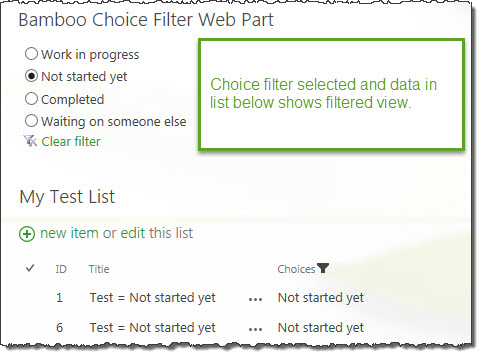 In the next screenshot, a choice was made using the Choice Filter web part and the list view shows data filtered by that choice.
In the next screenshot, a choice was made using the Choice Filter web part and the list view shows data filtered by that choice.
See also:
How to Use the Current User Filter Web Part
The Current User filter is a context filter, which means that it doesn’t require any user input to start filtering; as long as it is connected, it will automatically take whatever value has been set in the tool pane from the Current User’s profile, and apply it to the consuming web part. You can start filtering once the part is configured.
See also:
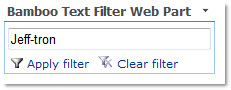
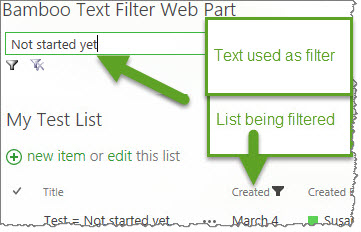 Depending on which column your admin set for filtering on data, you should see your list change based on your input.
Depending on which column your admin set for filtering on data, you should see your list change based on your input.
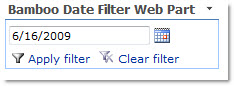
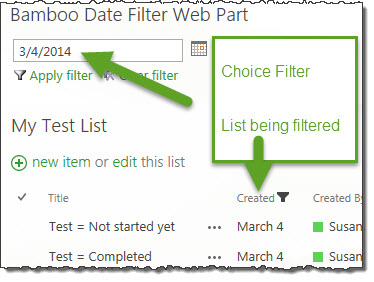 Notice in the example shown here that the List (called My Test List) is being affected by the dates used in the Date Filter web part.
Notice in the example shown here that the List (called My Test List) is being affected by the dates used in the Date Filter web part.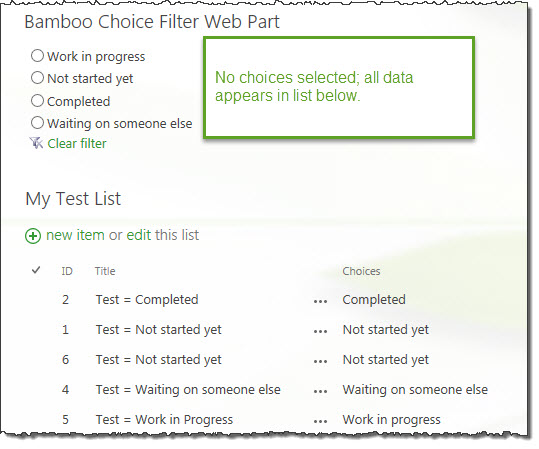 When you reach a page that contains a Choice Filter web part, simply choose one of the filter options (or several, if you’re using checkboxes, and the web part supports multiple filters), and click Apply filter to restrict the data displayed in the connected web part.
When you reach a page that contains a Choice Filter web part, simply choose one of the filter options (or several, if you’re using checkboxes, and the web part supports multiple filters), and click Apply filter to restrict the data displayed in the connected web part.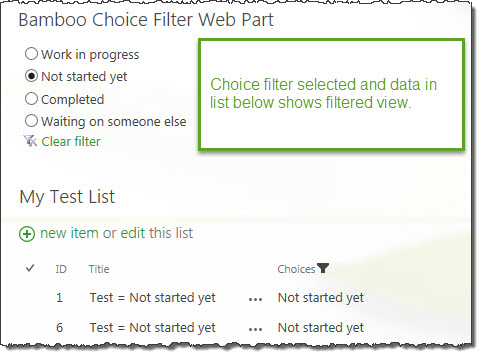 In the next screenshot, a choice was made using the Choice Filter web part and the list view shows data filtered by that choice.
In the next screenshot, a choice was made using the Choice Filter web part and the list view shows data filtered by that choice.