How to View Edit or Create List or Library Items
You can view, edit, or create list or library items in Cross Site Display just as you can in the source list or library. The appropriate display, edit, or create form is displayed, and includes the same options provided when performing these actions in the source list or library. When you exit the view, edit, or create form, you will be returned to the page containing the web part (not the source list page).
In this example, we are showing the view called Active Tasks. You may opt to look at a different view.
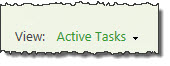
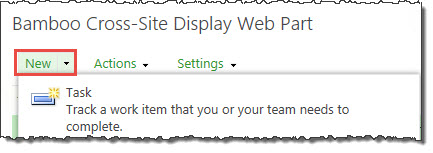 A user who wants to create a new task using Cross Site Display simply clicks the New button in the web part. The task is created in the source list and content is displayed depending on the filtered view.
A user who wants to create a new task using Cross Site Display simply clicks the New button in the web part. The task is created in the source list and content is displayed depending on the filtered view.
About Cross-Site Display Web Part Security
Cross Site Display honors SharePoint security trimming. If you do not have access to the source list or library, you will not be able to see that list or library in Cross Site Display. Instead, you will see the following message:

If item-level permissions are configured and you do not have permission to view an item, you will not see it in the Cross Site Display.
If a Custom Login Account is configured in the General Settings section of the Cross Site Display Settings, the web part will use this account to display items in the source list or library. Permission for other actions, such as editing or creating an item, is based on the permission level of the currently logged-in user instead of the Custom Login Account. The Custom Login Account is used to display items only.
How to Display Multiple Lists or Libraries on a Page
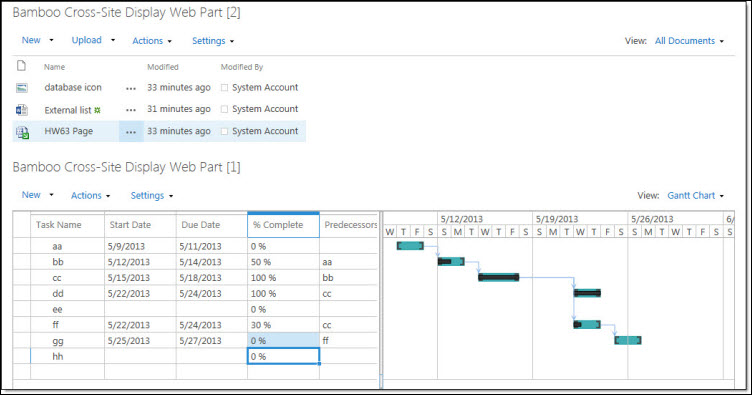 To display multiple lists or libraries on a page, add multiple instances of Cross Site Display to a Web Part page.
To display multiple lists or libraries on a page, add multiple instances of Cross Site Display to a Web Part page.
Each Web Part instance is configured individually and can display a different list or library.
How to Change the List or Library View
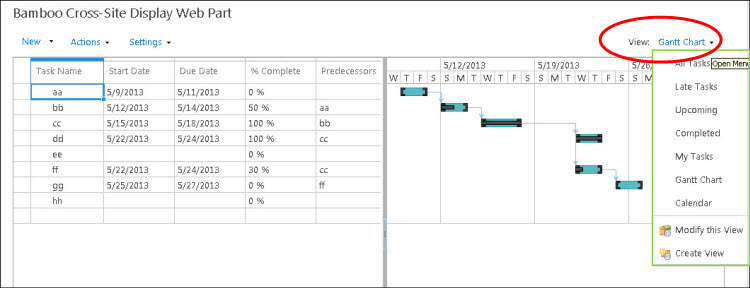 To change the list view in the Cross Site Display to something other than the view configured in the web part settings, simply select an alternate view from the View drop-down menu.
To change the list view in the Cross Site Display to something other than the view configured in the web part settings, simply select an alternate view from the View drop-down menu.
NOTE: View selections will reset the next time you visit the page. Your administrator may have disabled the ability to change the view by unchecking this option when s/he configured the web part.
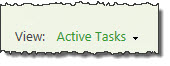
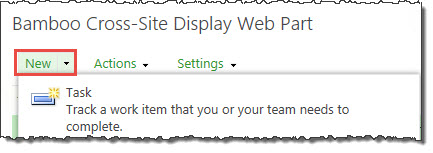 A user who wants to create a new task using Cross Site Display simply clicks the New button in the web part. The task is created in the source list and content is displayed depending on the filtered view.
A user who wants to create a new task using Cross Site Display simply clicks the New button in the web part. The task is created in the source list and content is displayed depending on the filtered view.
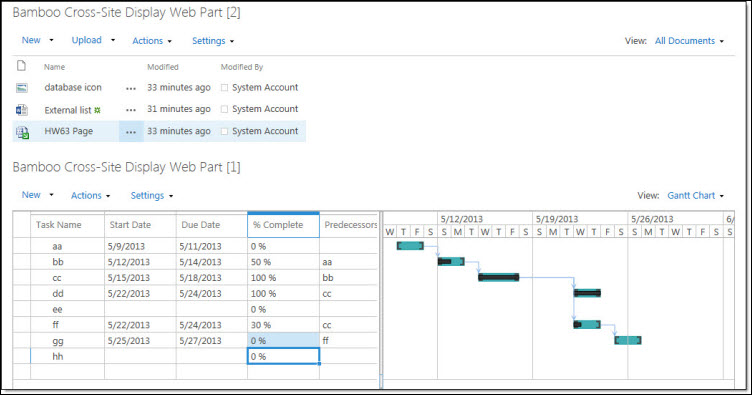 To display multiple lists or libraries on a page, add multiple instances of Cross Site Display to a Web Part page.
To display multiple lists or libraries on a page, add multiple instances of Cross Site Display to a Web Part page.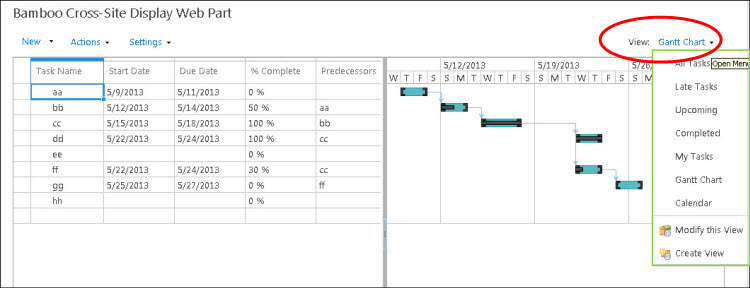 To change the list view in the Cross Site Display to something other than the view configured in the web part settings, simply select an alternate view from the View drop-down menu.
To change the list view in the Cross Site Display to something other than the view configured in the web part settings, simply select an alternate view from the View drop-down menu.