| Configuration Step |
Priority |
Description |
1.
Create timesheet reporting periods |
Mandatory |
Create and manage timesheet reporting periods
 IMPORTANT: Review the reporting period parameters. IMPORTANT: Review the reporting period parameters.
By default 26 14-day timesheets starting on 12/29/2014 will be created.
|
2
Configure working hours |
Mandatory |
Configure working hours to:
- Identify the days that users will be able to enter time against tasks
- Determine whether TTM should validate a maximum or minimum number of working hours per timesheet period.
 IMPORTANT: By default time can only be entered Monday – Friday, and users will be prevented from entering more than 8 hours of time per day, unless their profile is marked to allow overtime IMPORTANT: By default time can only be entered Monday – Friday, and users will be prevented from entering more than 8 hours of time per day, unless their profile is marked to allow overtime
|
3
Configure the Timesheet Entry Web Part |
Mandatory |
Edit the Timesheet Entry Web Part and configure it to use the desired data source for Tasks and Resources:
Timesheet Tasks – choose one:
- SharePoint list (default)
- Bamboo List Rollup (select this option if you are integrating TTM with PMC or if you will create your own rollups of multiple tasks lists)
Timesheet Resources – choose one:
- Local SharePoint List (Timesheet Resources list)
- PM Central Enterprise resource pool (select if you are integrating TTM with PMC)
|
4
Add users into the Report Groups |
Mandatory |
Add users who need the ability to generate and view TTM reports, but who will not have access to the TTM Control Panel to the Report Center Members group.
Add users who will need the ability to generate, view and export TTM reports, and who will have access to the TTM Control Panel to the Report Administrators group.
NOTE: Users with Design permissions will not be able to view the Report Center or export timesheet reports from the Control Panel.
|
| 5 Allow user timesheets to be Auto Approved |
Recommended |
This optional step allows Administrators to identify users who do not need to have their timesheets formally approved and add them to the Auto Approved Timesheets group.
NOTE: This step requires the Full Control permission level on the TTM site.
|
| 6 Allow Timesheet Managers to bulk approve timesheets |
Recommended |
This optional step allows administrators to identify timesheet managers who will be able to approve displayed timesheets in bulk, by adding them to the Bulk Approvers group.
NOTE: This step requires the Full Control permission level on the TTM site.
|
| 7 Modify column display names |
Recommended |
This optional step enables you to modify the column name headers that will be displayed in the Timesheet Entry web part. |
| 8 Define Administrative Time Categories |
Recommended |
Administrative time categories are used to capture time spent on billable and non-billable administrative tasks. Identified categories will appear on all users’ timesheets, and the list includes these items by default:
- Administrative
- Sick Time
- Vacation
|
| 9 Enable Alerts |
Recommended |
Configure automated alerts for timesheet submission and approval using Bamboo Alert Plus. |
| 10 Configure Cost Tracking |
Recommended |
Complete this optional step if users will be charging time to cost centers.
NOTE: All items in the Cost Configuration must be completed before TTM will be able to calculate the cost of work entered into timesheets
|
| 11 Configure the TTM Send Message Web Part |
Recommended |
Verify the Status & Notifications Web Part is using the same resource data source as the Timesheet Entry Web Part.
NOTE: This Web Part references the Timesheet Resources list as the data source by default
|
| 12 Identify users who will submit time in TTM |
Recommended |
Add users who will submit timesheets to the Timesheet Resources list, providing user information such as department, timesheet manager(s), permitted cost codes, and time entry validation.
NOTE: This step is required if the Timesheet Entry web part is configured to use the Timesheet Resources list.
|
| 13 Create tasks in the SharePoint tasks list |
Recommended |
Create tasks and assign them to resources in the Timesheet Tasks list
NOTE: This step is required if the Timesheet Entry web part is configured to use a SharePoint List.
|
![]() The Time Tracking Checklist provides administrators with a list of steps to walk you through the configuration of a Time Tracking and Management (TTM) site.
The Time Tracking Checklist provides administrators with a list of steps to walk you through the configuration of a Time Tracking and Management (TTM) site.
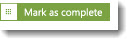 button associated with each item
button associated with each item