Performance Considerations
Alert Plus Performance Tuning
As a general rule, Alert Plus does not require special performance tuning after installation. Because some organizations may have special performance considerations, the suggestions included in this section are intended to provide users with configuration guidance for specific scenarios that may affect Alert Plus performance. In particular, the section discussing Bamboo List Rollup Web Part tuning provides recommendations to achieve the best performance when rolling up large amounts of data monitored by Alert Plus.
Distributed Architecture
Alert Plus is designed to scale automatically based on your existing SharePoint infrastructure. By using SharePoint timer jobs, SharePoint distributes the alert processing workload across all available Web front-end servers in the SharePoint farm to minimize the impact on a single server.
Since it is possible to configure an alert in any list on any site from the Alert Plus Web Part, it is best to consider consolidating alerts to minimize the number of web parts used. Not only will it be easier for your staff to maintain alerts configured in a single web part per site collection, it will minimize the number of timer job instances as well.
See Overview of the Alert Plus Solution Components for additional information.
SharePoint List and Library Performance Tuning
Similar to the Microsoft advisement that SharePoint lists containing a large set of data should be filtered using list views that result in 2,000 items or fewer, Bamboo Solutions suggests that Alert Plus jobs running on SharePoint lists or libraries should be configured to filter alert items to 2,000 items or fewer for the best Alert Plus performance. To filter alert items, select an appropriate list view or create a CAML query to filter on specific criteria. For more information, read the Event Tab topic and Creating Alerts topic.
List Rollup Performance Tuning
With the List Rollup Web Part, users can combine multiple lists or libraries into a single view and then create a single alert on the resulting rollup, saving time and effort for managing alerts. The following are recommended best practices for reducing the number of alerts users might receive when alerting on rollups that contain a large number of items:
- Do not select As Soon As Possible for the alert frequency. Instead, use Every Hour, Every Day, Every Week, or create a custom schedule.
 For very large rollups, creating a custom schedule is best because it causes the creation of a custom SharePoint timer job for this specific alert. The standard Alert Plus timer jobs could be used to process multiple alerts, but a custom timer job is responsible for only one alert. See How often should E-mails be Sent for more information.
For very large rollups, creating a custom schedule is best because it causes the creation of a custom SharePoint timer job for this specific alert. The standard Alert Plus timer jobs could be used to process multiple alerts, but a custom timer job is responsible for only one alert. See How often should E-mails be Sent for more information.
An Item Exists Alert Trigger Recommendation
If you are using the alert trigger An item exists, it is recommended that you set the Follow-up Wait Days setting to 1 day or greater so that users do not receive frequent alerts on the same item. This setting tells Alert Plus not to send another e-mail about the same item for the specified number of days. See Which Trigger Type Should You Use for more information.
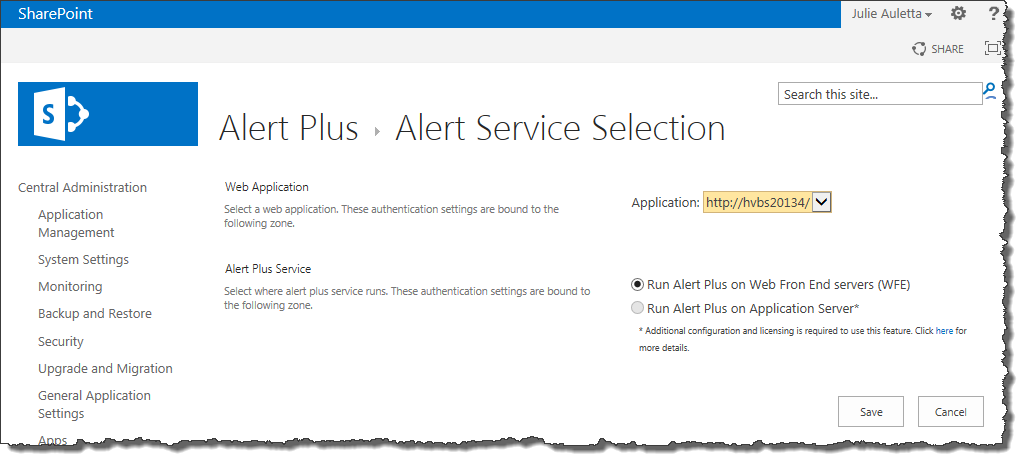
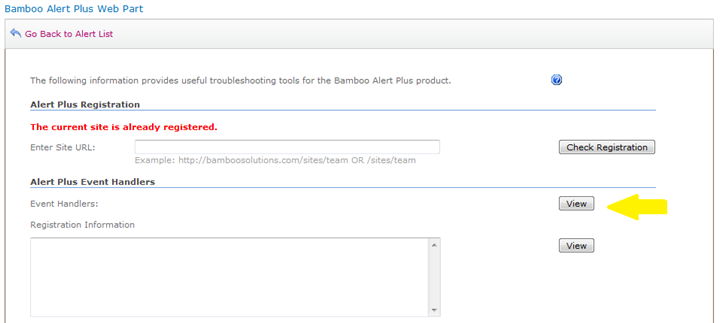
 SharePoint 2013:
SharePoint 2013: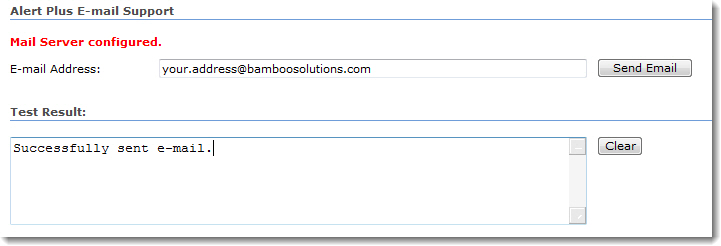 Alert Plus uses the e-mail configuration for the SharePoint server. If Emails are not sent when Alert Plus events are fired, and Bamboo logs (c:windowstempbamboosolutions) show this error:
Alert Plus uses the e-mail configuration for the SharePoint server. If Emails are not sent when Alert Plus events are fired, and Bamboo logs (c:windowstempbamboosolutions) show this error: