Values for My Columns Do Not Appear in the Custom Display That is Rotated
Problem:
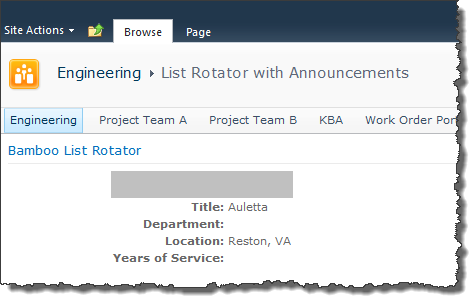 You configured a custom layout for an instance of the List Rotator, but some of the values aren’t showing. See Department and Years of Service in the screen shot.
You configured a custom layout for an instance of the List Rotator, but some of the values aren’t showing. See Department and Years of Service in the screen shot.
You want to rotate the view of your Contacts list shown below.
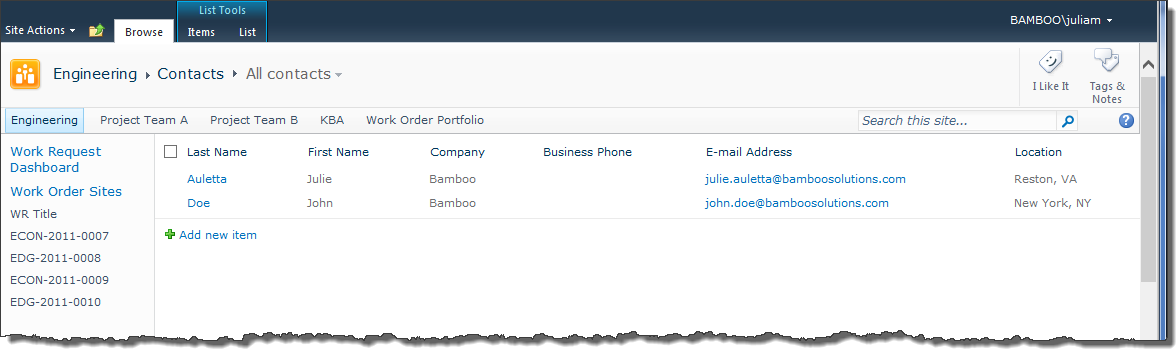
Resolution:
Because the All contacts view shown above doesn’t include the columns Full Name, Department, or Years of Service, the List Rotator can’t get the data to display. There are two ways to resolve this:
1. Modify the All contacts view so it includes all the columns you want to include in your custom layout.
2. Change the configuration to rotate a view that includes all the columns you want to display.
When the view looks like this:
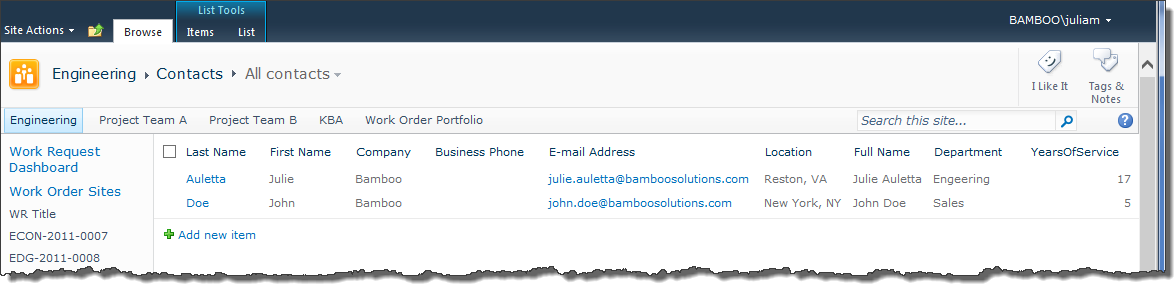
The custom layout will display all the data:
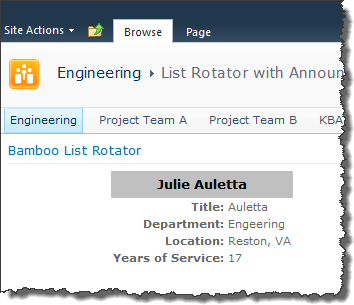
Value is Invalid Message Appears
Problem:
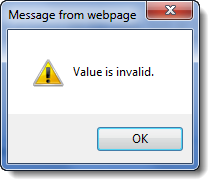 When you try to save the configuration of your List Rotator, you see this message. You click OK and things seem to work, but is everything really OK?
When you try to save the configuration of your List Rotator, you see this message. You click OK and things seem to work, but is everything really OK?
Resolution:
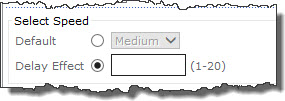 If you have selected Delay Effect in the Select Speed section of the tool pane, make sure you entered a value between 1-20.
If you have selected Delay Effect in the Select Speed section of the tool pane, make sure you entered a value between 1-20.
If you forget to enter a value, the Value is Invalid message will appear when you click Apply or OK to save your configuration changes.
Overview of the new Bamboo product Logging
In April 2017, Bamboo released Bamboo.Logging v3.1.0.0 with the Q1 (2017) Cumulative Update of Bamboo component products.
In response to customer feedback the new logging version uses SharePoint ULS logs by default, instead of the the Bamboo logs. The main benefits of this change are:
- Bamboo Log files will not fill the C: drive on WFE servers. Previously, Bamboo products reported errors to proprietary log files located in C:WindowsTempBambooSolutions on each web front end server in the farm as described in Error Log Files.
- SharePoint administrators are very familiar with ULS logs and the ULS Log Viewer. When Bamboo products log to ULS, SharePoint administrators have one less set of logs to review.
- ULS log files can be more easily managed for size and archived, a feature that was not previously available for Bamboo logs.
Bamboo component products installed or upgraded after April 2017 will have the new Bamboo Logging deployed as part of the Bamboo.Framework.wsp solution, which is common to Bamboo products and globally deployed to the SharePoint farm.
 IMPORTANT:
IMPORTANT:
1) If you have multiple Bamboo products installed on your farm, some Bamboo log files may remain in C:/Windows/Temp/BambooSolutions until you upgrade all of the Bamboo products.
2) Bamboo applications (e.g., PM Central, Workflow Conductor, In/Out Schedule Board) will not have the new Bamboo Logging until their respective CU’s are available in Q2 2017.
Please note the following for the new scripts:
The script installs all the WSPs found in the installation folder, in alpha order
The install/upgrade script deploys to all content web apps. If you would prefer to deploy to a single web app, you can modify the script or deploy via Central Administration.
Uses Upgrade instead of Install for existing components.
For additional information about how to use the updated processes:
Installing using the updated install process
Upgrading using the updated process
Uninstalling using the updated process
My New List View Isn’t Shown in the Select View List
Problem:
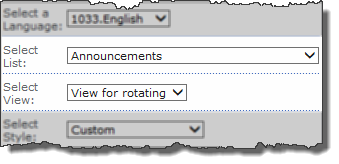 You started to configure your List Rotator but realized you didn’t have a specific view created for the columns you want to display. You created the new view and then went back to complete the configuration of the web part. Your new view isn’t shown in the Select View drop down selection list. What’s wrong?
You started to configure your List Rotator but realized you didn’t have a specific view created for the columns you want to display. You created the new view and then went back to complete the configuration of the web part. Your new view isn’t shown in the Select View drop down selection list. What’s wrong?
Resolution:
Sometimes you need to re-load the list in order for new views to be recognized. To do this, select a different list in the Select List drop down selection list. Once the views load for that list, switch back to your desired list. When the views load for your desired list, you should see all that exist, including the one you just created.
ERROR: Could not transfer by custome edit form
Issue:
An error appears on the web part after editing the source code for the layout.
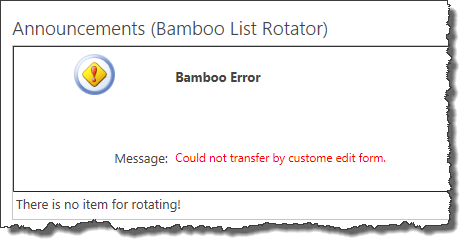
Resolution:
Double check the custom source to make sure there are no errors.
For example, if you have a
tag without a matching <?TABLE> an error like the one show above may appear.
$keywords:Error
$keywords:Bamboo Error
$keywords:No item for rotating
Error Log Files
Applies To
- Bamboo Products
- Windows SharePoint Services v3 and Microsoft Office SharePoint Server 2007
- SharePoint Foundation 2010 and SharePoint Server 2010
- SharePoint Foundation 2013 and SharePoint Server 2013—Standard Edition
- SharePoint Server 2016
While troubleshooting issues, the Bamboo support team may request a copy of the log files for your Bamboo product(s). Many licensing, functionality and access issue information is captured in the log files found in the BambooSolutions file folder.
This directory is located at C:WindowsTempBambooSolutions
The log files are named in this format: bsc_bamboo_{processID}.log
- where {processID} is the ID of the w3wp.exe process which was handling the request at the time of the error
NOTE: These files will be created on any farm server running the Microsoft SharePoint Foundation Web Application (on SharePoint 2010 or SharePoint 2013) or the Windows SharePoint Services Web Application (on SharePoint 2007).
To determine which servers on the farm run these services:
SharePoint 2007:
- Go to the page Central Administration > Operations > Servers in Farm
SharePoint 2010:
- Go to the page Go to the page Central Administration > System Settings > Manage Servers in this Farm
 SharePoint 2013:
SharePoint 2013:
- Go to the page Central Administration > System Settings > Manage Servers in this Farm
There may be many log files. When reporting a problem to support, attach the most recent file(s) to your support ticket. If you know the time at which the error occurred, choose the file with the corresponding date/time.
Refer to Topology and Services in SharePoint Central Administration for a list of servers running this service. Learn more…
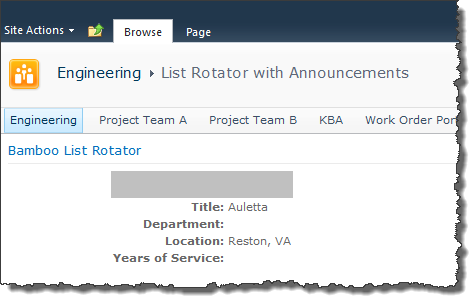 You configured a custom layout for an instance of the List Rotator, but some of the values aren’t showing. See Department and Years of Service in the screen shot.
You configured a custom layout for an instance of the List Rotator, but some of the values aren’t showing. See Department and Years of Service in the screen shot.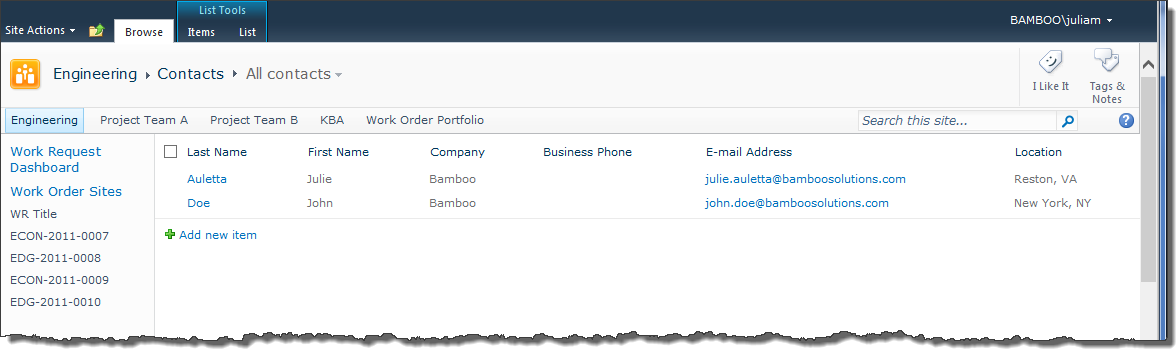
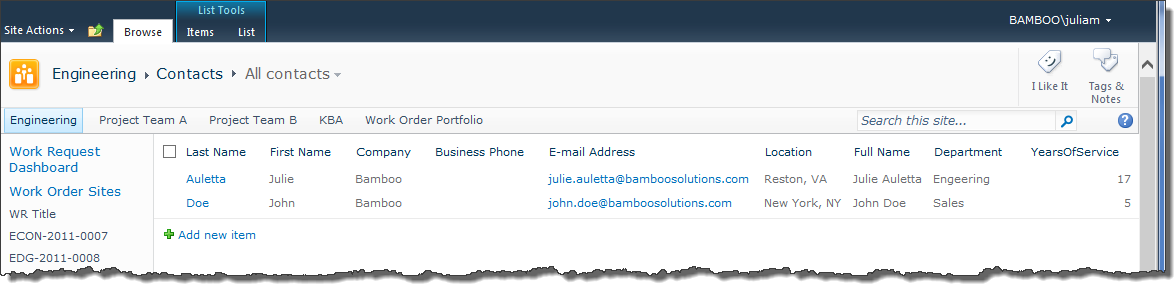
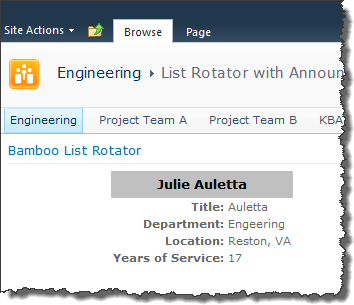
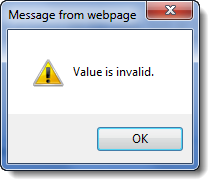 When you try to save the configuration of your List Rotator, you see this message. You click OK and things seem to work, but is everything really OK?
When you try to save the configuration of your List Rotator, you see this message. You click OK and things seem to work, but is everything really OK?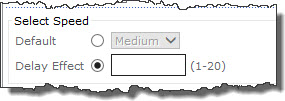 If you have selected Delay Effect in the Select Speed section of the tool pane, make sure you entered a value between 1-20.
If you have selected Delay Effect in the Select Speed section of the tool pane, make sure you entered a value between 1-20.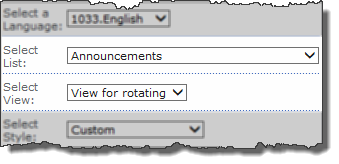 You started to configure your List Rotator but realized you didn’t have a specific view created for the columns you want to display. You created the new view and then went back to complete the configuration of the web part. Your new view isn’t shown in the Select View drop down selection list. What’s wrong?
You started to configure your List Rotator but realized you didn’t have a specific view created for the columns you want to display. You created the new view and then went back to complete the configuration of the web part. Your new view isn’t shown in the Select View drop down selection list. What’s wrong?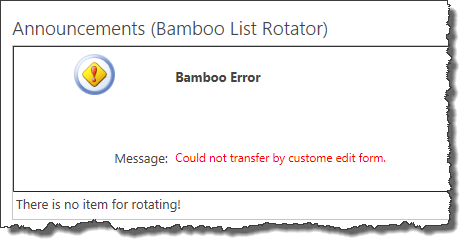
 SharePoint 2013:
SharePoint 2013: