Timesheet data is missing after changing the Timesheet Tasks Data Source
This topic applies to:
- Time Tracking and Management R1.0
- SharePoint Foundation 2010 and SharePoint Server 2010
What you see happening:
- Timesheet data is missing from saved and submitted timesheets after the data source for timesheet tasks is changed from a Bamboo List Rollup to a SharePoint Tasks list, or vice versa. All timesheets created using the original data source are affected, and no longer display time that was entered for any administrative or project task. The status of timesheets that were already saved, submitted, approved or rejected now says “Not Created”. Reports in the Report Center do not display any data for the affected time periods.
For example:
-
Time has been entered for two different time periods as shown in the first examples below:
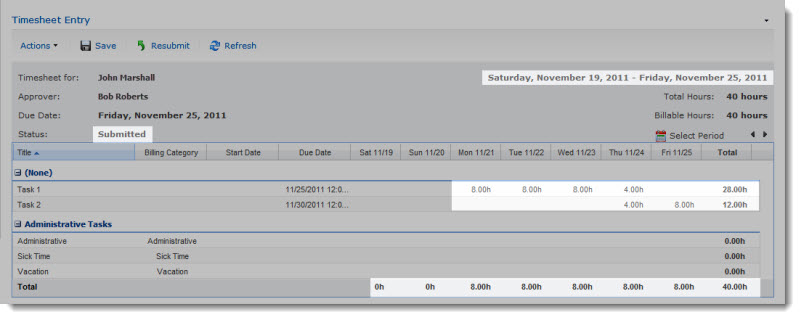
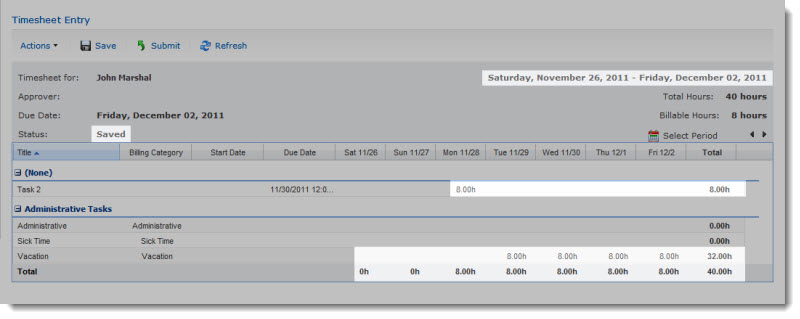
-
After these timesheets have been saved, the Timesheet Tasks Data Source list is changed. For example:
Original configuration was built from a List Rollup Schema:
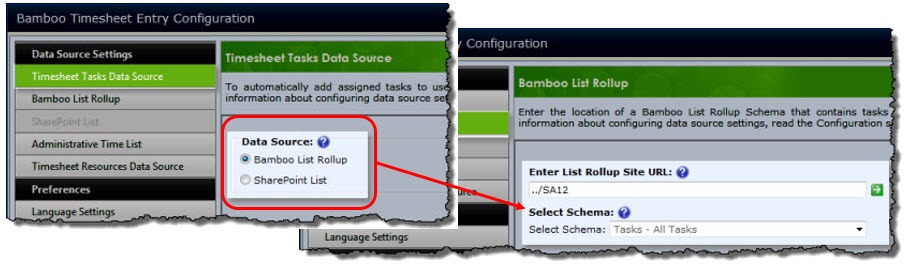
And subsequently changed to a SharePoint List:
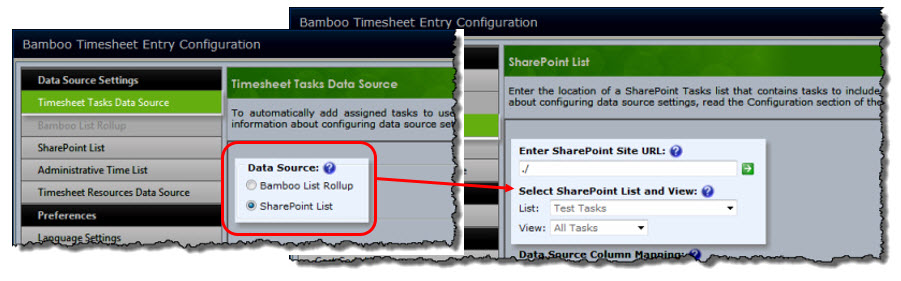
And now, the timesheets for the reporting periods no longer include the hours that were saved in them:
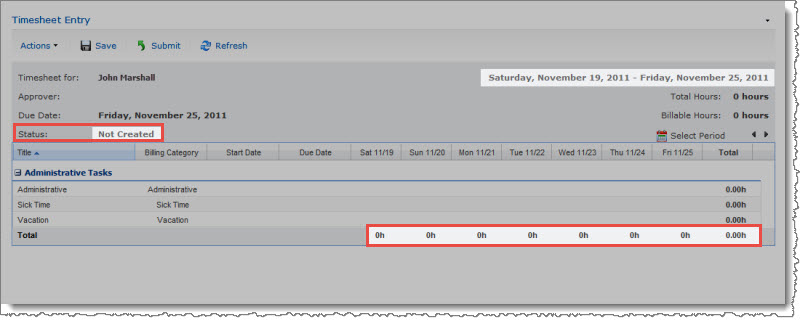
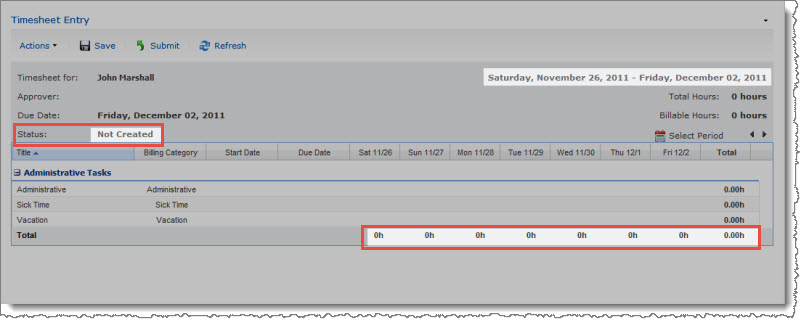
Cause:
If the Timesheet Tasks Data Source setting in the Time Entry Web Part is changed from its previous value (Bamboo List Rollup or SharePoint List), all timesheets created using the original task list are no longer visible in My Timesheets, Timesheet Approval, and Report Center views and reports. Users must re-enter time in affected timesheets.
Resolution:
If you need to recreate data for affected timesheets, take the following steps:
- In the new task list, create the same tasks that were in the original task list.
- In the Timesheet Entry page, re-enter time for the tasks in each affected reporting period.
- Submit the timesheets for approval again and have the timesheet manager approve or reject them as normal.
NOTE: This process must be repeated for all timesheets that were saved or submitted using the original task list data source.
Overview of the new Bamboo product Logging
In April 2017, Bamboo released Bamboo.Logging v3.1.0.0 with the Q1 (2017) Cumulative Update of Bamboo component products.
In response to customer feedback the new logging version uses SharePoint ULS logs by default, instead of the the Bamboo logs. The main benefits of this change are:
- Bamboo Log files will not fill the C: drive on WFE servers. Previously, Bamboo products reported errors to proprietary log files located in C:WindowsTempBambooSolutions on each web front end server in the farm as described in Error Log Files.
- SharePoint administrators are very familiar with ULS logs and the ULS Log Viewer. When Bamboo products log to ULS, SharePoint administrators have one less set of logs to review.
- ULS log files can be more easily managed for size and archived, a feature that was not previously available for Bamboo logs.
Bamboo component products installed or upgraded after April 2017 will have the new Bamboo Logging deployed as part of the Bamboo.Framework.wsp solution, which is common to Bamboo products and globally deployed to the SharePoint farm.
 IMPORTANT:
IMPORTANT:
1) If you have multiple Bamboo products installed on your farm, some Bamboo log files may remain in C:/Windows/Temp/BambooSolutions until you upgrade all of the Bamboo products.
2) Bamboo applications (e.g., PM Central, Workflow Conductor, In/Out Schedule Board) will not have the new Bamboo Logging until their respective CU’s are available in Q2 2017.
Please note the following for the new scripts:
The script installs all the WSPs found in the installation folder, in alpha order
The install/upgrade script deploys to all content web apps. If you would prefer to deploy to a single web app, you can modify the script or deploy via Central Administration.
Uses Upgrade instead of Install for existing components.
For additional information about how to use the updated processes:
Installing using the updated install process
Upgrading using the updated process
Uninstalling using the updated process
ERRMSG: Failed to find the XML file at location 15 or 14 or ”12TemplateFeaturesBamboo.UI.Licensingfeature.xml”
Applies To:
- Windows SharePoint Services v3.0 and Microsoft Office SharePoint Server 2007
- SharePoint Foundation 2010 and SharePoint Server 2010
- SharePoint Foundation 2013 and SharePoint Server 2013
Issue:
The following errors are displayed:
| SP2007 |
Failed to find the XML file at location ’12TemplateFeaturesBamboo.UI.Licensingfeature.xml’ |
| SP2010 |
Failed to find the XML file at location ’14TemplateFeaturesBamboo.UI.Licensingfeature.xml’ |
| SP2013 |
Failed to find the XML file at location ’15TemplateFeaturesBamboo.UI.Licensingfeature.xml’ |
These errors can occur when the farm server running the Central Administration service is not running the Microsoft SharePoint Foundation Web Application service.
This has also been seen when the farm server running the Central Administration service is running the Microsoft SharePoint Foundation Web Application service, but the load balancer configuration may have caused the error.
Resolution:
| For SP2007 |
For SP2010 |
For SP2013 |
| In Central Administration > Operations > Solution Management, deploy bamboo.ui.licensing.wsp to all content Web Applications. |
In Central Administration > System Settings > Manage farm solutions, deploy bamboo.ui.licensing.wsp to all content Web Applications. |
|
OR using STSADM for SP2007 or SP2010 run this command:
stsadm -o deploysolution
-immediate
-allowgacdeployment
-allowcaspolicies
-name Bamboo.UI.Licensing.wsp
-allcontenturls
|
|
|
OR using PowerShell for SP2010 run this command:
Install-SPSolution
-Identity Bamboo.UI.Licensing.wsp
-GACDeployment
-AllWebApplications
|
OR using PowerShell for SP2013 run this command:
Install-SPSolution
-Identity Bamboo.UI.Licensing.wsp
-GACDeployment
-AllWebApplications
-CompatibilityLevel 15
|
For more information about these commands, see:
Error Log Files
Applies To
- Bamboo Products
- Windows SharePoint Services v3 and Microsoft Office SharePoint Server 2007
- SharePoint Foundation 2010 and SharePoint Server 2010
- SharePoint Foundation 2013 and SharePoint Server 2013—Standard Edition
- SharePoint Server 2016
While troubleshooting issues, the Bamboo support team may request a copy of the log files for your Bamboo product(s). Many licensing, functionality and access issue information is captured in the log files found in the BambooSolutions file folder.
This directory is located at C:WindowsTempBambooSolutions
The log files are named in this format: bsc_bamboo_{processID}.log
- where {processID} is the ID of the w3wp.exe process which was handling the request at the time of the error
NOTE: These files will be created on any farm server running the Microsoft SharePoint Foundation Web Application (on SharePoint 2010 or SharePoint 2013) or the Windows SharePoint Services Web Application (on SharePoint 2007).
To determine which servers on the farm run these services:
SharePoint 2007:
- Go to the page Central Administration > Operations > Servers in Farm
SharePoint 2010:
- Go to the page Go to the page Central Administration > System Settings > Manage Servers in this Farm
 SharePoint 2013:
SharePoint 2013:
- Go to the page Central Administration > System Settings > Manage Servers in this Farm
There may be many log files. When reporting a problem to support, attach the most recent file(s) to your support ticket. If you know the time at which the error occurred, choose the file with the corresponding date/time.
Refer to Topology and Services in SharePoint Central Administration for a list of servers running this service. Learn more…
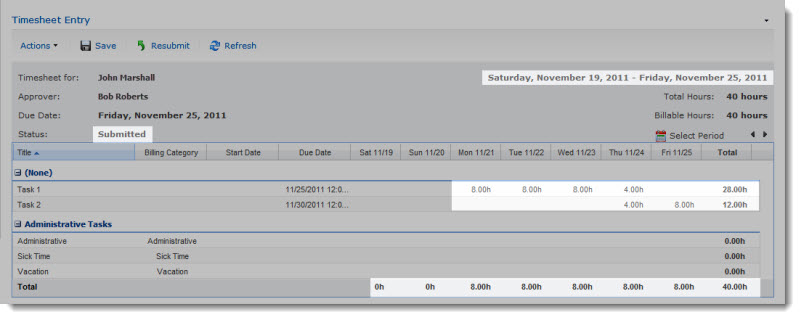
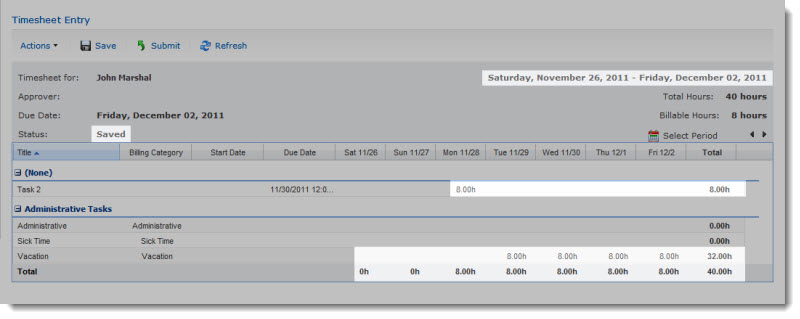
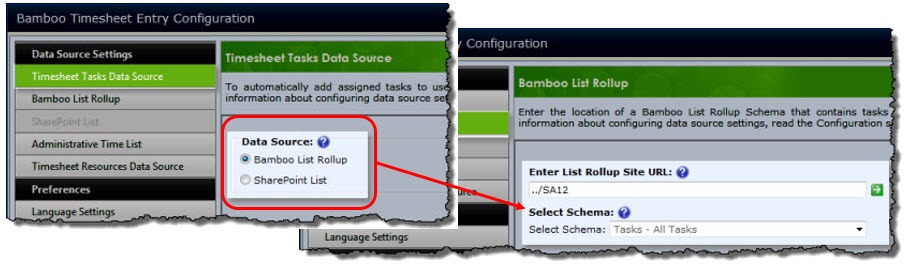
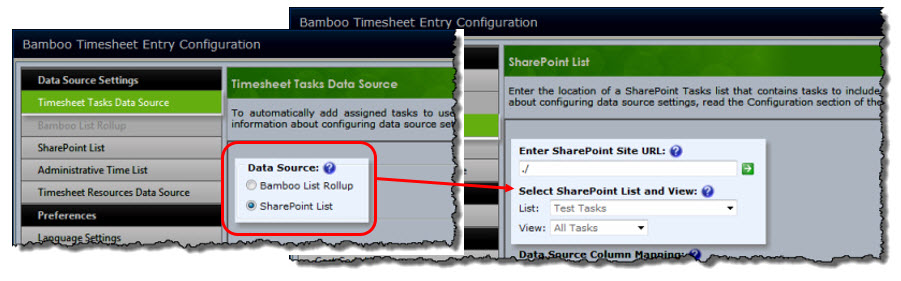
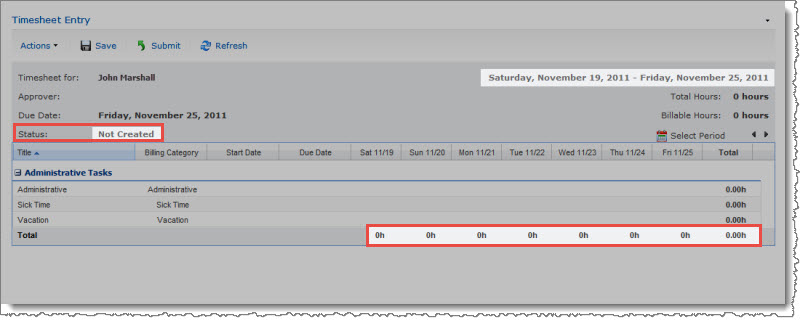
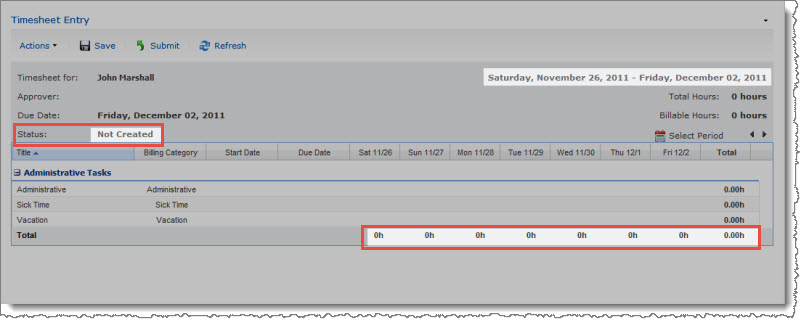
 SharePoint 2013:
SharePoint 2013: