System requirements for individual products in Bamboo Toolkits may vary by product. Be sure to review the system requirements for each product before installing it. All Bamboo Toolkits have the following minimum system requirements:
| SharePoint 2007 (WSS and MOSS) |
|---|
| Operating System | Microsoft Windows Server 2003 or 2008 |
| Server | Microsoft Windows SharePoint Service 3.0 OR Microsoft Office SharePoint Server 2007 with Service Pack 2 Microsoft .NET Framework 2.0 or higher |
| Browser | Microsoft Internet Explorer 7 or higher |
| SharePoint 2010 (Foundation and Server) |
|---|
| Operating System | Microsoft Windows Server 2008 |
| Server | Microsoft SharePoint Foundation 2010 OR Microsoft SharePoint Server 2010 |
| Browser | Microsoft Internet Explorer 8 or higher |
| SharePoint 2013 (Foundation and Server) |
|---|
| Operating System | 64-bit edition of Windows Server 2008 R2 Service Pack 1 OR 64-bit edition of Windows Server 2012 Standard or Datacenter |
| Server | Microsoft SharePoint Foundation 2013 OR Microsoft SharePoint Server 2013 |
| Browser | Microsoft Internet Explorer 8 or higher |
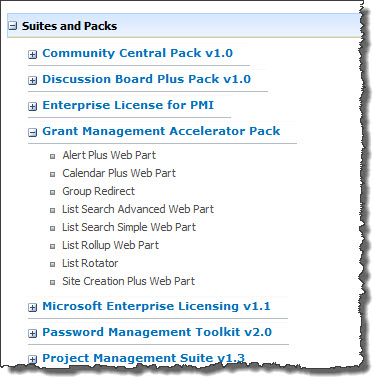

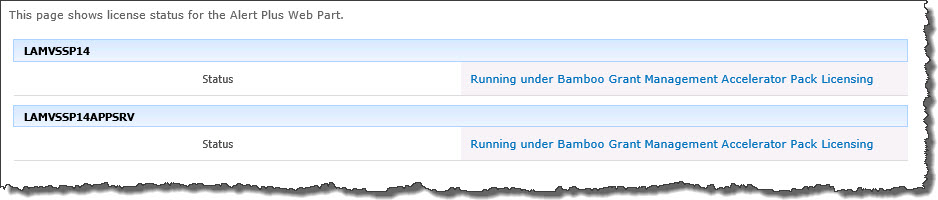
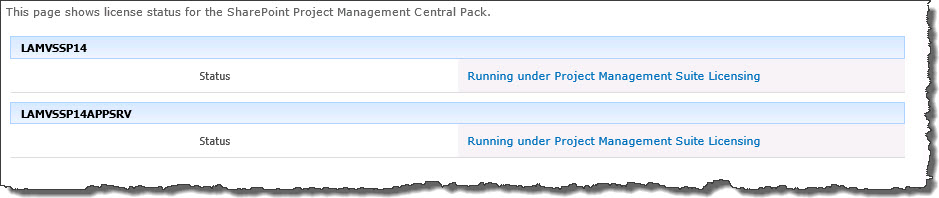
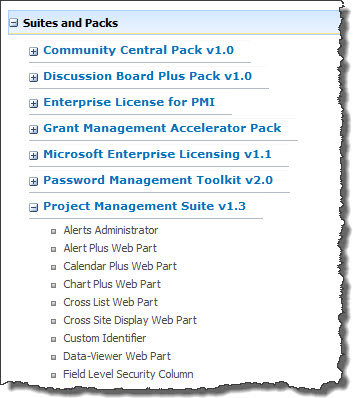
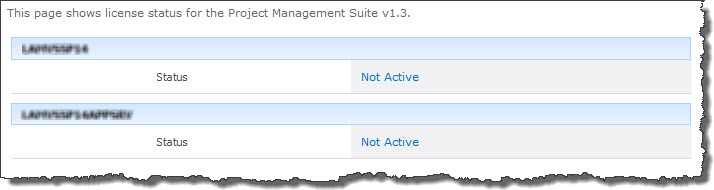
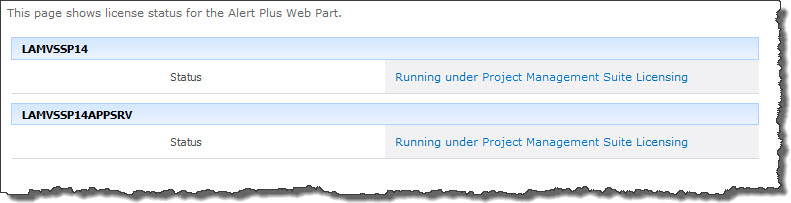
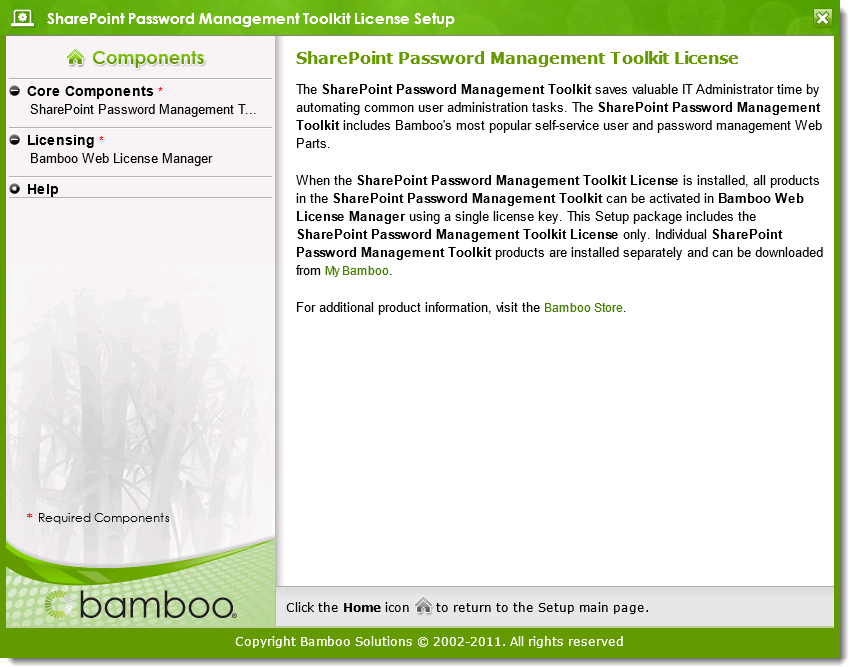
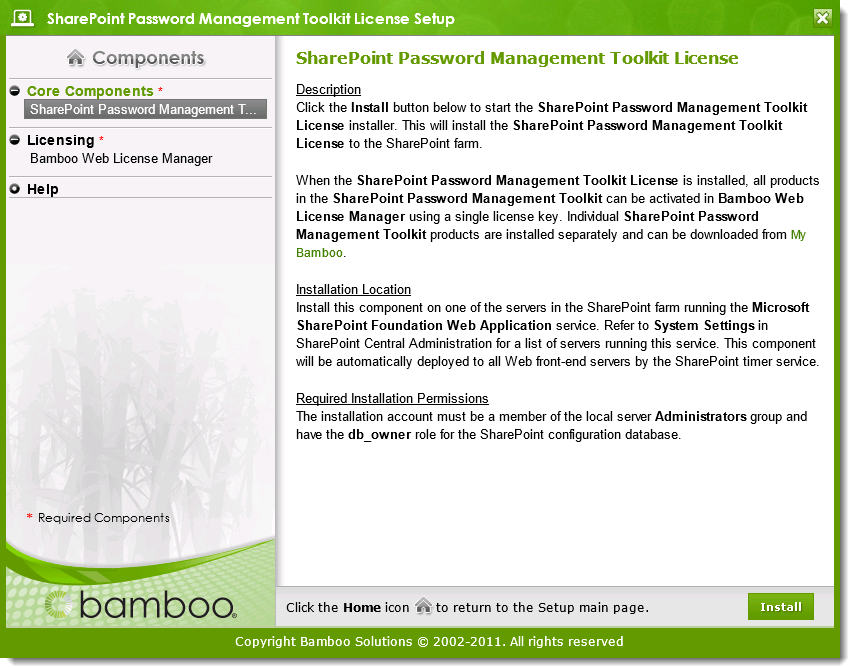
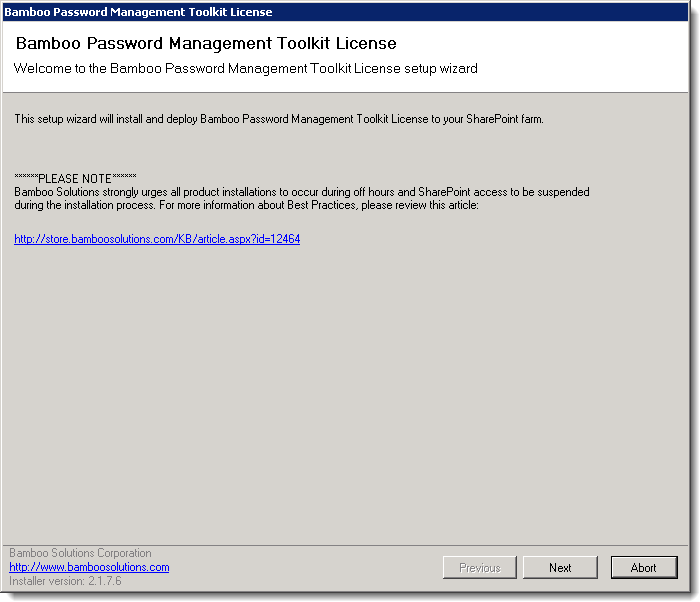
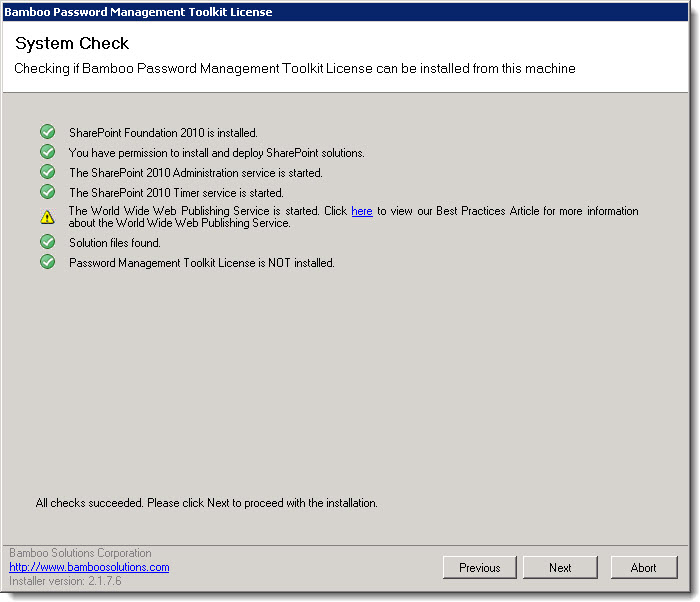
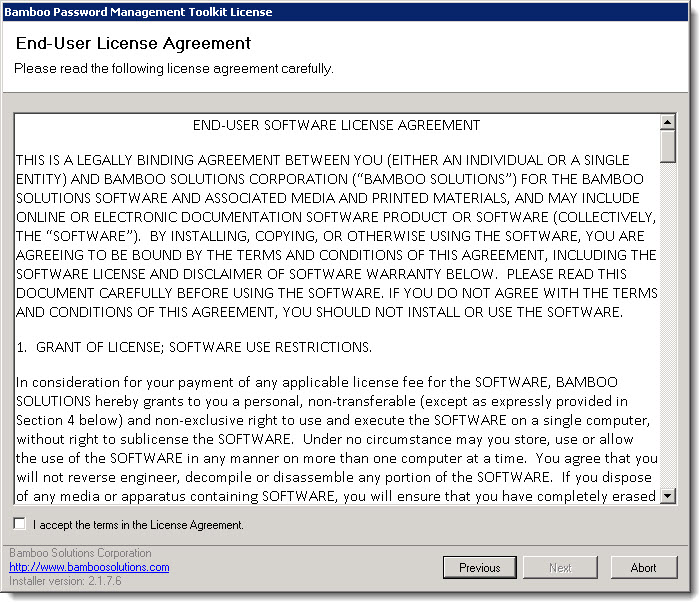
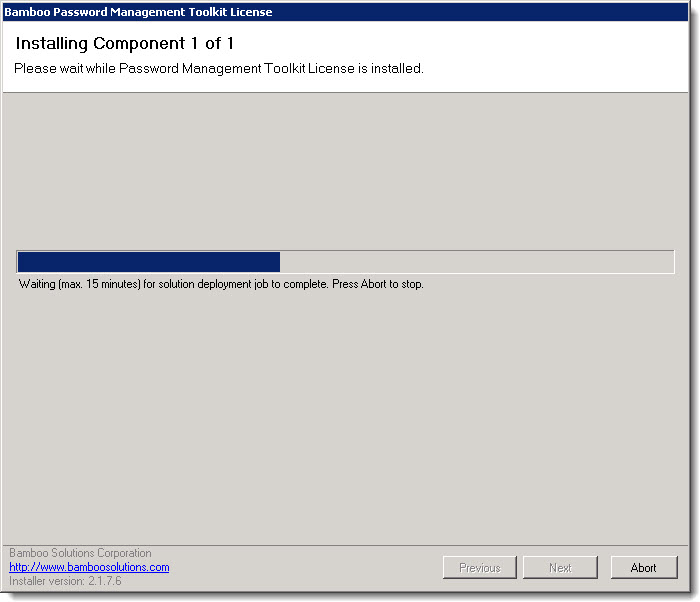
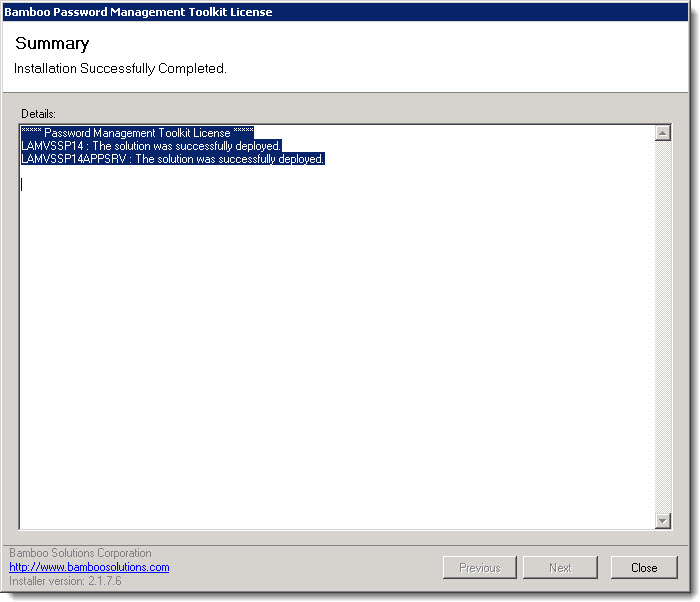
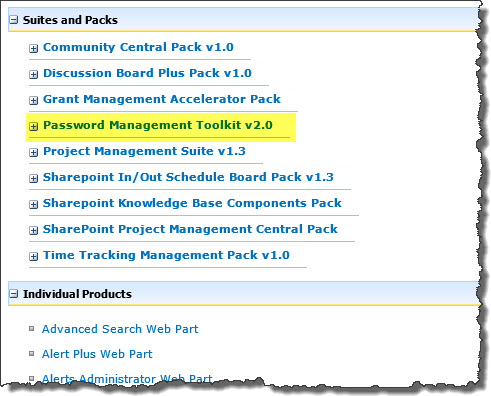
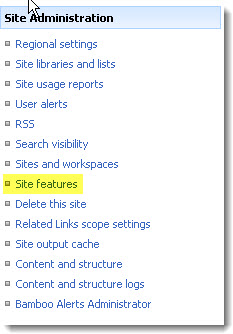
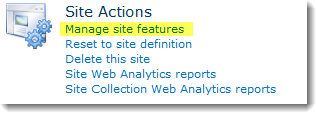
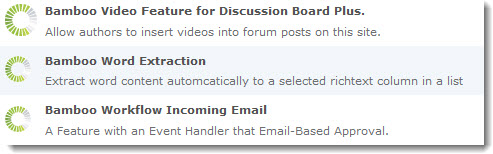
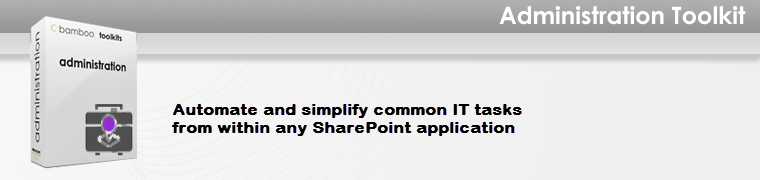 Administration Toolkit from Bamboo brings advanced IT SharePoint administration functionality to your everyday sites and applications. With a full range of tools for password, user, and site management, the Administration Toolkit makes it easy to simplify and offload the execution of common tasks like password changes and site creation, freeing up valuable IT resources for more important tasks.
Administration Toolkit from Bamboo brings advanced IT SharePoint administration functionality to your everyday sites and applications. With a full range of tools for password, user, and site management, the Administration Toolkit makes it easy to simplify and offload the execution of common tasks like password changes and site creation, freeing up valuable IT resources for more important tasks.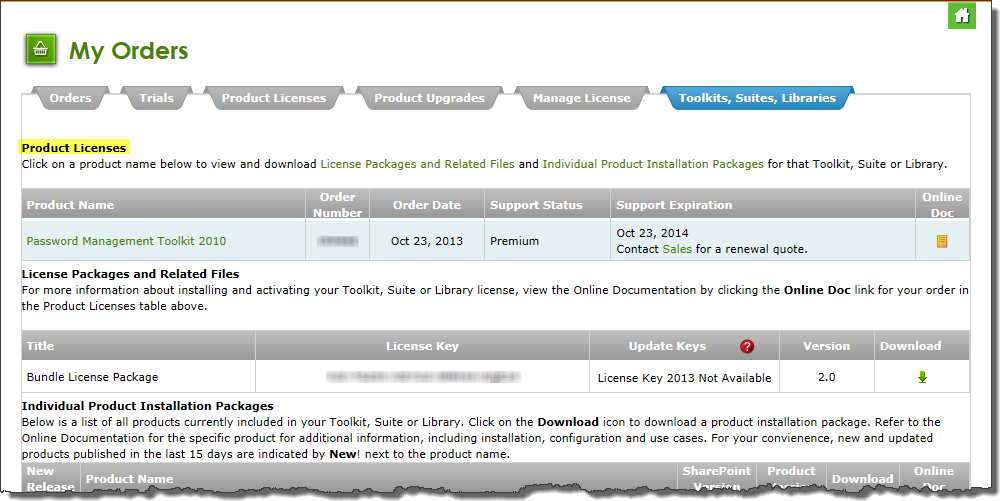
 ) for the License package and save the file to a folder on a WFE server in your SharePoint farm where the SharePoint 2010/2013 Microsoft SharePoint Foundation Web Application service (or the SharePoint 2007 Windows SharePoint Services Web Application service if you are using WSSv3/MOSS) is running. This file is a self-extracting executable that contains the installation files for the license package.
) for the License package and save the file to a folder on a WFE server in your SharePoint farm where the SharePoint 2010/2013 Microsoft SharePoint Foundation Web Application service (or the SharePoint 2007 Windows SharePoint Services Web Application service if you are using WSSv3/MOSS) is running. This file is a self-extracting executable that contains the installation files for the license package.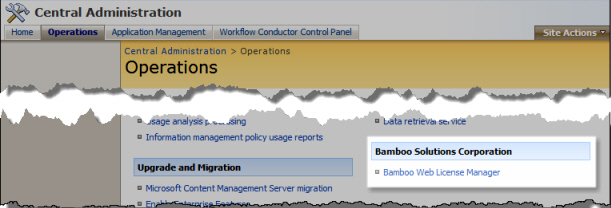
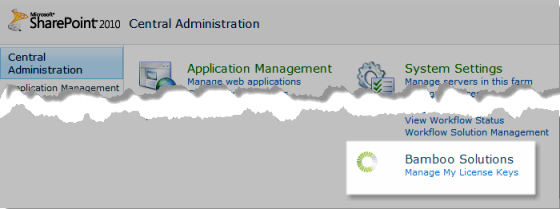

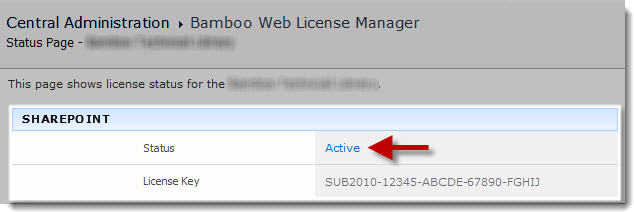
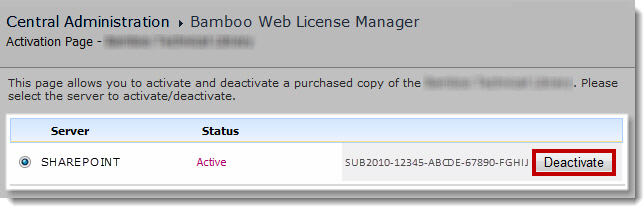
 You will find many of our products complement each other quite nicely saving you the time and trouble to write custom code. With Bamboo at the heart of your SharePoint investment, you gain access to a huge catalog of enhancements, components, and accessories that add the critical functionality your business requires.
You will find many of our products complement each other quite nicely saving you the time and trouble to write custom code. With Bamboo at the heart of your SharePoint investment, you gain access to a huge catalog of enhancements, components, and accessories that add the critical functionality your business requires.