The Q1 (2017) Cumulative Update for Bamboo products, released in April 2017, updates the Telerik version used in all Bamboo component products that use Telerik:
| Telerik Library | Version deployed for SP2013/SP2016 | Version deployed for SP2010 |
| Telerik.Web.UI | 2016.3.1027.45 (previously, version 2012.3.1016.35 was deployed) |
2016.3.1027.35 (previously, version 2011.2.915.35 was deployed) |
| Telerik.Web.UI.Skins | 2016.3.1027.45 (previously, version 2012.3.1016.35 was deployed) |
2016.3.1027.35
(previously, version 2011.2.915.35 was deployed) |
IMPORTANT: The new Telerik assemblies are deployed from Bamboo.Framework.wsp. Some Bamboo component products may error if there are older and/or newer versions of Telerik assemblies in the SharePoint environment.
To fix errors caused by multiple Telerik versions deployed on your SharePoint farm, add an assembly redirect in your web.config file for each web application. See an example below and refer to How to Add a web.config Modification Using PowerShell for details.
<configuration>
...
<runtime>
<assemblyBinding xmlns="urn:schemas-microsoft-com:asm.v1">
...
<dependentAssembly>
<assemblyIdentity name="Telerik.Web.UI" publicKeyToken="121fae78165ba3d4" culture="neutral" />
<bindingRedirect oldVersion="2012.3.1016.35" newVersion="2016.3.1027.45" />
</dependentAssembly>
</assemblyBinding>
</runtime>
...
</configuration>
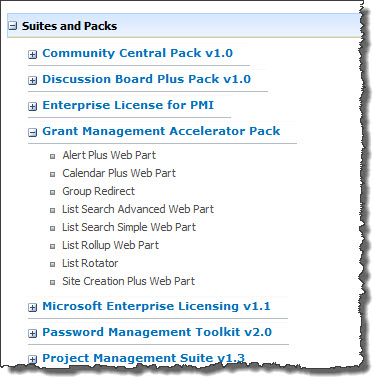

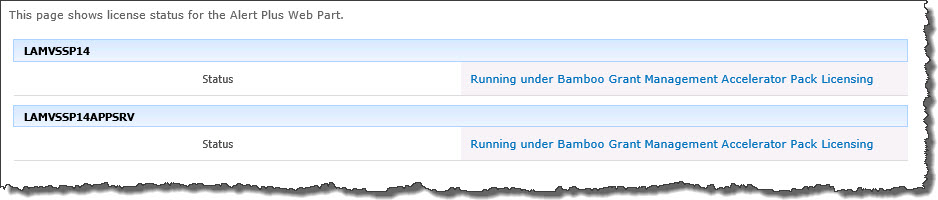
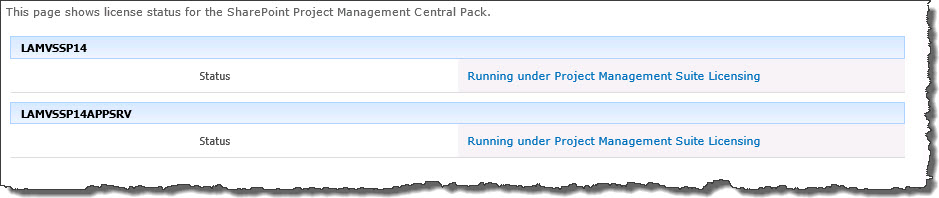
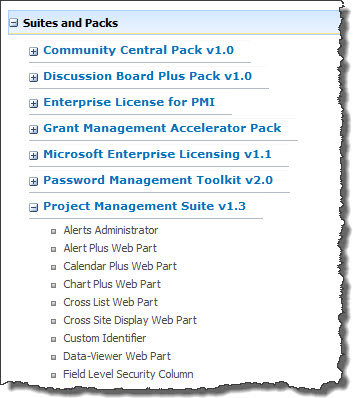
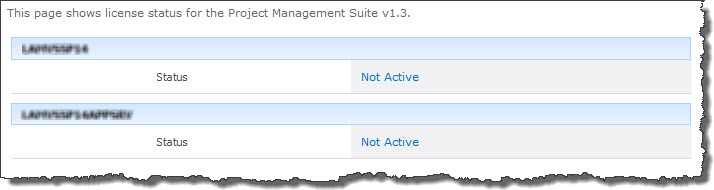
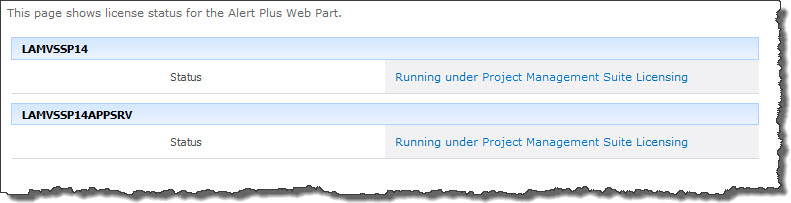
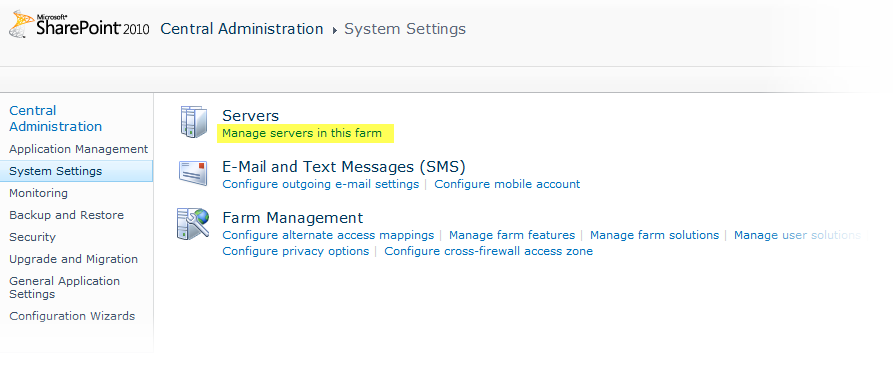
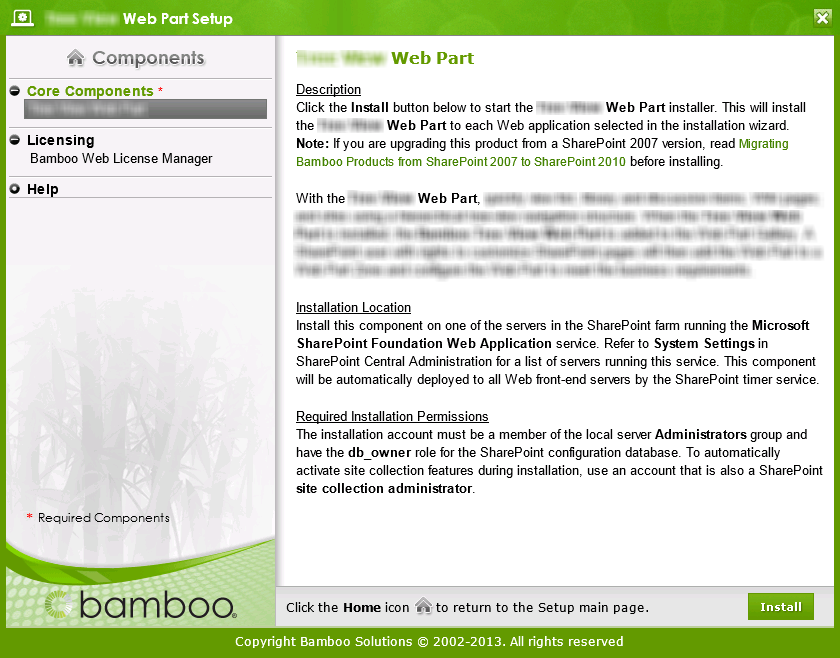 Double-click the product EXE file to extract the contents of the product download.
Double-click the product EXE file to extract the contents of the product download.

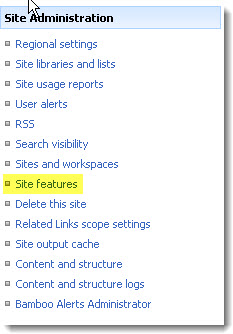
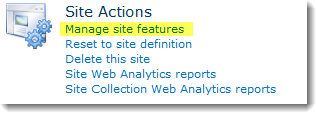
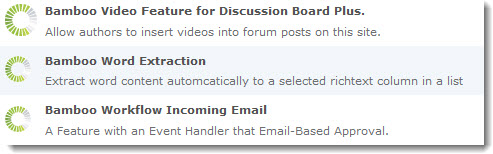
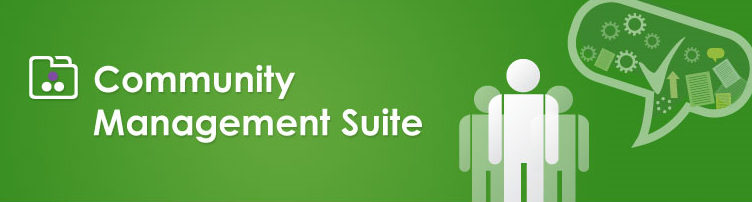 With its robust collection of components and tools, Community Management Suite provides a flexible, scalable, and affordable social solution for your SharePoint environment. In addition to the powerful forums, blogs, and social networking features available in applications such as Community Central and Discussion Board Plus, Bamboo Community Management Suite features a wealth of complementary, feature-rich tools that will revolutionize community within your enterprise.
With its robust collection of components and tools, Community Management Suite provides a flexible, scalable, and affordable social solution for your SharePoint environment. In addition to the powerful forums, blogs, and social networking features available in applications such as Community Central and Discussion Board Plus, Bamboo Community Management Suite features a wealth of complementary, feature-rich tools that will revolutionize community within your enterprise.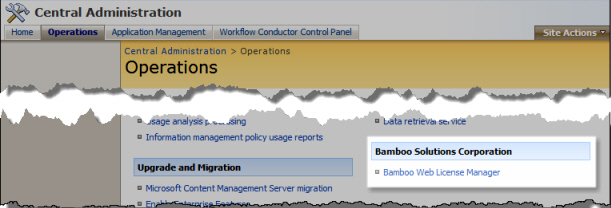
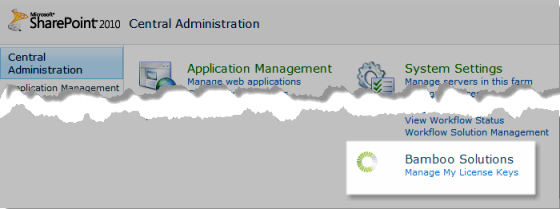

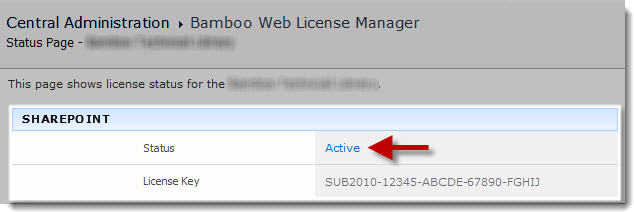
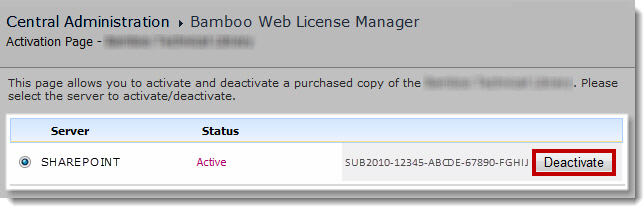
 You will find many of our products complement each other quite nicely saving you the time and trouble to write custom code. With Bamboo at the heart of your SharePoint investment, you gain access to a huge catalog of enhancements, components, and accessories that add the critical functionality your business requires.
You will find many of our products complement each other quite nicely saving you the time and trouble to write custom code. With Bamboo at the heart of your SharePoint investment, you gain access to a huge catalog of enhancements, components, and accessories that add the critical functionality your business requires.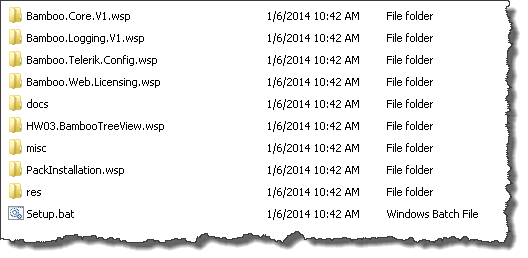 When you extract the product EXE to a location on your SharePoint server, several folders are created that contain installation files and Setup program configuration files. The root level of the extracted file system includes the file Setup.bat, which launches the Setup program. The list below shows the installation files for the Tree View Web Part, as an example.
When you extract the product EXE to a location on your SharePoint server, several folders are created that contain installation files and Setup program configuration files. The root level of the extracted file system includes the file Setup.bat, which launches the Setup program. The list below shows the installation files for the Tree View Web Part, as an example.