Configure a Task List to Support Working Hours
To support working hours, the Start Date and Due Date column formats must be Date & Time, not Date Only. The Bamboo Project Task List is already configured with Date and Time.
NOTE: If you selected a different task list for Task Master, you may need to update your Start Date and Due Date column settings.
To verify and modify column settings to support working hours:
| Step |
Action |
| 1. |
Go to Settings icon > Site Contents. In the Lists, Libraries, and other Apps section, click on the task list you configured for Task Master.
For SharePoint 2007 and SharePoint 2010, go to Site Actions > View All Site Content. In the Lists section, click on the task list you configured with Task Master.
|
| 2. |
In the List Tools > List ribbon, click the List Settings button.
The default task list is Bamboo Project Task List. |
| 3. |
Go to Settings > List Settings. |
| 4. |
In the Columns section, click the Start Date column. |
| 5. |
In Additional Column Settings, change the Date and Time Format to Date and Time.
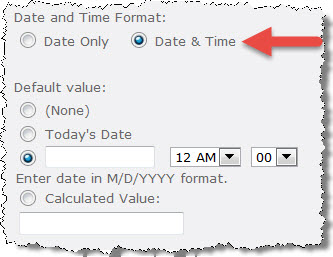 |
| 6. |
Click OK to save the column settings. |
| 6. |
Repeat these steps for the Due Date column. |
After you verify the column formats for your task list, you can configure working hours in the Task Master web part properties. Make sure to click the Recalculate button in the Task Master web part toolbar menu after you change working hours.
Return to: Task Master Working Hours Settings
Configure Bamboo List Rollup Settings
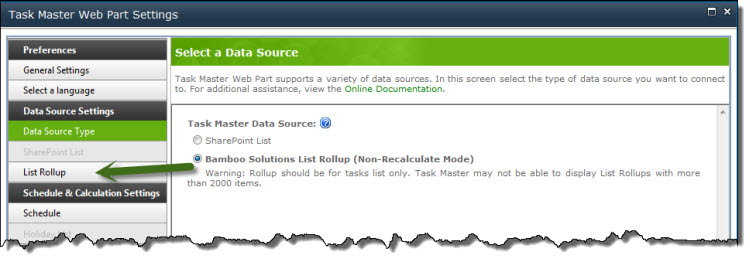 Task Master only works with version 6.0 of List Rollup and List Rollup Schema Designer. For more information about creating Data Views and Schemas, see the List Rollup documentation. Please refer to the Release Notes for more information.
Task Master only works with version 6.0 of List Rollup and List Rollup Schema Designer. For more information about creating Data Views and Schemas, see the List Rollup documentation. Please refer to the Release Notes for more information.
To connect to List Rollup, first select its type in the Data Source Settings page and then click the data source name in the left menu to configure connection details.
List Rollup Settings
- List Rollup URL: Enter the URL of the page that contains the List Rollup Data View or Schema and click the Load List Rollup Schemas button.
- List Rollup Schema: Select the List Rollup Schema that contains the data you want to display.
NOTE: List Rollup is useful when you want to show multiple project schedules in one view. List Rollup is “read-only” mode. Task Master will display List Rollup views, but will not update or recalculate.
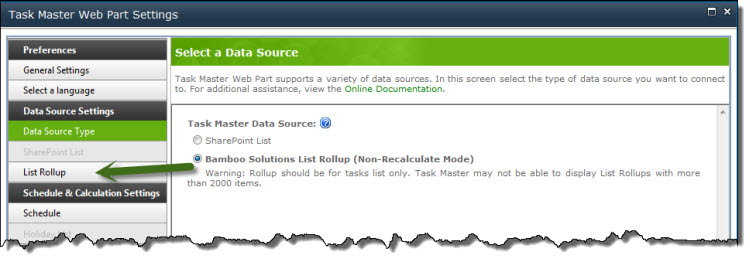 Under Project Schedule Settings, everything will be disabled, as shown below, except for mapping columns such as Parent Task, Predecessor Task, Assigned To, Start Date and Due Date.
Under Project Schedule Settings, everything will be disabled, as shown below, except for mapping columns such as Parent Task, Predecessor Task, Assigned To, Start Date and Due Date.
Under View Settings, you can configure all of the settings (Display Columns, Color Coding, Progress Bar, Milestone and Gantt) as normal. See View Settings for more information.
Below is an example of a List Rollup view in Task Master.
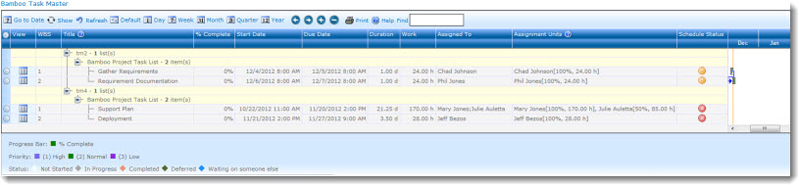
Configuration Overview of Video Library
After Video Library is installed, a new library type called Bamboo Video Library is added to the SharePoint Create screen. Users with rights to add lists and libraries can create a new Video Library to store media files just as you would any Document Library.
Configure Video Library
You can configure Video Library after you create it. On the site where you want to create the new Video Library, go to Site Actions > More Options… Alternatively, click the All Site Contents link in the left navigation menu and click the Create button.
| SharePoint 2007/2010 |
SharePoint 2013 |
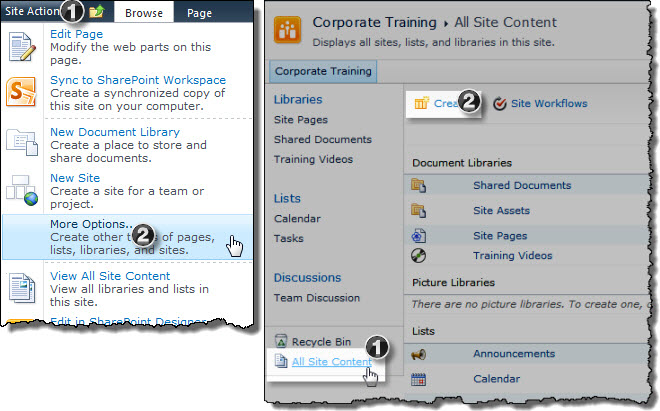 |
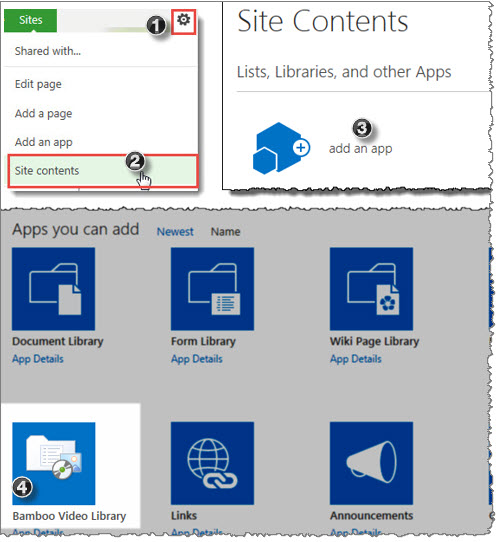 |
|
Give the library a name. To set library options, click the More Options button and make your selections.
The new Video Library is created empty and ready to configure.
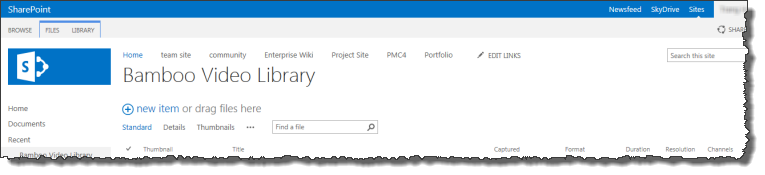
Click the links below to read about each option that can be configured:
Configuration Overview of User Profile Plus
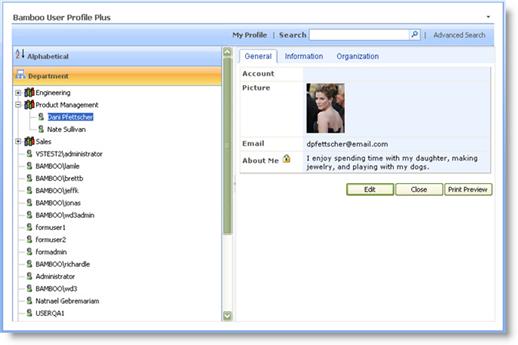 Add User Profile Plus anywhere in your site collection to allow users to view and update their profile information. Profile information can be stored in the User Information List or a Contacts List.
Add User Profile Plus anywhere in your site collection to allow users to view and update their profile information. Profile information can be stored in the User Information List or a Contacts List.
Configure the web part to allow all users to edit certain fields while also making some fields private (only the user can view and/or edit the field for their own profile). You can set editing permissions for departments by user groups – allowing users in the selected group to edit all profiles for users belonging to a particular department. Create new tabs to display user information as well as designate fields to be included or hidden from view. You can also specify a SharePoint Picture Library to automatically store pictures uploaded to user profiles.
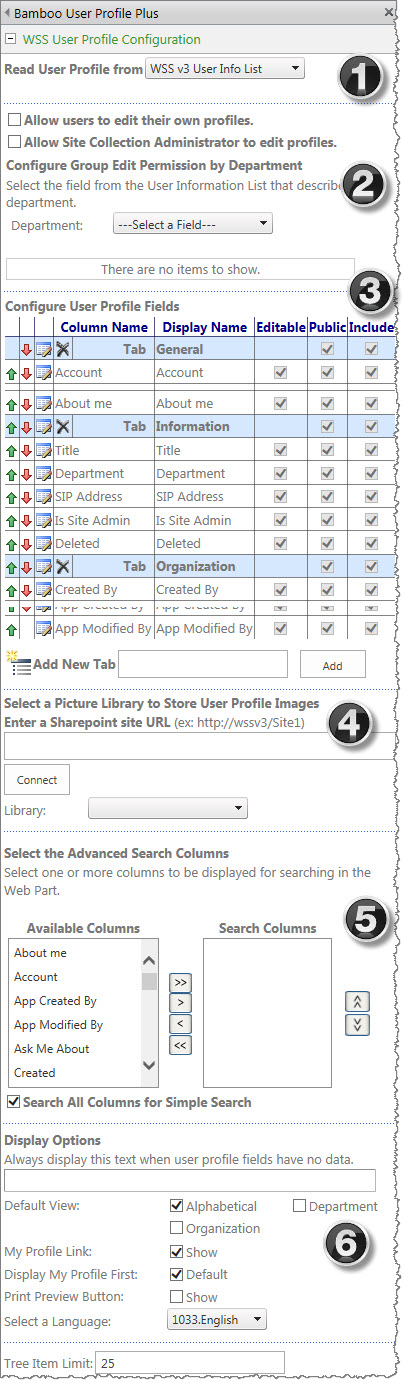 To configure web part functionality available to users, you can set up columns to be used as search criteria in the Advanced Search as well as designate full column search when using just the Search box. You can also determine whether users can print user profile information, click a My Profile link to quickly return to their own profile, determine whether the default view of the web part includes the Alphabetical, Organization (displayed by reporting hierarchy), and/or Department view as well as whether users default to their own profile first when they navigate to the web part.
To configure web part functionality available to users, you can set up columns to be used as search criteria in the Advanced Search as well as designate full column search when using just the Search box. You can also determine whether users can print user profile information, click a My Profile link to quickly return to their own profile, determine whether the default view of the web part includes the Alphabetical, Organization (displayed by reporting hierarchy), and/or Department view as well as whether users default to their own profile first when they navigate to the web part.
For a detailed look at the configuration tool pane, select each of the options below that correspond to the sections to be configured as indicated in the image to the right:
- Configure the User Profile Plus Source
- Configure Group Edit Permission by Department
- Configure User Profile Fields
- Select a Picture Library to Store User Profile Plus Images
- Select Advanced Search Columns
- Display Options for User Profile Plus
Configuration Overview of File Share Library
In addition to standard SharePoint library settings, File Share Library provides additional library settings to configure each File Share Library instance. To access these settings, click the File Share Library Settings button in the Library tab of the Tools ribbon.
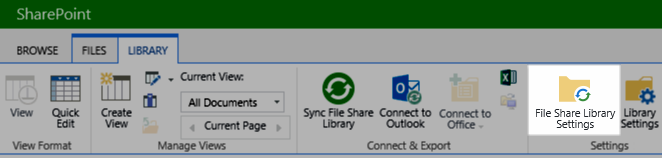
Click the links below to learn about each option that can be configured. When you have finished changing File Share Library settings, click Save.
Configuration Overview for Password Expiration
There are two components included in the Password Expiration product:
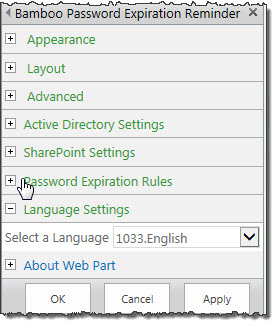 Password Expiration: This web part is configured to read Active Directory (AD) user information (using an AD account that has read permissions) to determine the password expiration date for the logged in user. Administrators can then configure Password Expiration to display password expiration reminder text in the web part beginning on the first day of the grace period, as well as a link to another web page or site that enables the users to change their password. Alternatively, users can be forced directly to the page or site to change their password when arriving on a page that contains Password Expiration. Users will not be able to access that page until they have changed their password. Administrators can also designate SharePoint groups to be excluded from being automatically redirected, such as site administrators.
Password Expiration: This web part is configured to read Active Directory (AD) user information (using an AD account that has read permissions) to determine the password expiration date for the logged in user. Administrators can then configure Password Expiration to display password expiration reminder text in the web part beginning on the first day of the grace period, as well as a link to another web page or site that enables the users to change their password. Alternatively, users can be forced directly to the page or site to change their password when arriving on a page that contains Password Expiration. Users will not be able to access that page until they have changed their password. Administrators can also designate SharePoint groups to be excluded from being automatically redirected, such as site administrators.
NOTE: The page or site that allows users to change their password is not provided in this product. You can offer a method for your users to change their password on their own by providing Bamboo’s Password Change product or you can redirect them to a page or site of your choice with an alternative method selected for changing their passwords.
- The Notification Add-On: This component contains an XML file for configuring an e-mail message (with subject, from, and message fields) to users in a specific organizational unit (and its sub-units) or all organizational units depending on your needs. The SMTP server name as well as a fully qualified domain name for accessing the organizational units must also be specified in the XML file. Users can also configure a grace period for sending e-mails earlier than the configured grace period for the web part features.
NOTE: You can use Password Expiration with or without the Notification Add-On. If you only need to automatically redirect users to a site to change their password or notify them through the web part user interface that their password will expire soon, then only the web part configuration is necessary.
The Notification Add-On provides the e-mail notification template and allows you to specify organizational units. In addition, it has its own grace period so that you have the option of sending e-mails before Password Expiration begins automatically redirecting users to change their password or displaying password expiration text in the web part (depending on the options you choose when configuring). Once the XML file is configured, you can use the Windows Task Scheduler to schedule the frequency with which you want to notify users that their password is changing within the grace period specified in the XML file.
NOTE: When Password Expiration is installed, the web part is added to the Web Part Gallery.
Follow the steps listed in Configuring the_Password_Expiration_Web_Part Password Expiration to complete the steps in the configuration process.
See also: Set Up Password Expiration Reminder E-mail Notifications.
Configuration Options SharePoint Site
You have a variety of options when configuring Tree View, one of which is using a SharePoint Site as your data source. You have two other data sources from which to choose:
Depending on your choices, you see different options. This covers leveraging a SharePoint Site as your data source.
| Step |
Action |
Result |
| 1. |
Data Source = SharePoint Site
When you choose a SharePoint List as your data source, your options appear on screen as shown here. Details on each option are described in the table below. |
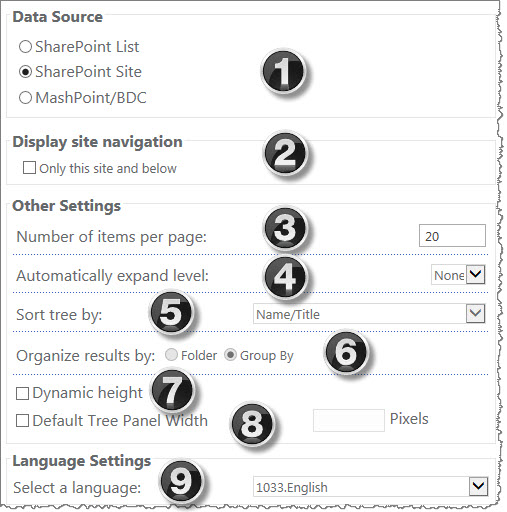 |
| 2. |
Display this site and below |
Check this box to show this site and all sub-sites within the site collection. |
| 3. |
Number of items per page |
This option is only enabled when you select a document or picture library. Tree View uses this number to display the number of items per page when a tree node is selected. |
| 4. |
Automatically expand level |
Select this check box to automatically expand the tree nodes up to 3 levels when the web part renders on a page. |
| 5. |
Sort tree by |
Select a column by which to sort the tree. |
| 6. |
Dynamic height |
This option allows the web part to expand in height based on the amount of data displayed in the left or right panes. |
| 7. |
Default Tree Panel Width in Pixels |
You can set a fixed width for the tree; if you check this box, fill in the number of pixels in the box on the right. |
| 8. |
Inherit Site Theme |
This option will inherit your existing SharePoint site theme. |
| 9. |
Skins |
Optionally, you can select from a variety of skins available from the drop-down menu. |
| 10. |
Custom CSS |
This option allows you to customize the web part to match your branding. |
| 11. |
Select a language |
Pick a language from the drop-down menu. More details about localization of Bamboo products can be found here. |
|
Configuration Options SharePoint List
You have a variety of options when configuring Tree View, one of which is using a SharePoint list as your data source. You have two other data sources from which to choose:
Depending on your choices, you see different options. This covers leveraging a SharePoint list as your data source.
| Step |
Action |
Result |
| 1. |
Data Source = SharePoint List
When you choose a SharePoint List as your data source, your options appear on screen as shown here. Details on each option are described in the table below. |
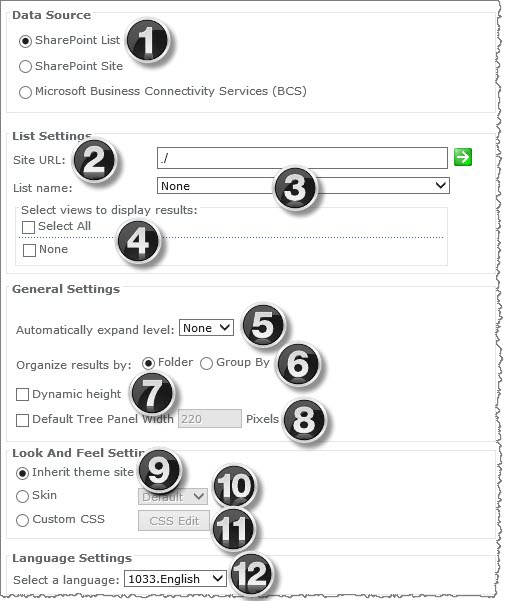 |
| 2. |
Site URL |
Enter the URL of a site that contains a list you want to display in Tree View.
NOTE: Site URLs can be absolute (http://domain/site) or relative (./site).
|
| 3. |
List Name |
Pick from the lists in the drop-down menu. The lists that appear in the drop-down menu are lists on this site. |
| 4. |
Select views to display results |
You can select one, multiple or all views available for the selected list. Selecting multiple or all views makes these views available to the user in the Display view drop-down list at the top right of the right pane.
NOTE: For lists that do not contain folders, you can only see a tree structure for a view if the selected view has been configured to group list items by a column.
|
| 5. |
Number of items per page |
Tree View uses this number to display the number of items per page when a tree node is selected. This choice will override the Item Limit section of the List view setting. |
| 5. |
Automatically expand level |
Select this check box to automatically expand the tree nodes up to 3 levels when the web part renders on a page. |
| 6. |
Organize results by |
Select this check box to display information in the left pane of the web part by folder hierarchy or by the grouping configured in the selected list view. |
| 7. |
Dynamic height |
This option allows the web part to expand in height based on the amount of data displayed in the left or right panes. |
| 8. |
Detail Tree Panel Width |
You can set a fixed width for the tree; if you check this box, fill in the number of pixels in the box on the right. |
| 9. |
Inherit Site Theme |
This option will inherit your existing SharePoint site theme. |
| 10. |
Skins |
Optionally, you can select from a variety of skins available from the drop-down menu. |
| 11. |
Custom CSS |
This option allows you to customize the web part to match your branding. |
| 12. |
Language Settings |
Pick a language from the drop-down menu. More details about localization of Bamboo products can be found here. |
|
Configuration Options MashPoint/BDC
You have a variety of options when configuring Tree View, one of which is using a Mashpoint or BDC connection as your data source. You have two other data sources from which to choose:
Depending on your choices, you see different options. This covers leveraging MashPoint/BDC as your data source.
Configue Ratings column to use a 10-Point rating scale
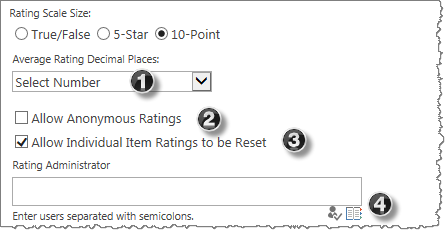 When you add the Rating Column to a list and want to configure it to use the 10-Point Rating Scale, a variety of options become available within the selection.
When you add the Rating Column to a list and want to configure it to use the 10-Point Rating Scale, a variety of options become available within the selection.
| Step |
Action |
Description |
| 1. |
Average Rating Decimal Points |
Select the number of decimal places that are displayed if the average is not a whole number. This number is stored in the column and is displayed in the tooltip. Choose a value between 0-5. |
| 2. |
Allow Anonymous Ratings |
Select this option if you want each rating to be stored with the authenticated account or not. Anonymous users can rate an unlimited number of times. |
| 3. |
Allow Individual Item Ratings to be Reset |
Select this option to give specific users the ability to reset individual item ratings, for example: after uploading a new version of a document. Choose the Rating Administrator from the people picker, who can view the Reset button and reset the item ratings. Here is what happens when a Rating Administrator resets the ratings. |
| 4. |
Add to default view |
Select this option to add Bamboo Rating to the default view. |
Click OK to save your changes.
For each view that you want to display the Rating Column column, click the view to add the column following the steps above.
Return to the List or Library. Bamboo Rating is now added.
Configure conditional formatting rules in Data-Viewer
 When applying Conditional Formatting to data displayed in Data-Viewer keep in mind:
When applying Conditional Formatting to data displayed in Data-Viewer keep in mind:
-
Conditional formatting can be applied to both Parent and Nested data sets
-
If you are using Data Viewer 3.6 or earlier you will need to reset the formatting column(s) if the Column Display Settings screen is accessed after formatting rules have been defined.
NOTE: Resetting the conditional formatting column(s) is not required if you are using Data-Viewer 3.7. To find out what version you are using, click here
To configure Data-Viewer to display conditional formatting:
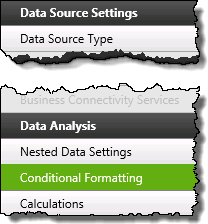 1. Click the Conditional Formatting button under Data Analysis.
1. Click the Conditional Formatting button under Data Analysis.
NOTE:
This step requires you to have accessed the Data-Viewer Settings screens by clicking the Data Viewer Web Part Settings button in the web parts configuration tool pane.
2. Define the desired conditional formatting using the provided tool, shown below.
| # |
Function |
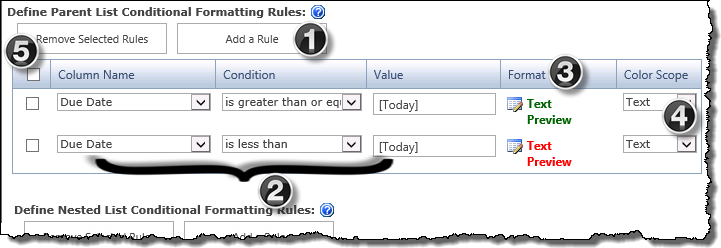 . . |
| 1. |
Click the Add a Rule button for the list you want to analyze (parent or nested).
NOTES:
1. Multiple formatting rules can be defined by re-clicking Add A Rule
2. Nested formattingrules can only be defined if a Nested data source was configured
|
| 2. |
Use the following parameters to build the conditional formatting rule:
- Column Name: Select the column that contains the values you want to format. The column list will include any columns you display for the data source. Columns that aren’t displayed won’t appear in the list.
- Condition:
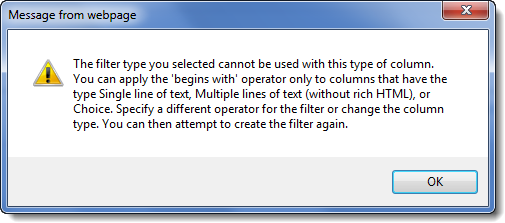 Select a Condition to use when comparing the value in the selected column to the condition’s value. Select a Condition to use when comparing the value in the selected column to the condition’s value.
NOTE: If you choose an inappropriate condition for the column type, you will see a message when you save your web part configuration.
|
| 3. |
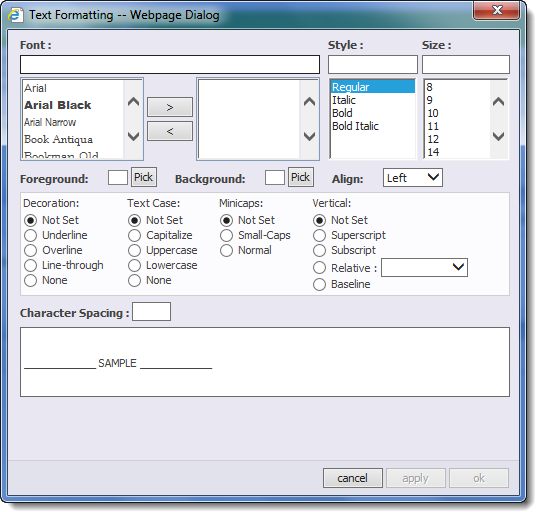
Click the edit icon ( ) in the Format column to access the Text formatting pop-up. ) in the Format column to access the Text formatting pop-up.
- Define the display format for list items that match the rule by specifying, font, style, size, color (foreground), shading (background), etc.
|
| 4. |
Choose the desired Color Scope for the rule:
- Text: The formatting will apply to just the text of the selected column.
- Cell: The formatting will apply to the cell and the text of the selected column.
-
- Typically, when specifying the formatting for a cell, you will select a background color.
- Row: The formatting will apply to the whole row, but any text-specific format (i.e., foreground, style) will apply to only the text of the selected column.
-
- Typically, when specifying the formatting for a row, you will select a background color.
Click here to see examples of formatting by each of the color scope options.
|
| 5. |
To remove a formatting rule, select the check box for the desired rule and click the Remove Selected Rules button. |
|
Example:
This configuration rule applies to the nested view…
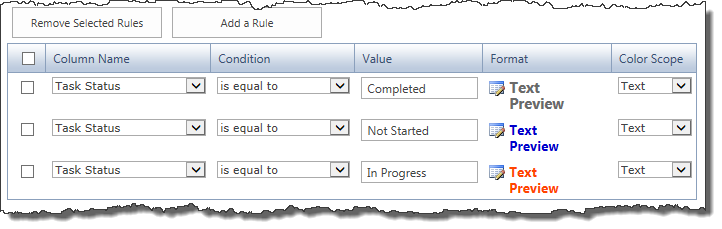
…and it will look like this in the Data-Viewer display.
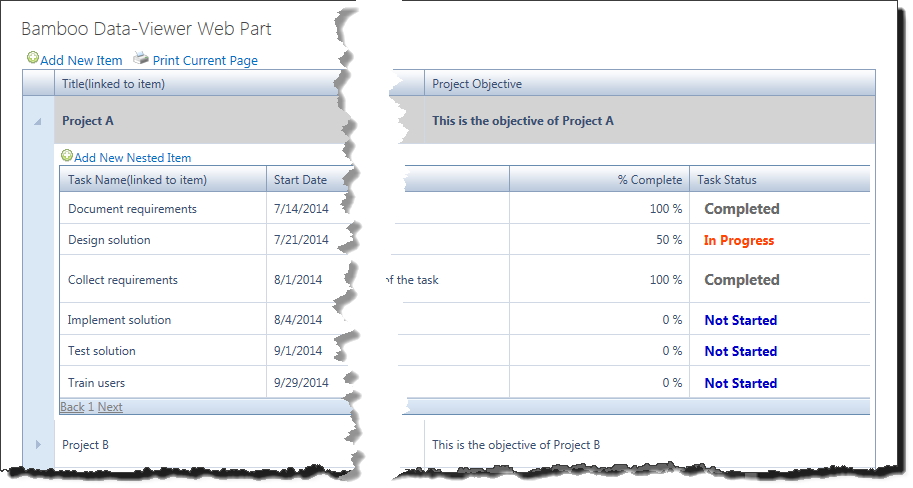
|
|
Conditional Branch Widget
The Conditional Branch widget branches the workflow based on the status of up to two conditions. If the conditions are met, the workflow follows the True path. If not, the workflow follows the False path. If more than two conditions are required, Conditional Branch widgets can be nested.
Drop other widgets in each branch to take different actions for True or False conditions.
 Widget Limitations:
Widget Limitations:
- When entering a condition to match values in SharePoint Person or Group or Choice columns configured to allow multiple values, enter the matching value in the format listed below:
- Person or Group columns: User1;User2 (Note: There is no space after the semicolon for the match condition, even though SharePoint displays one in the actual column value.)
- Choice columns: Value1, Value2 (Note: The space after the comma is required.)
The values must be listed in the same order as they appear in the SharePoint column. For example: If the condition is listed as User1;User2 or Value1, Value2, SharePoint column values entered as User2; User1 or Value2, Value1 will not match.
Widget Properties
| Column |
Description |
| Condition (Required): |
Click  to open the Condition Builder form. to open the Condition Builder form. |
| Condition: |
Choose from a set of pre-defined conditions or compare two data sources using a set of logical operators. See the table below for a list of available conditions. |
| Condition |
Description |
Enter Comparison
Value(s) As |
| Compare these data sources |
Compares two values (of the same data type) using a logical operator. The following logical operators are available:
- Equals / Does Not Equal
- Contains / Does Not Contain
- Is Empty / Is Not Empty
- Starts With / Does Not Start With
- Ends With / Does Not End With
- Greater Than / Less Than
- Greater Than or Equal To / Less Than or Equal To
|
Text or lookup |
| Current item was created between these dates |
Checks whether an item was created within a date range |
Date/Time or lookup to date/time value |
| Current item was modified between these dates |
Checks whether an item was last modified within a date range. |
Date/Time or lookup to date/time value |
| If two date ranges overlap |
Checks whether two sets of dates overlap each other. |
Date/Time or lookup to date/time value |
| Specific date/time is within a date range |
Checks whether a specific date time is between two dates. |
|
| Current item was created by this user |
background-color: white;|Current item was modified by this user |
Date/Time or lookup to date/time value |
| Current item was modified by this user |
Checks whether an item was last modified by a specific user. |
Person or lookup to Person value |
| Current item has these keywords in the title |
Checks whether the Title of the current item contains a particular text string (case insensitive). |
Text or lookup to text string |
| User is a member of an Active Directory group |
Checks whether a user is a member of a specific Active Directory group. |
User: Person or lookup to Person value
Group: Group or lookup to Group value |
| User is a member of a SharePoint group |
Checks whether a user is a member of a specific SharePoint group. |
User: Person or lookup to Person value
Group: Group or lookup to Group value |
| Role is assigned to User |
Checks whether a user role is assigned. |
User: Person or lookup to Person value
Group: Group or lookup to Group value |
|
| Add Another Condition: |
Click this link to add another condition to the Condition Builder. Conditions can be joined using AND or OR. Once a second condition is added, remove it by clicking the Remove Condition link. |
| Click Apply to save the widget settings. |
|
|
Example of Conditional Branch Widget
Return to Workflow Logic Widgets List
See Also:
Complete Task
The Complete Task widget sets the value of a selected task’s Status field to Completed.
Widget Properties:
| Column |
Description |
| Task to Mark “Completed” (Required) |
Click the  button to select a target Task List and task: button to select a target Task List and task:
- Task List: To complete a task in a task list in the current site, select a Task List that contains the task you want to mark Completed. The Current Task List option selects the default Task List configured in the Workflow Conductor Control Panel. To complete a task in another site or site collection, make the desired selections in the Site Collection and Site boxes and then select a Task List.
- Filter Field/Equals: To identify the item in the list that you want to update, select a Filter Field and enter a match criteria in the Equals box, either by typing one or by adding a lookup using the Add Lookup (Add Lookup Icon) icon. If more than one item is matched, the first item returned is updated.
|
| Run As |
This widget can run with the permissions of the workflow initiator, the workflow designer, or another user. Select the option in the Run As property that best matches your requirement. For more information, see the General Widget Properties section. |
| Click Apply to save the widget settings. |
|
Example Using Complete Task Widget
Return to Lists and Items Widgets
See Also:
Complementary Products for World Clock & Weather
 You will find many of our products complement each other quite nicely saving you the time and trouble to write custom code. With Bamboo at the heart of your SharePoint investment, you gain access to a huge catalog of enhancements, components, and accessories that add the critical functionality your business requires.
You will find many of our products complement each other quite nicely saving you the time and trouble to write custom code. With Bamboo at the heart of your SharePoint investment, you gain access to a huge catalog of enhancements, components, and accessories that add the critical functionality your business requires.
The same components can be easily used in future applications and they all come from a single, trusted vendor, ensuring an easy purchase process and support you can count on. That’s the Bamboo Way!
Complementary Products for Workflow Conductor
 You will find many of our products complement each other quite nicely saving you the time and trouble to write custom code. With Bamboo at the heart of your SharePoint investment, you gain access to a huge catalog of enhancements, components, and accessories that add the critical functionality your business requires.
You will find many of our products complement each other quite nicely saving you the time and trouble to write custom code. With Bamboo at the heart of your SharePoint investment, you gain access to a huge catalog of enhancements, components, and accessories that add the critical functionality your business requires.
The same components can be easily used in future applications and they all come from a single, trusted vendor, ensuring an easy purchase process and support you can count on. That’s the Bamboo Way!
Want to learn more about any of the products that complement Workflow Conductor? See our products in action and get your questions answered when you attend any of our informative webinars!
Want to set up a private demonstration?
Contact Bamboo Sales
Complementary Products for Wiki Publisher
 You will find many of our products complement each other quite nicely saving you the time and trouble to write custom code. With Bamboo at the heart of your SharePoint investment, you gain access to a huge catalog of enhancements, components, and accessories that add the critical functionality your business requires.
You will find many of our products complement each other quite nicely saving you the time and trouble to write custom code. With Bamboo at the heart of your SharePoint investment, you gain access to a huge catalog of enhancements, components, and accessories that add the critical functionality your business requires.
The same components can be easily used in future applications and they all come from a single, trusted vendor, ensuring an easy purchase process and support you can count on. That’s the Bamboo Way!
Complementary Products for Visual Indicator Column
 You will find many of our products complement each other quite nicely saving you the time and trouble to write custom code. With Bamboo at the heart of your SharePoint investment, you gain access to a huge catalog of enhancements, components, and accessories that add the critical functionality your business requires.
You will find many of our products complement each other quite nicely saving you the time and trouble to write custom code. With Bamboo at the heart of your SharePoint investment, you gain access to a huge catalog of enhancements, components, and accessories that add the critical functionality your business requires.
The same components can be easily used in future applications and they all come from a single, trusted vendor, ensuring an easy purchase process and support you can count on. That’s the Bamboo Way!
Complementary Products for Virtual Map View
 You will find many of our products complement each other quite nicely saving you the time and trouble to write custom code. With Bamboo at the heart of your SharePoint investment, you gain access to a huge catalog of enhancements, components, and accessories that add the critical functionality your business requires.
You will find many of our products complement each other quite nicely saving you the time and trouble to write custom code. With Bamboo at the heart of your SharePoint investment, you gain access to a huge catalog of enhancements, components, and accessories that add the critical functionality your business requires.
The same components can be easily used in future applications and they all come from a single, trusted vendor, ensuring an easy purchase process and support you can count on. That’s the Bamboo Way!
Complementary Products for Validator Column
 You will find many of our products complement each other quite nicely saving you the time and trouble to write custom code. With Bamboo at the heart of your SharePoint investment, you gain access to a huge catalog of enhancements, components, and accessories that add the critical functionality your business requires.
You will find many of our products complement each other quite nicely saving you the time and trouble to write custom code. With Bamboo at the heart of your SharePoint investment, you gain access to a huge catalog of enhancements, components, and accessories that add the critical functionality your business requires.
The same components can be easily used in future applications and they all come from a single, trusted vendor, ensuring an easy purchase process and support you can count on. That’s the Bamboo Way!
Complementary Products for User Registration Accelerator
 You will find many of our products complement each other quite nicely saving you the time and trouble to write custom code. With Bamboo at the heart of your SharePoint investment, you gain access to a huge catalog of enhancements, components, and accessories that add the critical functionality your business requires.
You will find many of our products complement each other quite nicely saving you the time and trouble to write custom code. With Bamboo at the heart of your SharePoint investment, you gain access to a huge catalog of enhancements, components, and accessories that add the critical functionality your business requires.
The same components can be easily used in future applications and they all come from a single, trusted vendor, ensuring an easy purchase process and support you can count on. That’s the Bamboo Way!
Complementary Products for User Redirect
 You will find many of our products complement each other quite nicely saving you the time and trouble to write custom code. With Bamboo at the heart of your SharePoint investment, you gain access to a huge catalog of enhancements, components, and accessories that add the critical functionality your business requires.
You will find many of our products complement each other quite nicely saving you the time and trouble to write custom code. With Bamboo at the heart of your SharePoint investment, you gain access to a huge catalog of enhancements, components, and accessories that add the critical functionality your business requires.
The same components can be easily used in future applications and they all come from a single, trusted vendor, ensuring an easy purchase process and support you can count on. That’s the Bamboo Way!
Complementary Products for User Profile Sync
 You will find many of our products complement each other quite nicely saving you the time and trouble to write custom code. With Bamboo at the heart of your SharePoint investment, you gain access to a huge catalog of enhancements, components, and accessories that add the critical functionality your business requires.
You will find many of our products complement each other quite nicely saving you the time and trouble to write custom code. With Bamboo at the heart of your SharePoint investment, you gain access to a huge catalog of enhancements, components, and accessories that add the critical functionality your business requires.
The same components can be easily used in future applications and they all come from a single, trusted vendor, ensuring an easy purchase process and support you can count on. That’s the Bamboo Way!
Complementary Products for User Profile Plus
 You will find many of our products complement each other quite nicely saving you the time and trouble to write custom code. With Bamboo at the heart of your SharePoint investment, you gain access to a huge catalog of enhancements, components, and accessories that add the critical functionality your business requires.
You will find many of our products complement each other quite nicely saving you the time and trouble to write custom code. With Bamboo at the heart of your SharePoint investment, you gain access to a huge catalog of enhancements, components, and accessories that add the critical functionality your business requires.
The same components can be easily used in future applications and they all come from a single, trusted vendor, ensuring an easy purchase process and support you can count on. That’s the Bamboo Way!
Complementary Products for User Manager for Sites
 You will find many of our products complement each other quite nicely saving you the time and trouble to write custom code. With Bamboo at the heart of your SharePoint investment, you gain access to a huge catalog of enhancements, components, and accessories that add the critical functionality your business requires.
You will find many of our products complement each other quite nicely saving you the time and trouble to write custom code. With Bamboo at the heart of your SharePoint investment, you gain access to a huge catalog of enhancements, components, and accessories that add the critical functionality your business requires.
The same components can be easily used in future applications and they all come from a single, trusted vendor, ensuring an easy purchase process and support you can count on. That’s the Bamboo Way!
Complementary Products for User Directory
 You will find many of our products complement each other quite nicely saving you the time and trouble to write custom code. With Bamboo at the heart of your SharePoint investment, you gain access to a huge catalog of enhancements, components, and accessories that add the critical functionality your business requires.
You will find many of our products complement each other quite nicely saving you the time and trouble to write custom code. With Bamboo at the heart of your SharePoint investment, you gain access to a huge catalog of enhancements, components, and accessories that add the critical functionality your business requires.
The same components can be easily used in future applications and they all come from a single, trusted vendor, ensuring an easy purchase process and support you can count on. That’s the Bamboo Way!
Complementary Products for User Account Setup
 You will find many of our products complement each other quite nicely saving you the time and trouble to write custom code. With Bamboo at the heart of your SharePoint investment, you gain access to a huge catalog of enhancements, components, and accessories that add the critical functionality your business requires.
You will find many of our products complement each other quite nicely saving you the time and trouble to write custom code. With Bamboo at the heart of your SharePoint investment, you gain access to a huge catalog of enhancements, components, and accessories that add the critical functionality your business requires.
The same components can be easily used in future applications and they all come from a single, trusted vendor, ensuring an easy purchase process and support you can count on. That’s the Bamboo Way!
Complementary Products for Tree View
 You will find many of our products complement each other quite nicely saving you the time and trouble to write custom code. With Bamboo at the heart of your SharePoint investment, you gain access to a huge catalog of enhancements, components, and accessories that add the critical functionality your business requires.
You will find many of our products complement each other quite nicely saving you the time and trouble to write custom code. With Bamboo at the heart of your SharePoint investment, you gain access to a huge catalog of enhancements, components, and accessories that add the critical functionality your business requires.
The same components can be easily used in future applications and they all come from a single, trusted vendor, ensuring an easy purchase process and support you can count on. That’s the Bamboo Way!

File Share Library |

VideoLibrary |
| Beyond just a simple interface to your existing network file shares, File Share Library provides the option to allow users to upload files larger than the set SharePoint file limits and capabilities to store metadata of files that are deleted in the external file share, thus preserving valuable history. |
From training materials to commercials, companies are accumulating rich media like videos quickly. While SharePoint is pretty good at storing a lot of things, video and audio files have their own needs. Bamboo Solutions created the Video Library so you can create a centralized location for not only storing videos, but for playing them back and sharing them as well. |
|
Complementary Products for Time Tracking and Management
 You will find many of our products complement each other quite nicely saving you the time and trouble to write custom code. With Bamboo at the heart of your SharePoint investment, you gain access to a huge catalog of enhancements, components, and accessories that add the critical functionality your business requires.
You will find many of our products complement each other quite nicely saving you the time and trouble to write custom code. With Bamboo at the heart of your SharePoint investment, you gain access to a huge catalog of enhancements, components, and accessories that add the critical functionality your business requires.
The same components can be easily used in future applications and they all come from a single, trusted vendor, ensuring an easy purchase process and support you can count on. That’s the Bamboo Way!
- Connect to a Project Management Central site to aggregate assigned tasks from multiple projects on the timesheet.
- Print or export timesheet data and reports to a SharePoint list or Microsoft Excel.
- Link to a SharePoint Tasks list to automatically add assigned tasks to a team member’s timesheet. Allow assigning multiple resources to the same task and allow the resources to report time separately for it.
Learn how you can take advantage of PM Central through our PMC Webinars hosted by Bamboo experts each month.
Get started right away! Download a 30-day free trial from our online store. It’s quick, easy, and absolutely risk-free.
Want to set up a private demonstration?
Contact Bamboo Sales
Complementary Products for Team Calendar
 You will find many of our products complement each other quite nicely saving you the time and trouble to write custom code. With Bamboo at the heart of your SharePoint investment, you gain access to a huge catalog of enhancements, components, and accessories that add the critical functionality your business requires.
You will find many of our products complement each other quite nicely saving you the time and trouble to write custom code. With Bamboo at the heart of your SharePoint investment, you gain access to a huge catalog of enhancements, components, and accessories that add the critical functionality your business requires.
The same components can be easily used in future applications and they all come from a single, trusted vendor, ensuring an easy purchase process and support you can count on. That’s the Bamboo Way!
Complementary Products for Task Master
 You will find many of our products complement each other quite nicely saving you the time and trouble to write custom code. With Bamboo at the heart of your SharePoint investment, you gain access to a huge catalog of enhancements, components, and accessories that add the critical functionality your business requires.
You will find many of our products complement each other quite nicely saving you the time and trouble to write custom code. With Bamboo at the heart of your SharePoint investment, you gain access to a huge catalog of enhancements, components, and accessories that add the critical functionality your business requires.
The same components can be easily used in future applications and they all come from a single, trusted vendor, ensuring an easy purchase process and support you can count on. That’s the Bamboo Way!
List Rollup
|
Gather all of your task information into a central view using List Rollup
putting the power of aggregated data into business users’ hands, where it belongs. |
|

|
|
Want to get started right away? Download a 30-day free trial of Task Master from our online store. It’s quick, easy, and absolutely risk-free.
Want to set up a private demonstration?
Contact Bamboo Sales
Complementary Products for Site Creation Plus
 You will find many of our products complement each other quite nicely saving you the time and trouble to write custom code. With Bamboo at the heart of your SharePoint investment, you gain access to a huge catalog of enhancements, components, and accessories that add the critical functionality your business requires.
You will find many of our products complement each other quite nicely saving you the time and trouble to write custom code. With Bamboo at the heart of your SharePoint investment, you gain access to a huge catalog of enhancements, components, and accessories that add the critical functionality your business requires.
The same components can be easily used in future applications and they all come from a single, trusted vendor, ensuring an easy purchase process and support you can count on. That’s the Bamboo Way!
Complementary Products for Send Message
 You will find many of our products complement each other quite nicely saving you the time and trouble to write custom code. With Bamboo at the heart of your SharePoint investment, you gain access to a huge catalog of enhancements, components, and accessories that add the critical functionality your business requires.
You will find many of our products complement each other quite nicely saving you the time and trouble to write custom code. With Bamboo at the heart of your SharePoint investment, you gain access to a huge catalog of enhancements, components, and accessories that add the critical functionality your business requires.
The same components can be easily used in future applications and they all come from a single, trusted vendor, ensuring an easy purchase process and support you can count on. That’s the Bamboo Way!
Want to get started right away? Download a 30-day free trial of Send Message from our online store. It’s quick, easy, and absolutely risk-free.
Want to set up a private demonstration?
Contact Bamboo Sales
Complementary Products for SQL View
 You will find many of our products complement each other quite nicely saving you the time and trouble to write custom code. With Bamboo at the heart of your SharePoint investment, you gain access to a huge catalog of enhancements, components, and accessories that add the critical functionality your business requires.
You will find many of our products complement each other quite nicely saving you the time and trouble to write custom code. With Bamboo at the heart of your SharePoint investment, you gain access to a huge catalog of enhancements, components, and accessories that add the critical functionality your business requires.
The same components can be easily used in future applications and they all come from a single, trusted vendor, ensuring an easy purchase process and support you can count on. That’s the Bamboo Way!
Complementary Products for Rich Text
 You will find many of our products complement each other quite nicely saving you the time and trouble to write custom code. With Bamboo at the heart of your SharePoint investment, you gain access to a huge catalog of enhancements, components, and accessories that add the critical functionality your business requires.
You will find many of our products complement each other quite nicely saving you the time and trouble to write custom code. With Bamboo at the heart of your SharePoint investment, you gain access to a huge catalog of enhancements, components, and accessories that add the critical functionality your business requires.
The same components can be easily used in future applications and they all come from a single, trusted vendor, ensuring an easy purchase process and support you can count on. That’s the Bamboo Way!
Complementary Products for Rating Column
 You will find many of our products complement each other quite nicely saving you the time and trouble to write custom code. With Bamboo at the heart of your SharePoint investment, you gain access to a huge catalog of enhancements, components, and accessories that add the critical functionality your business requires.
You will find many of our products complement each other quite nicely saving you the time and trouble to write custom code. With Bamboo at the heart of your SharePoint investment, you gain access to a huge catalog of enhancements, components, and accessories that add the critical functionality your business requires.
The same components can be easily used in future applications and they all come from a single, trusted vendor, ensuring an easy purchase process and support you can count on. That’s the Bamboo Way!
Complementary Products for QuickAdd
 You will find many of our products complement each other quite nicely saving you the time and trouble to write custom code. With Bamboo at the heart of your SharePoint investment, you gain access to a huge catalog of enhancements, components, and accessories that add the critical functionality your business requires.
You will find many of our products complement each other quite nicely saving you the time and trouble to write custom code. With Bamboo at the heart of your SharePoint investment, you gain access to a huge catalog of enhancements, components, and accessories that add the critical functionality your business requires.
The same components can be easily used in future applications and they all come from a single, trusted vendor, ensuring an easy purchase process and support you can count on. That’s the Bamboo Way!
Get started right away! Download a 30-day free trial of Quick Add from our online store.
It’s quick, easy, and absolutely risk-free.
Want to set up a private demonstration?
Contact Bamboo Sales
Complementary Products for Project Portfolio Dashboard
 You will find many of our products complement each other quite nicely saving you the time and trouble to write custom code. With Bamboo at the heart of your SharePoint investment, you gain access to a huge catalog of enhancements, components, and accessories that add the critical functionality your business requires.
You will find many of our products complement each other quite nicely saving you the time and trouble to write custom code. With Bamboo at the heart of your SharePoint investment, you gain access to a huge catalog of enhancements, components, and accessories that add the critical functionality your business requires.
The same components can be easily used in future applications and they all come from a single, trusted vendor, ensuring an easy purchase process and support you can count on. That’s the Bamboo Way!
Complementary Products for Poll Web Part
 You will find many of our products complement each other quite nicely saving you the time and trouble to write custom code. With Bamboo at the heart of your SharePoint investment, you gain access to a huge catalog of enhancements, components, and accessories that add the critical functionality your business requires.
You will find many of our products complement each other quite nicely saving you the time and trouble to write custom code. With Bamboo at the heart of your SharePoint investment, you gain access to a huge catalog of enhancements, components, and accessories that add the critical functionality your business requires.
The same components can be easily used in future applications and they all come from a single, trusted vendor, ensuring an easy purchase process and support you can count on. That’s the Bamboo Way!
Connect Poll to Alert Plus and you can quickly notify appropriate users or administrators based on specific columns.
 |
| Alert Plus |
Complementary Products for Password Reset
 You will find many of our products complement each other quite nicely saving you the time and trouble to write custom code. With Bamboo at the heart of your SharePoint investment, you gain access to a huge catalog of enhancements, components, and accessories that add the critical functionality your business requires.
You will find many of our products complement each other quite nicely saving you the time and trouble to write custom code. With Bamboo at the heart of your SharePoint investment, you gain access to a huge catalog of enhancements, components, and accessories that add the critical functionality your business requires.
The same components can be easily used in future applications and they all come from a single, trusted vendor, ensuring an easy purchase process and support you can count on. That’s the Bamboo Way!
| With Password Change, you can provide your internal and external SharePoint users the power to change their SharePoint account passwords through SharePoint. No need to build a separate Web application to complete a simple, but essential security task.

|
|
With Password Reset, you can provide users the ability to submit their own password reset requests through SharePoint, no longer requiring IT administration assistance. With two types of ID verification available, users can reset their password by email confirmation or by
answering predefined security questions (Active Directory accounts only).
 |
| Password Change |
|
Password Reset |
|
Complementary Products for PM Central
 You will find many of our products complement each other quite nicely saving you the time and trouble to write custom code. With Bamboo at the heart of your SharePoint investment, you gain access to a huge catalog of enhancements, components, and accessories that add the critical functionality your business requires.
You will find many of our products complement each other quite nicely saving you the time and trouble to write custom code. With Bamboo at the heart of your SharePoint investment, you gain access to a huge catalog of enhancements, components, and accessories that add the critical functionality your business requires.
The same components can be easily used in future applications and they all come from a single, trusted vendor, ensuring an easy purchase process and support you can count on. That’s the Bamboo Way!
Complementary Products for PMC Mobile
 You will find many of our products complement each other quite nicely saving you the time and trouble to write custom code. With Bamboo at the heart of your SharePoint investment, you gain access to a huge catalog of enhancements, components, and accessories that add the critical functionality your business requires.
You will find many of our products complement each other quite nicely saving you the time and trouble to write custom code. With Bamboo at the heart of your SharePoint investment, you gain access to a huge catalog of enhancements, components, and accessories that add the critical functionality your business requires.
The same components can be easily used in future applications and they all come from a single, trusted vendor, ensuring an easy purchase process and support you can count on. That’s the Bamboo Way!
- and here we can list other products with the linked how-to topic….
Complementary Products for Password Management Toolkit
 You will find many of our products complement each other quite nicely saving you the time and trouble to write custom code. With Bamboo at the heart of your SharePoint investment, you gain access to a huge catalog of enhancements, components, and accessories that add the critical functionality your business requires.
You will find many of our products complement each other quite nicely saving you the time and trouble to write custom code. With Bamboo at the heart of your SharePoint investment, you gain access to a huge catalog of enhancements, components, and accessories that add the critical functionality your business requires.
The same components can be easily used in future applications and they all come from a single, trusted vendor, ensuring an easy purchase process and support you can count on. That’s the Bamboo Way!
Complementary Products for Password Expiration
 You will find many of our products complement each other quite nicely saving you the time and trouble to write custom code. With Bamboo at the heart of your SharePoint investment, you gain access to a huge catalog of enhancements, components, and accessories that add the critical functionality your business requires.
You will find many of our products complement each other quite nicely saving you the time and trouble to write custom code. With Bamboo at the heart of your SharePoint investment, you gain access to a huge catalog of enhancements, components, and accessories that add the critical functionality your business requires.
The same components can be easily used in future applications and they all come from a single, trusted vendor, ensuring an easy purchase process and support you can count on. That’s the Bamboo Way!
| With Password Change, you can provide your internal and external SharePoint users the power to change their SharePoint account passwords through SharePoint. No need to build a separate Web application to complete a simple, but essential security task.

|
|
With Password Reset, you can provide users the ability to submit their own password reset requests through SharePoint, no longer requiring IT administration assistance. With two types of ID verification available, users can reset their password by email confirmation or by answering predefined security questions (Active
Directory accounts only).
 |
| Password Change |
|
Password Reset |
|
Complementary Products for Password Change
 You will find many of our products complement each other quite nicely saving you the time and trouble to write custom code. With Bamboo at the heart of your SharePoint investment, you gain access to a huge catalog of enhancements, components, and accessories that add the critical functionality your business requires.
You will find many of our products complement each other quite nicely saving you the time and trouble to write custom code. With Bamboo at the heart of your SharePoint investment, you gain access to a huge catalog of enhancements, components, and accessories that add the critical functionality your business requires.
The same components can be easily used in future applications and they all come from a single, trusted vendor, ensuring an easy purchase process and support you can count on. That’s the Bamboo Way!
| Dramatically cut down on the overhead costs of troubleshooting login issues with Password Expiration. Password Expiration provides an early warning system for SharePoint users when their password is about to expire.

|
|
With Password Reset, you can provide users the ability to submit their own password reset requests through SharePoint, no longer requiring IT administration assistance. With two types of ID verification available, users can reset their password by email confirmation or by answering predefined security questions (Active Directory accounts only).
 |
| Password Expiration |
|
Password Reset |
|
Complementary Products for Navigators
 You will find many of our products complement each other quite nicely saving you the time and trouble to write custom code. With Bamboo at the heart of your SharePoint investment, you gain access to a huge catalog of enhancements, components, and accessories that add the critical functionality your business requires.
You will find many of our products complement each other quite nicely saving you the time and trouble to write custom code. With Bamboo at the heart of your SharePoint investment, you gain access to a huge catalog of enhancements, components, and accessories that add the critical functionality your business requires.
The same components can be easily used in future applications and they all come from a single, trusted vendor, ensuring an easy purchase process and support you can count on. That’s the Bamboo Way!
Complementary Products for My Alerts Organizer
 You will find many of our products complement each other quite nicely saving you the time and trouble to write custom code. With Bamboo at the heart of your SharePoint investment, you gain access to a huge catalog of enhancements, components, and accessories that add the critical functionality your business requires.
You will find many of our products complement each other quite nicely saving you the time and trouble to write custom code. With Bamboo at the heart of your SharePoint investment, you gain access to a huge catalog of enhancements, components, and accessories that add the critical functionality your business requires.
The same components can be easily used in future applications and they all come from a single, trusted vendor, ensuring an easy purchase process and support you can count on. That’s the Bamboo Way!
Complementary Products for MiniCalendar
 You will find many of our products complement each other quite nicely saving you the time and trouble to write custom code. With Bamboo at the heart of your SharePoint investment, you gain access to a huge catalog of enhancements, components, and accessories that add the critical functionality your business requires.
You will find many of our products complement each other quite nicely saving you the time and trouble to write custom code. With Bamboo at the heart of your SharePoint investment, you gain access to a huge catalog of enhancements, components, and accessories that add the critical functionality your business requires.
The same components can be easily used in future applications and they all come from a single, trusted vendor, ensuring an easy purchase process and support you can count on. That’s the Bamboo Way!
| Connect Mini-Calendar to a Calendar Plus list and dynamically filter your SharePoint list items based on a date.

|
| Calendar Plus |
|
Register today for our Workplace Collaboration Webinar and see Calendar Plus in action!
Improve Workplace Collaboration with SharePoint – 1 Hour Webinar
Complementary Products for Lookup Selector
 You will find many of our products complement each other quite nicely saving you the time and trouble to write custom code. With Bamboo at the heart of your SharePoint investment, you gain access to a huge catalog of enhancements, components, and accessories that add the critical functionality your business requires.
You will find many of our products complement each other quite nicely saving you the time and trouble to write custom code. With Bamboo at the heart of your SharePoint investment, you gain access to a huge catalog of enhancements, components, and accessories that add the critical functionality your business requires.
The same components can be easily used in future applications and they all come from a single, trusted vendor, ensuring an easy purchase process and support you can count on. That’s the Bamboo Way!
Complementary Products for List Search Simple
 You will find many of our products complement each other quite nicely saving you the time and trouble to write custom code. With Bamboo at the heart of your SharePoint investment, you gain access to a huge catalog of enhancements, components, and accessories that add the critical functionality your business requires.
You will find many of our products complement each other quite nicely saving you the time and trouble to write custom code. With Bamboo at the heart of your SharePoint investment, you gain access to a huge catalog of enhancements, components, and accessories that add the critical functionality your business requires.
The same components can be easily used in future applications and they all come from a single, trusted vendor, ensuring an easy purchase process and support you can count on. That’s the Bamboo Way!
Complementary Products for List Search Advanced
 You will find many of our products complement each other quite nicely saving you the time and trouble to write custom code. With Bamboo at the heart of your SharePoint investment, you gain access to a huge catalog of enhancements, components, and accessories that add the critical functionality your business requires.
You will find many of our products complement each other quite nicely saving you the time and trouble to write custom code. With Bamboo at the heart of your SharePoint investment, you gain access to a huge catalog of enhancements, components, and accessories that add the critical functionality your business requires.
The same components can be easily used in future applications and they all come from a single, trusted vendor, ensuring an easy purchase process and support you can count on. That’s the Bamboo Way!
| With List Rollup, display multiple lists and/or libraries in a single view based on existing List Rollup Schemas or List Rollup Data views. Lists and Libraries can either be selected individually or auto-discovered by using the List Rollup Schema Designer web part.

|
| List Rollup |
|
Register today for our Workplace Collaboration Webinar and see Calendar Plus in action!
Improve Workplace Collaboration with SharePoint – 1 Hour Webinar
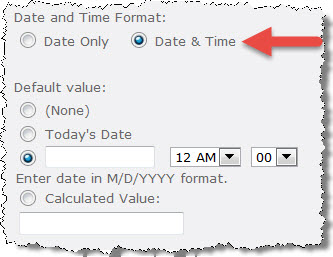
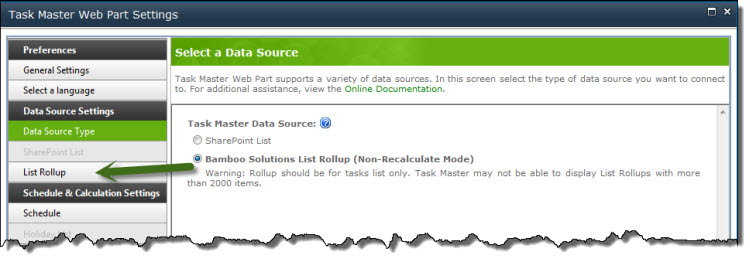 Task Master only works with version 6.0 of List Rollup and List Rollup Schema Designer. For more information about creating Data Views and Schemas, see the
Task Master only works with version 6.0 of List Rollup and List Rollup Schema Designer. For more information about creating Data Views and Schemas, see the 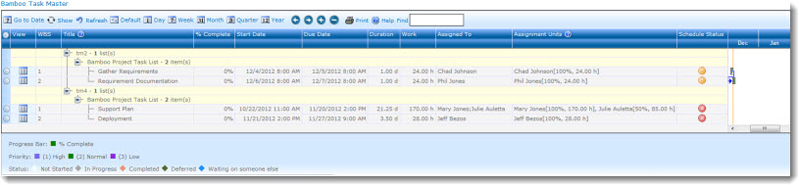
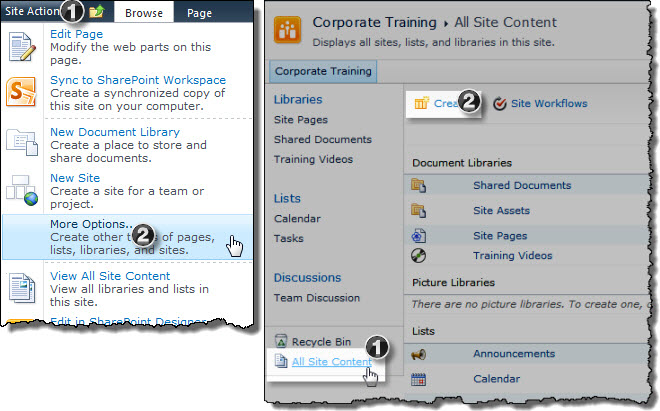
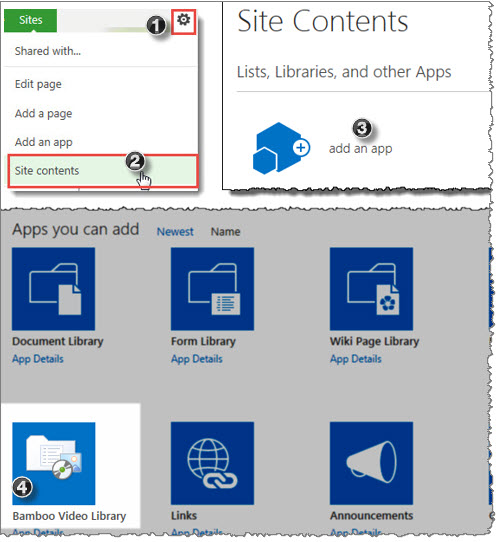
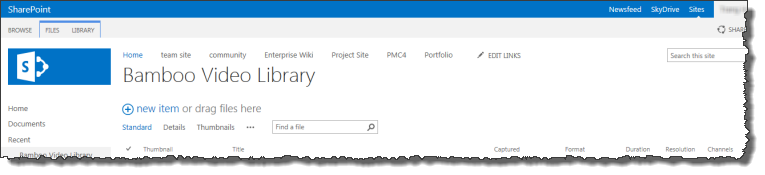
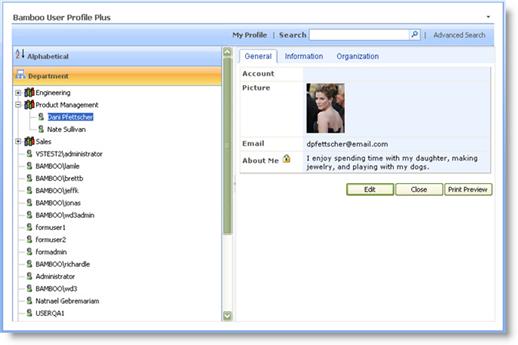 Add User Profile Plus anywhere in your site collection to allow users to view and update their profile information. Profile information can be stored in the User Information List or a Contacts List.
Add User Profile Plus anywhere in your site collection to allow users to view and update their profile information. Profile information can be stored in the User Information List or a Contacts List.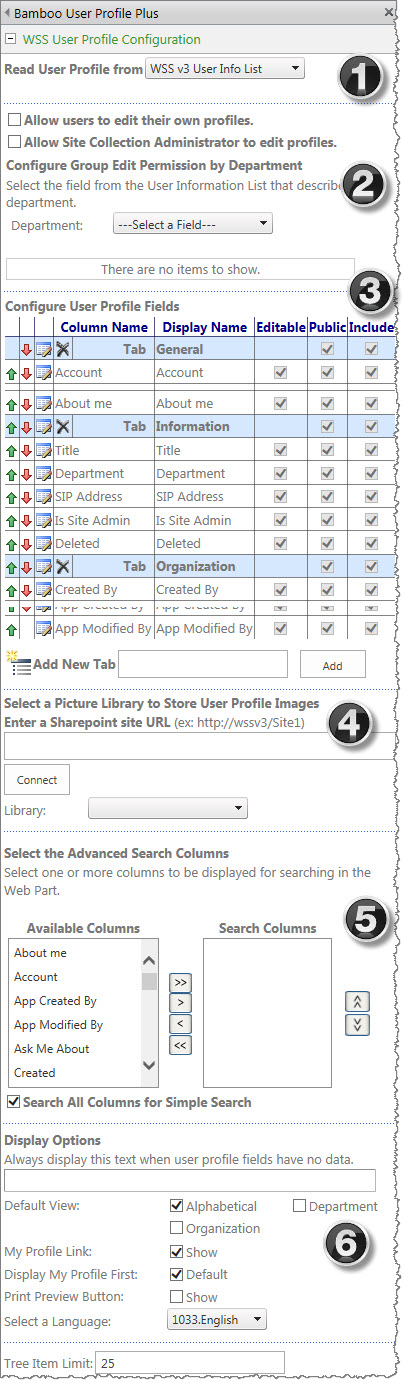 To configure web part functionality available to users, you can set up columns to be used as search criteria in the Advanced Search as well as designate full column search when using just the Search box. You can also determine whether users can print user profile information, click a My Profile link to quickly return to their own profile, determine whether the default view of the web part includes the Alphabetical, Organization (displayed by reporting hierarchy), and/or Department view as well as whether users default to their own profile first when they navigate to the web part.
To configure web part functionality available to users, you can set up columns to be used as search criteria in the Advanced Search as well as designate full column search when using just the Search box. You can also determine whether users can print user profile information, click a My Profile link to quickly return to their own profile, determine whether the default view of the web part includes the Alphabetical, Organization (displayed by reporting hierarchy), and/or Department view as well as whether users default to their own profile first when they navigate to the web part.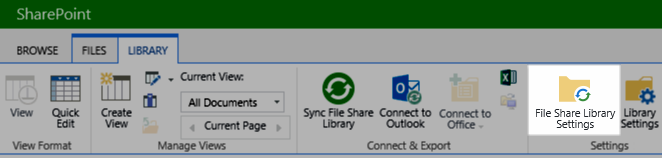
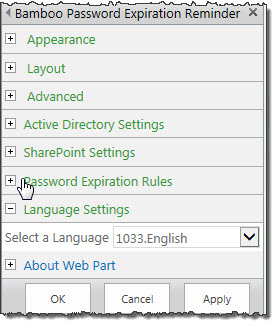 Password Expiration: This web part is configured to read Active Directory (AD) user information (using an AD account that has read permissions) to determine the password expiration date for the logged in user. Administrators can then configure Password Expiration to display password expiration reminder text in the web part beginning on the first day of the grace period, as well as a link to another web page or site that enables the users to change their password. Alternatively, users can be forced directly to the page or site to change their password when arriving on a page that contains Password Expiration. Users will not be able to access that page until they have changed their password. Administrators can also designate SharePoint groups to be excluded from being automatically redirected, such as site administrators.
Password Expiration: This web part is configured to read Active Directory (AD) user information (using an AD account that has read permissions) to determine the password expiration date for the logged in user. Administrators can then configure Password Expiration to display password expiration reminder text in the web part beginning on the first day of the grace period, as well as a link to another web page or site that enables the users to change their password. Alternatively, users can be forced directly to the page or site to change their password when arriving on a page that contains Password Expiration. Users will not be able to access that page until they have changed their password. Administrators can also designate SharePoint groups to be excluded from being automatically redirected, such as site administrators.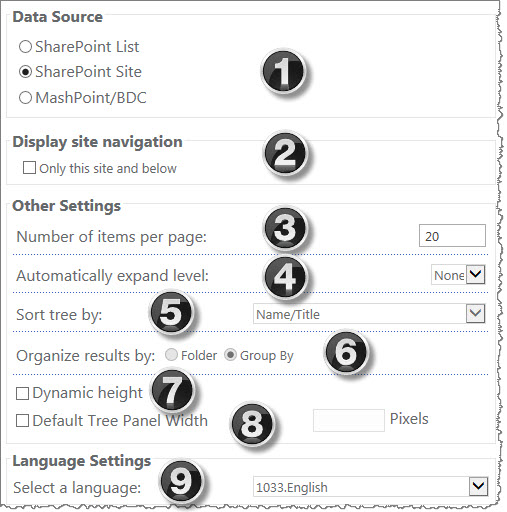
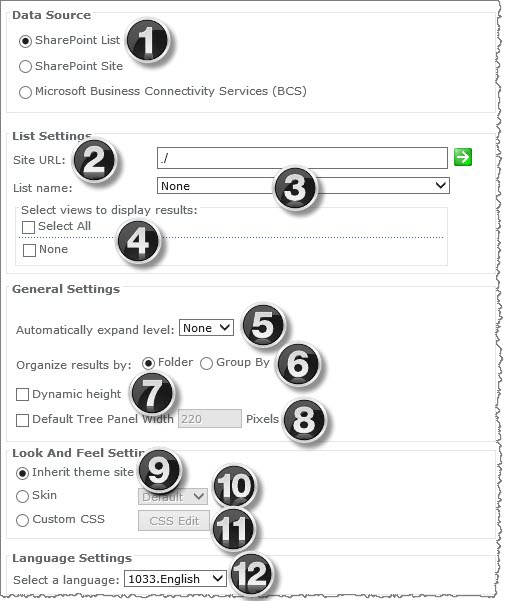
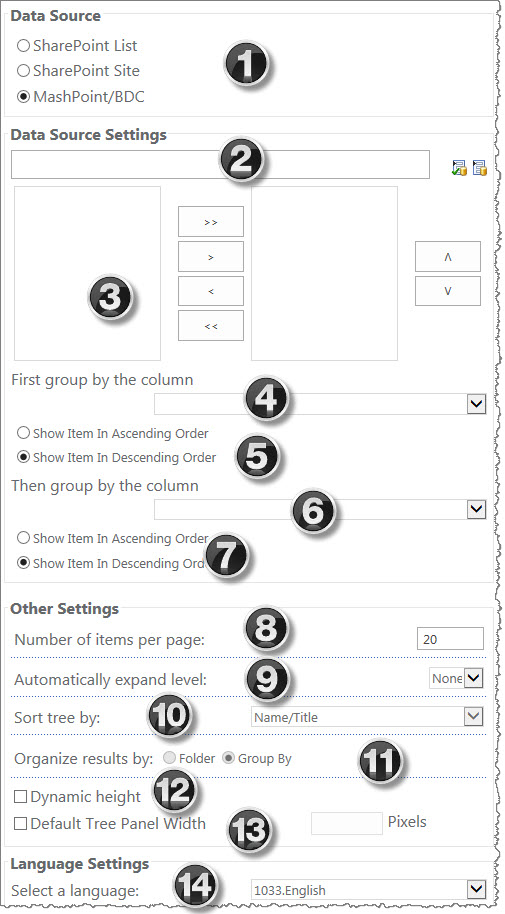
 to the right of the Data Source Settings box to select non-SharePoint content in your environment.
to the right of the Data Source Settings box to select non-SharePoint content in your environment.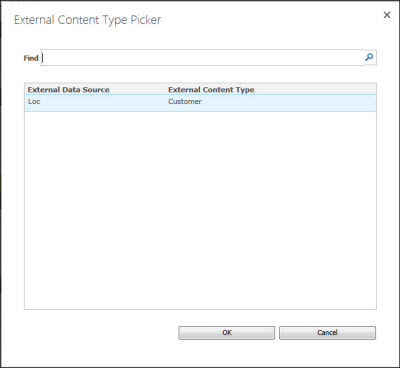
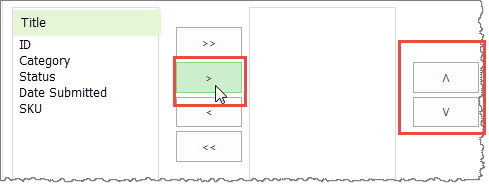
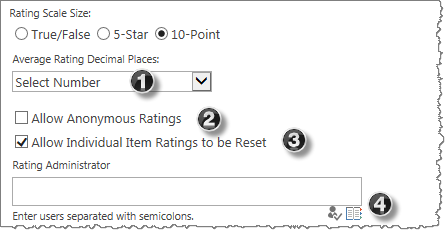 When you add the Rating Column to a list and want to configure it to use the 10-Point Rating Scale, a variety of options become available within the selection.
When you add the Rating Column to a list and want to configure it to use the 10-Point Rating Scale, a variety of options become available within the selection. When applying Conditional Formatting to data displayed in Data-Viewer keep in mind:
When applying Conditional Formatting to data displayed in Data-Viewer keep in mind: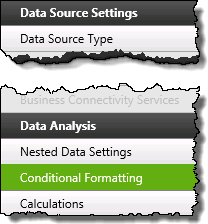 1. Click the Conditional Formatting button under Data Analysis.
1. Click the Conditional Formatting button under Data Analysis.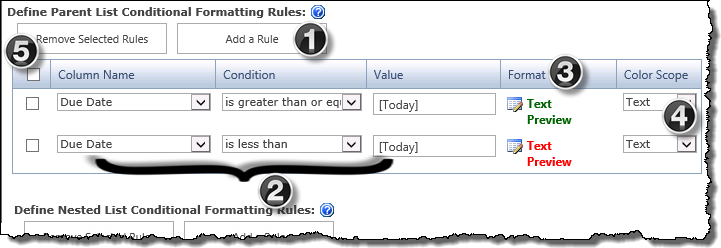
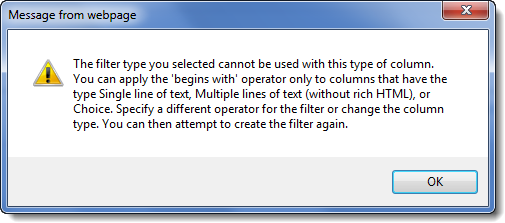 Select a Condition to use when comparing the value in the selected column to the condition’s value.
Select a Condition to use when comparing the value in the selected column to the condition’s value.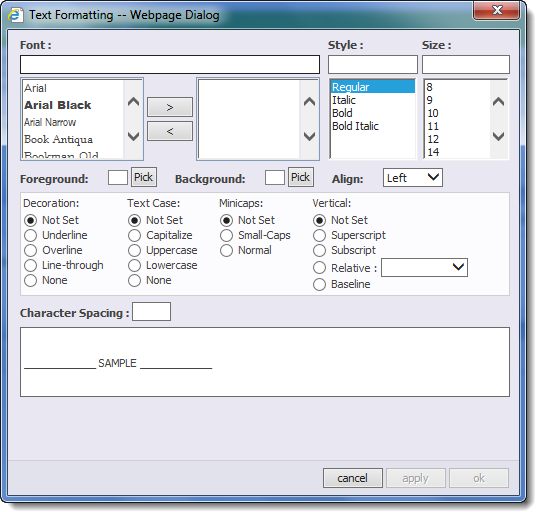
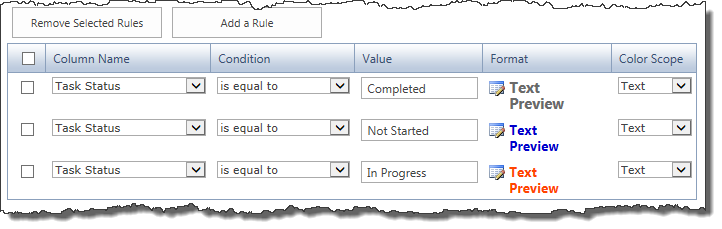
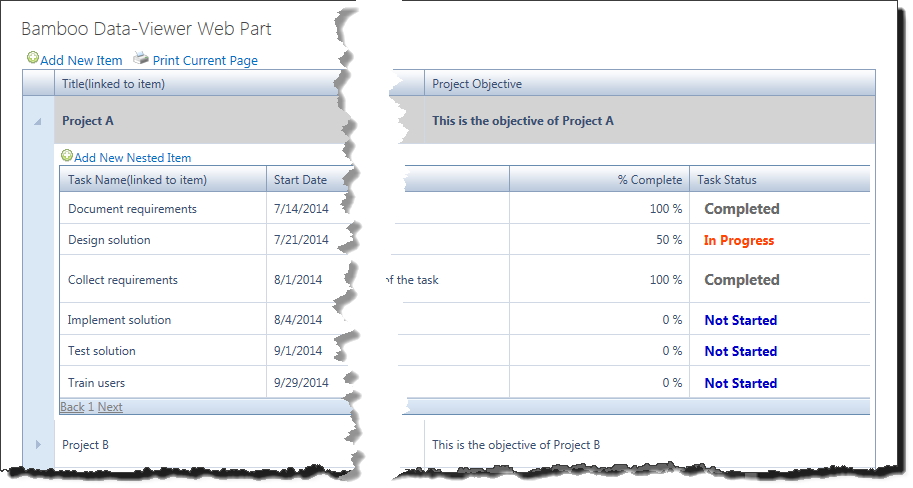
 You will find many of our products complement each other quite nicely saving you the time and trouble to write custom code. With Bamboo at the heart of your SharePoint investment, you gain access to a huge catalog of enhancements, components, and accessories that add the critical functionality your business requires.
You will find many of our products complement each other quite nicely saving you the time and trouble to write custom code. With Bamboo at the heart of your SharePoint investment, you gain access to a huge catalog of enhancements, components, and accessories that add the critical functionality your business requires.











