SharePoint 2010 User Management
Top
Contents
Introduction
Microsoft SharePoint is a platform for building and deploying collaborative solutions. It is a centralized Web portal that tracks content and documents as well as users, audiences, and teams. One of the major challenges for the SharePoint IT administrator is to understand and effectively manage SharePoint user access along with the multiple directory services that coexist within the corporate network, including numerous Web applications, sites, and multiple authentication servers. Since an increasing number of companies are deploying SharePoint on a global enterprise network, connecting a large number of users and, in the process, creating a structure of corporate hierarchy-based users as well as a formidable social network, user access must be regulated and managed effectively.
This article provides a detailed look at how users and security are managed and configured within SharePoint. It will give you a systematic overview of SharePoint architecture, user authentication configurations, and user security groups and permissions, and explain the differences between Microsoft SharePoint Server 2010 and Microsoft SharePoint Foundation 2010.
NOTE: You can also download this white paper for SharePoint 2010 User Management as a PDF.
Top
SharePoint Architecture
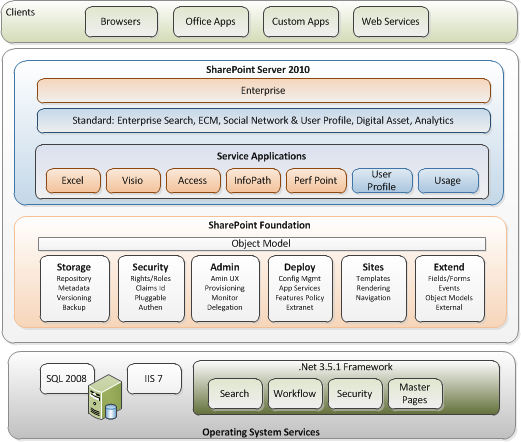 Given its architecture and the different options available, User Management in SharePoint is a very complex subject, and thus it will be worthwhile for us to discuss and understand the out-of-the-box SharePoint user management, security, and architecture. This diagram represents the logical SharePoint technologies architecture. SharePoint is now in its fourth major release and comprises the SharePoint Foundation 2010 (formerly Windows SharePoint Services version 3.0) and SharePoint Server 2010 (formerly Microsoft Office SharePoint Server 2007). SharePoint Foundation 2010 is a free add-on to the Windows 2008 server, running on top of SQL Server, Windows 2008 Server, and ASP.NET 3.x. SharePoint Server 2010 is a product that comes with different editions (Standard vs. Enterprise) and options (Excel Services, Content Management, etc.), and runs on top of SharePoint Foundation 2010.
Given its architecture and the different options available, User Management in SharePoint is a very complex subject, and thus it will be worthwhile for us to discuss and understand the out-of-the-box SharePoint user management, security, and architecture. This diagram represents the logical SharePoint technologies architecture. SharePoint is now in its fourth major release and comprises the SharePoint Foundation 2010 (formerly Windows SharePoint Services version 3.0) and SharePoint Server 2010 (formerly Microsoft Office SharePoint Server 2007). SharePoint Foundation 2010 is a free add-on to the Windows 2008 server, running on top of SQL Server, Windows 2008 Server, and ASP.NET 3.x. SharePoint Server 2010 is a product that comes with different editions (Standard vs. Enterprise) and options (Excel Services, Content Management, etc.), and runs on top of SharePoint Foundation 2010.
Since SharePoint Server 2010 is built on Windows SharePoint Foundation 2010, they both share a lot of similarity in architecture and foundation. SharePoint Server 2010 provides more application-level features and services. It also has different and more extensive User Profile management features than SharePoint Foundation 2010. The important point about this architecture is that SharePoint relies on many user management and security principles from the Windows Network Operating system, IIS, and ASP.Net foundation. In the rest of this section we will take a look at:
- SharePoint Foundation 2010 and SharePoint Server 2010 architecture
- SharePoint Security (Authentication and Authorization)
- SharePoint User Profiles in SharePoint Server 2010 and SharePoint Foundation 2010
Top
SharePoint Foundation 2010 Architecture
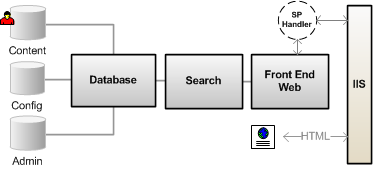 SharePoint Foundation 2010 contains the core platform services for SharePoint. SharePoint Foundation 2010 is a logical three-tiered architecture that contains a Front-end Web Server, the Search and Index server, and the Database Server.
SharePoint Foundation 2010 contains the core platform services for SharePoint. SharePoint Foundation 2010 is a logical three-tiered architecture that contains a Front-end Web Server, the Search and Index server, and the Database Server.
SharePoint Foundation 2010 is basically a Web-based ASP.NET application that extends an IIS website that process HTML requests through a set of ASP.NET (.aspx) pages, .Net application programming interfaces (APIs), and XML Web services. It processes and executes the business logic using a combination of .NET and SharePoint object assemblies. The data is stored in the back-end SQL database. SharePoint then presents the information to the user in the standard HTML format compatible with most Web browsers. An IIS website that has been extended with SharePoint Foundation 2010 is called a Web Application (and was called a virtual server in SharePoint 2003), which uses an HttpModule and an HttpHandler to re-route incoming traffic to the SharePoint business logic, thus enabling the SharePoint Web Applications to coexist with other IIS Web applications.
NOTE: This architecture allows SharePoint and other Web applications to share the same user security infrastructures, mainly Windows Server and ASP.NET.
The Search and Index server is an executable (MsSearch.exe) that is installed as Web services in Windows Server. Its primary job is to index the content of the database to help with search operation on lists, documents, and files.
NOTE: SharePoint Server 2010 uses entirely different search architecture than that of SharePoint Foundation 2010.
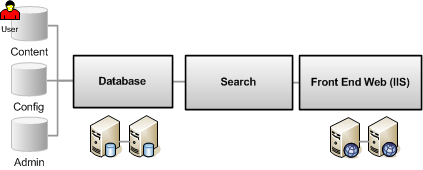 SharePoint Foundation 2010 uses Microsoft SQL Server to store both the configuration as well as the content in the databases. When SharePoint Foundation 2010 is installed, it creates a configuration database that stores the metadata, physical configurations, and information about every Web application that has been extended, as well as all the servers and their roles in the farm. SharePoint Foundation 2010 also creates an Admin database that stores the content of the Central Administrator toll. And for every extended virtual server, SharePoint Foundation 2010 creates a Content Database that stores the actual content of the sites.
SharePoint Foundation 2010 uses Microsoft SQL Server to store both the configuration as well as the content in the databases. When SharePoint Foundation 2010 is installed, it creates a configuration database that stores the metadata, physical configurations, and information about every Web application that has been extended, as well as all the servers and their roles in the farm. SharePoint Foundation 2010 also creates an Admin database that stores the content of the Central Administrator toll. And for every extended virtual server, SharePoint Foundation 2010 creates a Content Database that stores the actual content of the sites.
NOTE: SharePoint Foundation 2010 stores the user information in its content database.
SharePoint Foundation 2010 is also designed to be scalable. In a large or medium farm provision, you can assign multiple cluster databases on the back-end and install a load balancing architecture for the front-end Web server as shown above.
NOTE: There is only one Configuration database for the entirety of the SharePoint servers in the farm.
Top
SharePoint Server 2010 Architecture
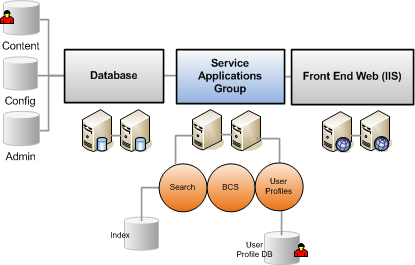 SharePoint Server 2010 runs on top of the SharePoint Foundation 2010 platform, so it shares a similar architecture. SharePoint Server 2010 provides a number of extended applications and feature sets, such as: advanced content management and publishing sites, the ability to search content in external databases, social networking, and more site templates and workspaces. SharePoint Server 2010 itself also provides two different levels: Standard vs. Enterprise options, where additional features, such as business data Web Parts and Microsoft Office Data services are available only at the Enterprise level.
SharePoint Server 2010 runs on top of the SharePoint Foundation 2010 platform, so it shares a similar architecture. SharePoint Server 2010 provides a number of extended applications and feature sets, such as: advanced content management and publishing sites, the ability to search content in external databases, social networking, and more site templates and workspaces. SharePoint Server 2010 itself also provides two different levels: Standard vs. Enterprise options, where additional features, such as business data Web Parts and Microsoft Office Data services are available only at the Enterprise level.
Instead of running Search and Index on the same box as SharePoint Foundation 2010, SharePoint Server 2010 uses another application server called SharePoint Service Applications (this is a new architecture similar to the Shared Service Provider in SharePoint 2007). This is a collection of application services that can be configured on one or more servers and shared across many different SharePoint Server 2010 and SharePoint Foundation 2010 sites. The services on these servers include enterprise level applications such as Search, Index, User Profile, My Sites, Business Connectivity Services, Form Services, Excel Services, Job Scheduling, and Usage Reporting.
The new and true application layer architecture of Service Applications provides scalability such that you can load-balance the servers where the applications are hosted. It also provides granularity where each Web application or farm can consume distinct services.
From the user management perspective, SharePoint Server 2010 also has several additional services that differentiate it from SharePoint Foundation 2010: User Profile Services (includes Audience), and Secure Store Services (Single-Sign-On, or SSO). Unlike SharePoint 2007, these services now manage information using their own databases which can be scaled independently.
Top
SharePoint Hierarchy
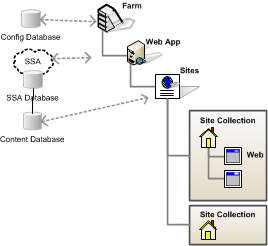 Another important topic that you need to understand in relation to SharePoint user management is the hierarchy, or scope, of the SharePoint architecture. The security and user permissions are applied based on the scope. SharePoint uses the following hierarchy:
Another important topic that you need to understand in relation to SharePoint user management is the hierarchy, or scope, of the SharePoint architecture. The security and user permissions are applied based on the scope. SharePoint uses the following hierarchy:
- Farm: This is the highest scope level, and refers to all SharePoint installations within a server farm. It can contain multiple servers, but each farm has a single configuration database.
- Web Application: A Web application is the container for all sites on a particular server, on a specified IP address and port. Web applications map to one IIS website, which can consume multiple SharePoint Service Applications. This is what was called Virtual Server in SP 2003. As we said before, this is an IIS site that is extended to work with SharePoint.
- Site Collection: A site collection is a top level site encompassing all of the sites within a particular Web application. Each site collection has its own content database.
- Web: Refers to an individual site within a site collection. This the lowest scope level.
Top
SharePoint User Authentication
SharePoint security consists of two main parts: Authentication and Authorization. This section will focus on the Authentication process, which determines how a user’s identity is verified before allowing access to SharePoint sites.
SharePoint itself does NOT handle user authentication, but relies on Windows, ASP.NET, and IIS to perform that function. Authentication in SharePoint Foundation 2010 has been redesigned on top of the new authentication provider infrastructure introduced with ASP.NET 2.0. SharePoint is shipped out of the box to work with Windows Authentication, but also allows users the capability to work with forms authentication based on SQL Server. The following identity management systems are supported:
- Windows: All Microsoft Internet Information Services (IIS) and Windows authentication integration options, including Basic, Digest, Certificates, Windows NT LAN Manager (NTLM), and Kerberos. Windows authentication allows IIS to perform the authentication for Windows SharePoint Foundation.
- ASP.NET Forms: A non-Windows identity management system that uses the pluggable Microsoft ASP.NET forms-based authentication system. This mode allows SharePoint to work with a variety of identity management systems, including externally defined groups or roles such as Lightweight Directory Access Protocol (LDAP) and lightweight database (SQL) identity management systems. Forms authentication allows ASP.NET to perform the authentication for SharePoint Foundation, often involving a redirect to a log-on page.
- SAML Token-Based: This is a new token-based authentication method introduced with SharePoint 2010 based on Security Assertion Markup Language (SAML).
Top
Claims-based Authentication
When you create a new Web application in SharePoint 2010, you can select either a “classic-mode” authentication, or a “claims-based” authentication method. Classic mode authentication only supports the Windows authentication, in which all user accounts are treated as Active Directory accounts.
If you select Claims-based authentication, SharePoint will convert all user accounts into claim token identities. Claims are more than just user security information. User accounts can be augmented with additional tokens (via the administration interface or programmatically) with claims such as Age, Sex, and Birth Date.
The following table summarizes the authentication types for each mode:
| Authentication Type |
Classic-mode authentication |
Claims-based authentication |
| Windows |
Yes |
Yes |
| Forms-based |
No |
Yes |
| SAML token-based |
No |
Yes |
|
Claims-based identity management is a big and complex topic. It is a feature, based on Windows Identify Foundation, that establishes the authentication foundation which allows SharePoint to move into cloud platforms such as Azure. As you can see from the table above, there is no practical reason to use classic mode authentication in SharePoint 2010, unless you are migrating from SharePoint 2007 and need some backward compatibility. When using claims-based authentication in SharePoint, you should be aware of the following considerations:
- You can convert a Web application that uses classic-mode into claims-based authentication mode using PowerShell, but you cannot convert it back the other way.
- Beware of third party software and your own custom code that uses Windows identities. Most likely, you will have to update the code to work with a claims-based system.
- Search alerts are currently not supported with claims-based authentication.
NOTE: In this article we use the terms Authentication Provider or Service (frequently used with Active Directory), User Identity Management (frequently used with a custom system), User Authentication System, and User Membership Provider (which frequently refer to the LDAP provider) to mean the same system depending on the context of the topic. It is the system that keeps the user information and also provides access permission to a SharePoint site.
Top
Multiple authentication methods to access a SharePoint Web Application
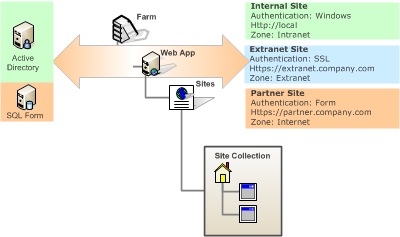 You can configure SharePoint Web Applications to be accessed by up to five different authentication methods, thus allowing content from the same websites to be accessed and authenticated by different target users. For example, employees can be authenticated using one of the standard Windows authentication methods, which can be Windows integrated login (NTLM) behind the firewall, and SSL outside of the firewall. Partners or customers can be authenticated against a simple Form Authentication against a SQL database or even their own identity management system.
You can configure SharePoint Web Applications to be accessed by up to five different authentication methods, thus allowing content from the same websites to be accessed and authenticated by different target users. For example, employees can be authenticated using one of the standard Windows authentication methods, which can be Windows integrated login (NTLM) behind the firewall, and SSL outside of the firewall. Partners or customers can be authenticated against a simple Form Authentication against a SQL database or even their own identity management system.
To configure a SharePoint Web Application to be accessed by two or more different authentication systems, you configure additional zones by extending the Web Application in Central Administration. SharePoint Zones represent different logical paths to gaining access to the same physical application. After extending the Web application, you can configure a separate authentication method for the new zone. The available zones are: Default zone, Intranet zone, Internet zone, Custom zone, and Extranet zone.
The major change in SharePoint 2010 is that you are allowed to use different authentication methods in a single zone if you are using claims-based authentication in that Web application. When you use multiple authentication modes in a zone, keep in mind the following considerations:
- You can only implement one instance of form-based authentication in a zone.
- Multiple claims-based authentication providers can be implemented in a zone.
- You cannot implement more than one type of Windows authentication in a zone.
- If you are using classic-mode authentication on a Web app, you are limited to only Windows authentications (including SSL as an option).
Top
SharePoint User Management
Since SharePoint uses an external user identity provider, its user operation is very simple. The fact that SharePoint can be provisioned in many different ways, and the overlap between SharePoint Foundation 2010 and SharePoint Server 2010, tends to confuse most users as to how it actually works. Here are some of the important points to remember:
- Create Users: You do NOT create a user in SharePoint. Users are created in a user directory provider. You can then add or invite a new user to SharePoint.
- Adding new users: You can add or invite a new user from any zone, and all authentication methods that are configured, if the membership provider and role manager are registered in the current web.config file. When you add a new user, SharePoint Foundation resolves the user name against the following sources in the following order:
- The UserInfoList table stored by SharePoint Foundation. User information will be in this list if users have already been added to another site.
- The authentication provider that is configured for the current zone. For example, if a user is a member of the authentication provider that is configured for the default zone, SharePoint Foundation first checks the associated membership provider.
- All other authentication providers.
- Deleting users: User accounts are marked as deleted in the SharePoint Foundation 2010 database. However, the user record is not removed.
Generally, users who are members of an authentication provider in one zone can manage accounts across all zones as long as they are granted permissions.
Some user authentication systems behave differently within SharePoint Foundation 2010, depending on the authentication provider. The following table highlights several common user account tasks that differ depending on the authentication method that is implemented:
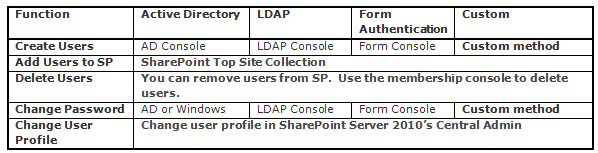
NOTE: SharePoint Server 2010 does NOT provide any user management functionality. SharePoint Server 2010 uses SharePoint Foundation 2010 to handle user management. SharePoint Server 2010 provides a User Profile database and has many people confused between User Management vs. User Profile Management, which we will review in next section.
Top
User Profile Management
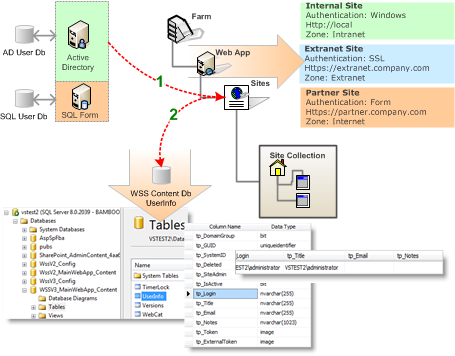 When you are using just SharePoint Foundation 2010, the user management situation is pretty simple as shown in figure 7 below. SharePoint Foundation 2010 has a People and Groups feature that keeps track of user information. The user information is managed by:
When you are using just SharePoint Foundation 2010, the user management situation is pretty simple as shown in figure 7 below. SharePoint Foundation 2010 has a People and Groups feature that keeps track of user information. The user information is managed by:
- When you add a user to SharePoint Foundation 2010, the system adds a limited number of properties from the user authentication provider, such as Active Directory, to the SharePoint Foundation 2010 Content database’s User Info table. This is a one-time sync between the User Directory Provide to the SharePoint Foundation 2010 database. SharePoint Foundation 2010 will try to map as much information as is in the UserInfo table from the User Directory Services when this happens.
- You can add extra columns to the user info list, but they must be updated manually and will not be synced with the User Directory services.
- This user info is stored per-site (remember, this is not per SharePoint Web; it is the top site collection). Clicking on the “My Settings” link takes you to a page where this information can be maintained.
SharePoint Server 2010, on the other hand, is a little confusing. SharePoint Server 2010 has a Profile Database that is stored in the User Profile Service Application database. It provides a much more extensive User Profile feature that allows for scheduled synchronization from one or more User Directory Services, which could be AD/LDAP/BCS/Custom, at regular intervals. You can define properties and set various policies on how data are imported from various user directory services.
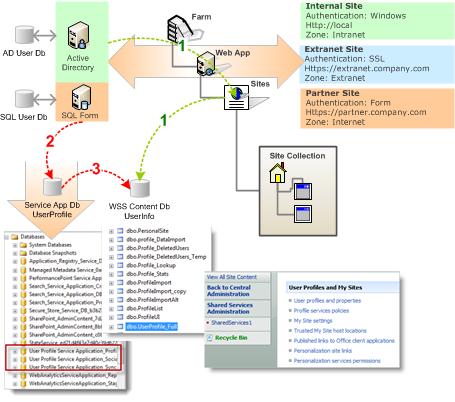 As you can see in this image, there are more complex conditions in SharePoint Server 2010 when dealing with user management. The user information is propagating between various databases as follows:
As you can see in this image, there are more complex conditions in SharePoint Server 2010 when dealing with user management. The user information is propagating between various databases as follows:
- Since SharePoint Server 2010 is based on SharePoint Foundation 2010, it also lets SharePoint Foundation 2010 manage its own user information. Meaning that when you add a user to a SharePoint Server 2010 site, such as a Team Site, SharePoint Foundation 2010 still copies a subset of the user information from the User Directory Services (A/D) to the UserInfo table in the content database, as shown in path 1 above.
- At the same time, when you add a user to SharePoint Server 2010, it also checks to see if that user already has a record in its User Profile database. If a record does not exist, it creates a record in its User Profile table.
- The User Profile table is stored in the User Profile Services Application database. Remember that this service application is independent of any front-end Web App, thus it can manage the users within a farm that has multiple Web Applications.
- The User Profile Services Application database is kept up to date with the profile information in the User Directory services via an incremental profile timer import job. This is done in the Central Admin site of the SharePoint Farm. You can specify when the import runs, and what properties can be imported. This is shown in path 2 above.
- A SharePoint Server 2010 timer job replicates the profile information in the User Profile Services Application database in the individual content database’s UserInfo table. This timer runs every hour and copies properties, such as picture and department.
NOTE: Only the profile properties that are marked with the option “replicable” can be replicated. This is shown as path 3 above.
With a SharePoint Server 2010 installation, you also need to be aware of several differences from a SharePoint Foundation 2010-only installation:
- The most confusing factor for some people is how SharePoint Server 2010 displays user information. When you view an item’s CreatedBy and ModifiedBy fields, they come from the UserInfo table in the content database. But when you view information in a My Site, that information comes directly from the User Profile Services Application database. If you update a user profile in SharePoint Server 2010, there might be some delay in propagating this information from the User Profile database into the UserInfor table (sometimes the timer job also stops working altogether) and thus creates lots of confusion.
- Since there is a Services Application, user profile information exists there. If you edit MySettings at a SharePoint site collection, it will actually edit the user profile information in the User Profile Services Application database. This is different from a normal SharePoint Foundation 2010 mode where MySettings would update the information in the UserInfo table.
- Individual users can manage their information in the UserInfo table via the MySettings link, which is userdisp.aspx?ID={userid}, or useredit.aspx?ID={userid}.
NOTE: This info will get overridden every hour by what sits in the User Profile Services Application. There are ways to prevent this overriding.
To make it more confusing, if your SharePoint installation has enabled My Sites, things are more interesting. In SharePoint Server 2010, My Sites are special SharePoint site collections that surface the user profile information and are personalized for each user. My Sites are installed by default, but are not enabled. You will need to set up a My Site site collection under the User Profile Service Application in order to configure its various options. The reason that site personalization is stored in the service application is so that larger organizations that have multiple Web Applications and Portal sites can reference ONE personalization site.
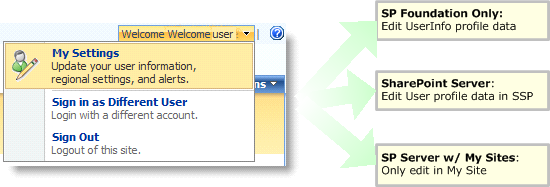 As soon as the My Site feature is activated, any user profiles from an existing installation of SharePoint Foundation 2010 are replaced by the public profiles that are part of My Site. A My Site link is added to the top menu bar for all sites in the site collection, along with the My Links menu. In other words:
As soon as the My Site feature is activated, any user profiles from an existing installation of SharePoint Foundation 2010 are replaced by the public profiles that are part of My Site. A My Site link is added to the top menu bar for all sites in the site collection, along with the My Links menu. In other words:
- If My Sites exist, the user has to manage their profile information via their My Sites link. The link at My Settings in this configuration is read-only.
- If My Sites exist, then administrators can and should manage profile information via the SSP profile DB, or My Settings for the user being edited.
Lastly, deleting a user profile also has several implications in SharePoint Server 2010. When you delete a User Profile in SharePoint Server 2010, the profile record is moved from the UserProfile table in SSP to the DeleteUsers table, and the deleted user’s My Site will become inaccessible. This way, if the user is re-imported back in at a later date, some information, such as Document Libraries and the new My Site can be reinstated.
Top
User Profile Information from BCS
Business Connectivity Service is a feature in SharePoint Server 2010 (formerly called BDC in SharePoint 2007) that allows users to create an interface to external information systems (databases) without writing any code. You can also import external user profile information from a BCS interface into the SharePoint Server 2010 user profile database. A real-world example is to set up a BCS interface to your company payroll or financial system to import employee Social Security Numbers into their user profile in SharePoint Server 2010. This capability also provides some misconceptions as to how BCS plays into the overall SharePoint user management capabilities:
- Although you can import user information from a BCS interface into a SharePoint Server 2010 user profile, similar to how you import data from Active Directory, BCS cannot act as an authentication provider.
- Even though you can import data from a BCS catalog, this can only act as a supplemental import. Meaning that another primary user authentication provider such as Active Directory or LDAP has to be setup as the primary source before you can use BCS. This has implications in cases such as when you use a SQL Form as your primary authentication provider, in which case you will not be able to set up the automatic import from that source. Thus, you will also not be able to import supplemental data from a BCS catalog.
- Even though BSC provides read and write capabilities, user data from BCS can only be scoped to read into SharePoint, and you cannot update user profile data from SharePoint back into the BCS database.
Top
SharePoint Authorization
Once a user has been authenticated to be able to access a SharePoint site, the SharePoint authorization process determines which objects in the system a user can access and perform actions on. With the latest release of SharePoint Server 2010, permissions are handled strictly at the SharePoint Foundation 2010 platform level.
In this section, we will describe several important concepts that make up the authorization process in SharePoint:
- Permissions
- Permission Levels
- Securable Objects
- SharePoint Groups
Permissions
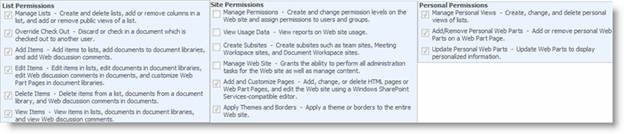 Permissions (which were called Rights in SharePoint Foundation 2010 v2) are the rights for a user to perform specific actions such as viewing pages, editing items, and creating sub-sites. SharePoint Foundation 2010 provides 33 pre-defined permissions that you can use to allow users to perform specific actions that are grouped into 3 main categories: List, Site, or Personal. SharePoint permissions are not assigned directly to users or SharePoint groups, but are assigned to one or more permission levels, which are in turn assigned to users and SharePoint groups.
Permissions (which were called Rights in SharePoint Foundation 2010 v2) are the rights for a user to perform specific actions such as viewing pages, editing items, and creating sub-sites. SharePoint Foundation 2010 provides 33 pre-defined permissions that you can use to allow users to perform specific actions that are grouped into 3 main categories: List, Site, or Personal. SharePoint permissions are not assigned directly to users or SharePoint groups, but are assigned to one or more permission levels, which are in turn assigned to users and SharePoint groups.
Permission levels
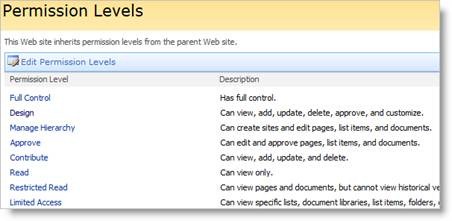 SharePoint Permission Level (which was called site groups in previous version) is a group of permissions that can be granted to users or SharePoint groups so that they can perform specific actions on securable objects such as a site, library, list, folder, item, or document on your site. Permission levels allow you to group permissions and apply them to users and SharePoint groups on the various sites in your SharePoint installation.
SharePoint Permission Level (which was called site groups in previous version) is a group of permissions that can be granted to users or SharePoint groups so that they can perform specific actions on securable objects such as a site, library, list, folder, item, or document on your site. Permission levels allow you to group permissions and apply them to users and SharePoint groups on the various sites in your SharePoint installation.
When you create a new SharePoint site, there are 5 permission levels which are provided by default:
Full Control: The least restrictive permission level; allows full control over a site. You cannot modify or remove this permission level.
Design: Can view, add, update, delete, approve, and customize lists, libraries, and pages on your site, including themes and style sheets.
Contribute: Can view, add, update, and delete previously created list items and document libraries.
Read: The most restrictive permission level; allows users or groups to read pages on the site including the resource libraries.
Limited Access: A permission level that is automatically assigned to a user or group and therefore cannot be directly assigned by the administrator. It is used when you assign the users or groups to a child object without having access to the parent object. You cannot modify or remove this permission level.
Top
Securable Objects Permission
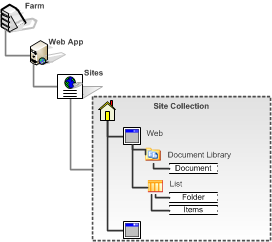 SharePoint provides the ability to manage item level permissions on individual objects (such as lists and libraries) even down to the individual folders, documents, and list items within those lists and libraries. These items, which you can apply permissions to, are called Securable Objects. Each site contains additional securable objects which have a particular position in the site hierarchy, as shown in the following figure.
SharePoint provides the ability to manage item level permissions on individual objects (such as lists and libraries) even down to the individual folders, documents, and list items within those lists and libraries. These items, which you can apply permissions to, are called Securable Objects. Each site contains additional securable objects which have a particular position in the site hierarchy, as shown in the following figure.
Hierarchy and Inheritance
In SharePoint, permissions on any securable objects, such as Web, lists, libraries, folders, and documents, are inherited from their parent object. However, you can break this inheritance for any securable object at a lower level in the hierarchy by creating a unique permission on that securable object.
 For example, you can create a sub-site (Web) and break the permission inheritance from the parent if you want to limit (or expand) the group of users who can have access permission to the site for security reasons. When you break the inheritance from the parent, the securable object from which you broke the inheritance receives a copy of the parent’s permissions. You can then edit those permissions to be unique — meaning that any changes you make to the permissions on that securable object do not affect the parent. In our example, sub-site A/B/C inherits permissions from the top-level Web site. This means that changes made to SharePoint groups and permission levels on the top-level site also affect all of those sub-sites.
For example, you can create a sub-site (Web) and break the permission inheritance from the parent if you want to limit (or expand) the group of users who can have access permission to the site for security reasons. When you break the inheritance from the parent, the securable object from which you broke the inheritance receives a copy of the parent’s permissions. You can then edit those permissions to be unique — meaning that any changes you make to the permissions on that securable object do not affect the parent. In our example, sub-site A/B/C inherits permissions from the top-level Web site. This means that changes made to SharePoint groups and permission levels on the top-level site also affect all of those sub-sites.
When you make any change in sub-sites A, B or C, you are actually making changes at the parent site, since SharePoint does not allow you to manage permissions on a sub-site that is inheriting permissions from its parent site. Sub-site D has unique permissions, which are not inherited from its parent site. Therefore, any changes made to the permission levels and SharePoint groups on Sub-site D do not affect its parent site.
Top
SharePoint Users and Groups
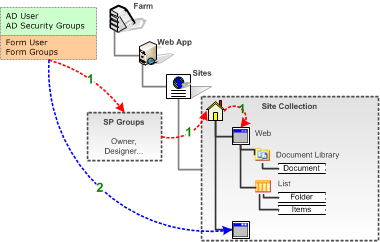 You can add any user to SharePoint who has a valid account that has been authenticated as mentioned in the previous section. When a user is added to the system, you can assign direction permissions to a securable object (Web, list or library, etc.) or indirectly through a SharePoint group. Use a SharePoint Group, which is the recommended practice when managing security since it’s easier to manage changes, and apply the same group to different objects across your sites.
You can add any user to SharePoint who has a valid account that has been authenticated as mentioned in the previous section. When a user is added to the system, you can assign direction permissions to a securable object (Web, list or library, etc.) or indirectly through a SharePoint group. Use a SharePoint Group, which is the recommended practice when managing security since it’s easier to manage changes, and apply the same group to different objects across your sites.
A SharePoint Group (which was cross-site group in the previous version) is a logical grouping of users that you can create to manage permissions to the site and to provide an e-mail distribution list for site members. All SharePoint groups are created at the site collection level and are available to all sub-sites in the site collection. You can also create groups that only have permissions on a particular sub-site.
SharePoint groups can contain Windows (Active Directory) security groups, ASP.NET Forms authentication groups (using the roles within the role membership provider), and individual users with a user account on the local server or a Windows domain.
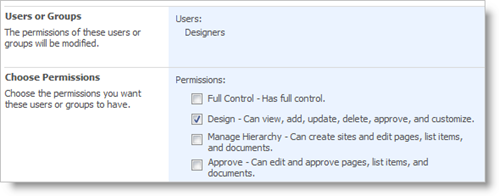 SharePoint provides three default SharePoint groups with default permissions on the top-level site, each with a Site name prefix:
SharePoint provides three default SharePoint groups with default permissions on the top-level site, each with a Site name prefix:
- Site Owners: have Full Control permissions in the site.
- Site Members: have Contribute permissions.
- Site Readers: have Read permissions
Each of these SharePoint groups is associated with a default permission level, but you can change the permission level for any SharePoint group as needed.
Top
SharePoint Audience
 A useful way to use user profiles out of the box is for audience targeting. Audience targeting refers to the ability to create an audience based on a specific set of rules and then target content to that specific audience. You can target specific contents such as a SharePoint list, library items, navigation links, and Web Parts to a specific group of people.
A useful way to use user profiles out of the box is for audience targeting. Audience targeting refers to the ability to create an audience based on a specific set of rules and then target content to that specific audience. You can target specific contents such as a SharePoint list, library items, navigation links, and Web Parts to a specific group of people.
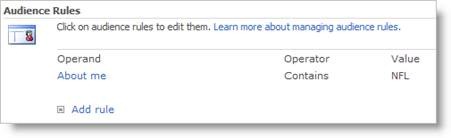 You can create an Audience in SharePoint Server 2010 using its Central Administration tool. Audiences are created based on a set of rules. The example below shows how a Sport Fan audience is created by looking for the world “NFL” in the About Me field in their user profile.
You can create an Audience in SharePoint Server 2010 using its Central Administration tool. Audiences are created based on a set of rules. The example below shows how a Sport Fan audience is created by looking for the world “NFL” in the About Me field in their user profile.
Once the Audiences rules have been created, you can then target different items by enabling the targeting, and then specifying who can be exposed to the content.
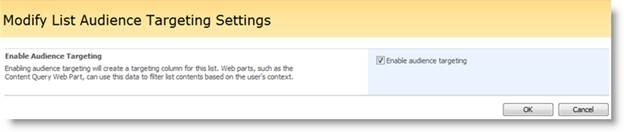
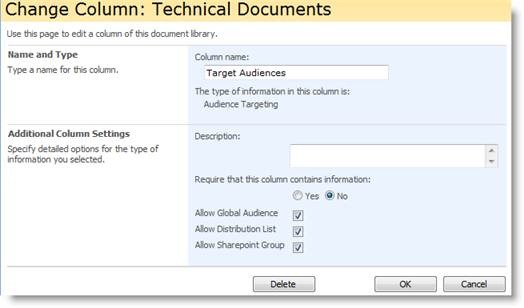
Top
SharePoint Server 2010 Secure Store Services
SharePoint Server 2010 provides another capability to help with user security management which is called Secure Store Service and is used to provide Single-Sign-On capability. This is a feature that does not affect the internal operation of SharePoint Server 2010, and is disabled by the default installation program. SSS is a database created in SharePoint Server 2010 to keep and manage a set of user names and passwords that can be used to access specific external systems that require access authentication.
An example is if you have a need to crawl and index a back-end office system, such as SAP or Oracle, to retrieve information that is then made available to the SharePoint enterprise search. These systems might need access to log in, and these accounts access information which can be retrieved for those purposes. There are several benefits to using SSS, such as the access information is encrypted and is more secure, and that the account information can be managed by an IT administrator while the Web Parts or code that uses the account does not to know the account, but just how to use it.
Top
Summary
Hopefully, this article gave you a good basic understanding of how SharePoint 2010 manages its users. Additional information can be found in various books and online articles, some of which are listed in the reference section below. Given the complexity of managing users in SharePoint, Bamboo Solutions has provided several Web Parts that are very useful in helping you keep the situation under control and create a happy and productive work force. Check out these products on Bamboo Solutions’ website, each of which is available for a 30-day free trial:
- User Account Setup. Quickly and easily create new users in both Active Directory (or NT) and SharePoint from one location, saving IT Administrators time and effort.
- Password_Reset. Allow SharePoint users to reset their Active Directory or NT password without administrator intervention.
- Password_Change. Alleviate the workload of SharePoint Administrators by allowing users to change their own passwords while automatically adhering to your security policy.
- Password_Expiration. Send your SharePoint users e-mail notifications before their password expires.
- User Profile Sync. Synchronize user profile information between your SharePoint Directory and Active Directory databases.
References
This article was originally written for SharePoint 2007 which can be found here.
IMPORTANT: The new Telerik assemblies are deployed from Bamboo.Framework.wsp. Some Bamboo component products may error if there are older and/or newer versions of Telerik assemblies in the SharePoint environment.
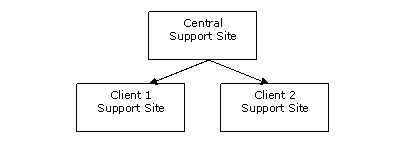 In this example, we want to set up a central support SharePoint site allowing our clients to access and create support requests. All clients will access the central support site with the same URL (i.e., support.myCompany.com), but each client will have their own username and password.
In this example, we want to set up a central support SharePoint site allowing our clients to access and create support requests. All clients will access the central support site with the same URL (i.e., support.myCompany.com), but each client will have their own username and password.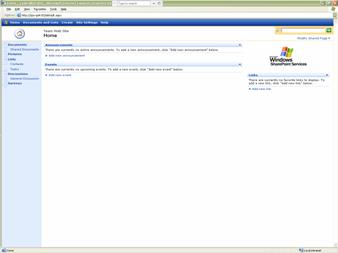
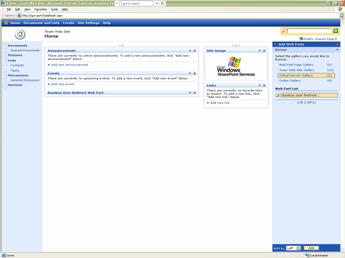 |
|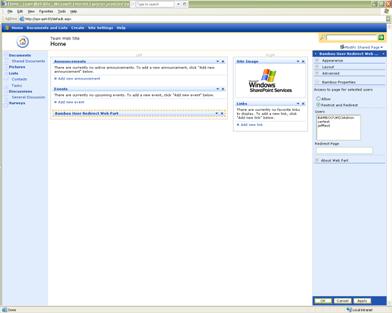
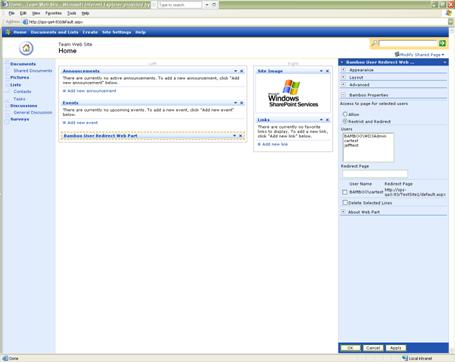
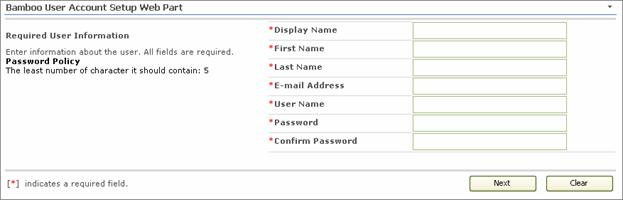
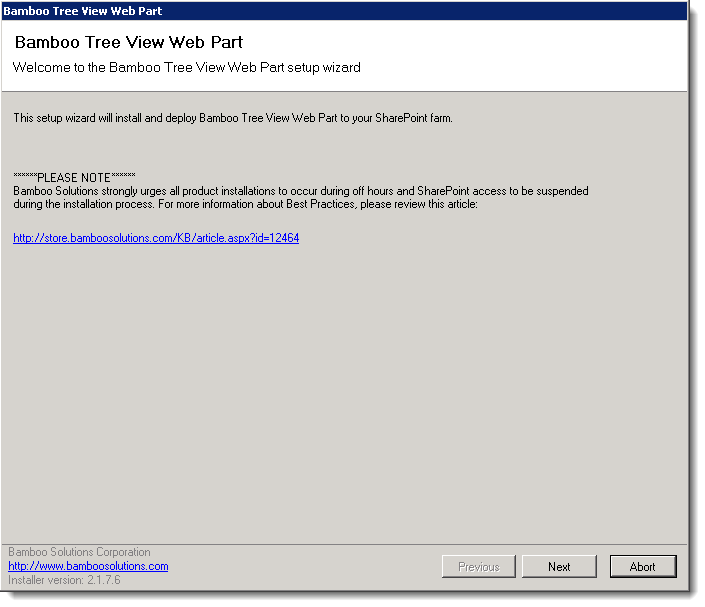 Select the first product component in the Components section in the Setup program. When a component is selected, information specific to it is displayed on the right side of the interface. Verify the
Select the first product component in the Components section in the Setup program. When a component is selected, information specific to it is displayed on the right side of the interface. Verify the 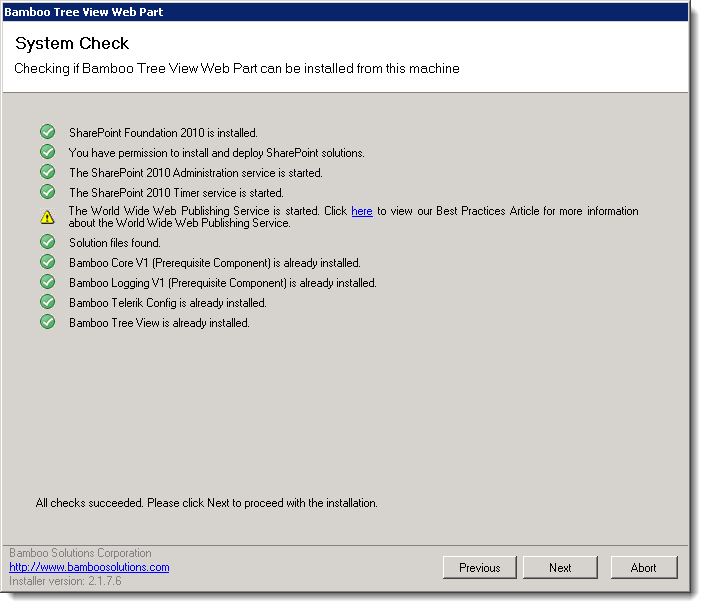 Click Next to begin the upgrade. Verify that the system checks pass successfully and click Next. If the system checks do not pass, you will not be able to proceed.
Click Next to begin the upgrade. Verify that the system checks pass successfully and click Next. If the system checks do not pass, you will not be able to proceed.
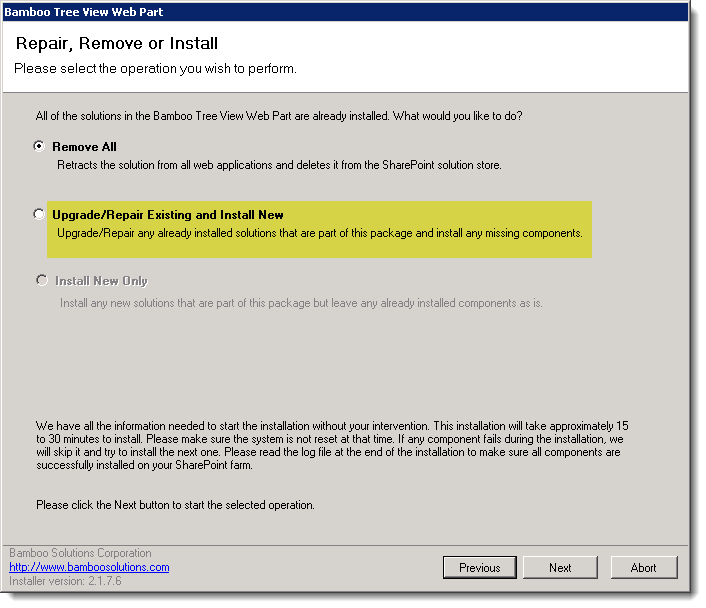 In the Repair, Remove or Install screen, select the Upgrade/Repair Existing and Install New option and click Next.
In the Repair, Remove or Install screen, select the Upgrade/Repair Existing and Install New option and click Next. When the upgrade is complete, click Next to review the Summary screen and confirm that the product upgrade was successful. You may need to scroll up to review the entire summary. When satisfied, click Close.
When the upgrade is complete, click Next to review the Summary screen and confirm that the product upgrade was successful. You may need to scroll up to review the entire summary. When satisfied, click Close.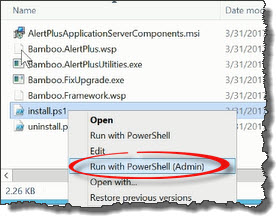 Run the Install.ps1 from a WFE server in PowerShell as an admin.
Run the Install.ps1 from a WFE server in PowerShell as an admin.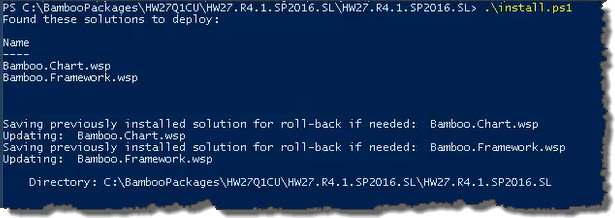 The script will look for WSPs in the install folder and list those found.
The script will look for WSPs in the install folder and list those found.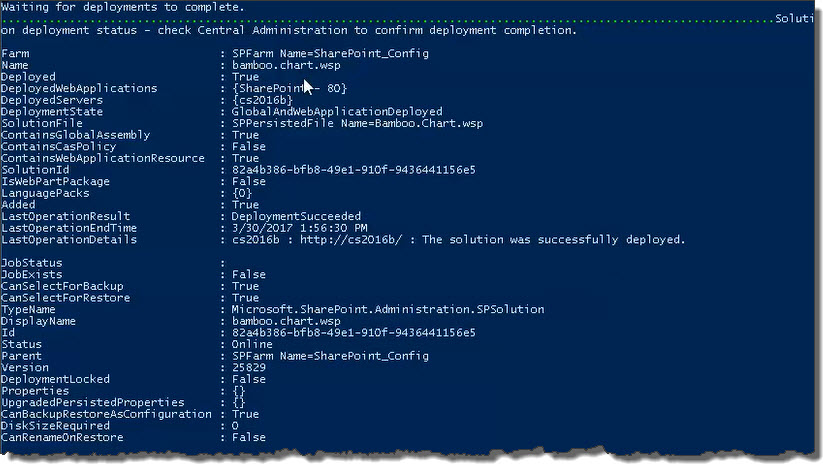 When the deployment completes, deployment status information will be displayed for each solution.
When the deployment completes, deployment status information will be displayed for each solution.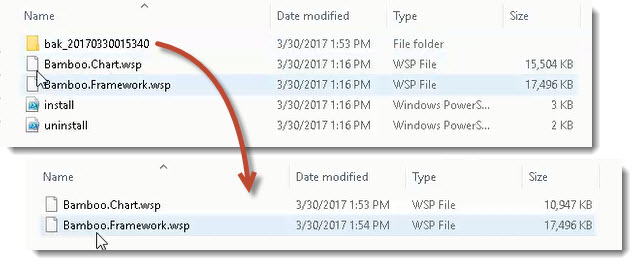
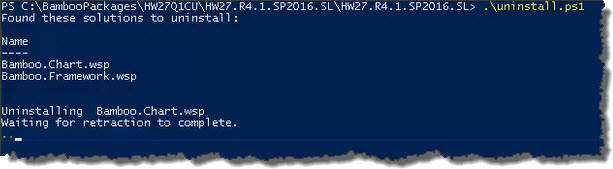 The script will look for WSPs in the install folder and list those found. It will uninstall them in alpha order.
The script will look for WSPs in the install folder and list those found. It will uninstall them in alpha order.
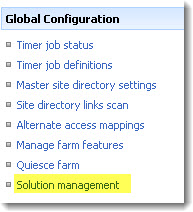
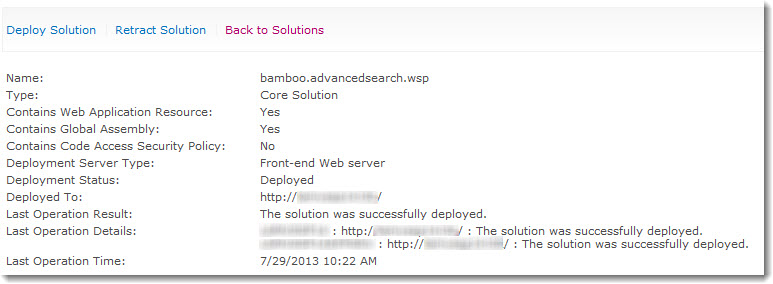
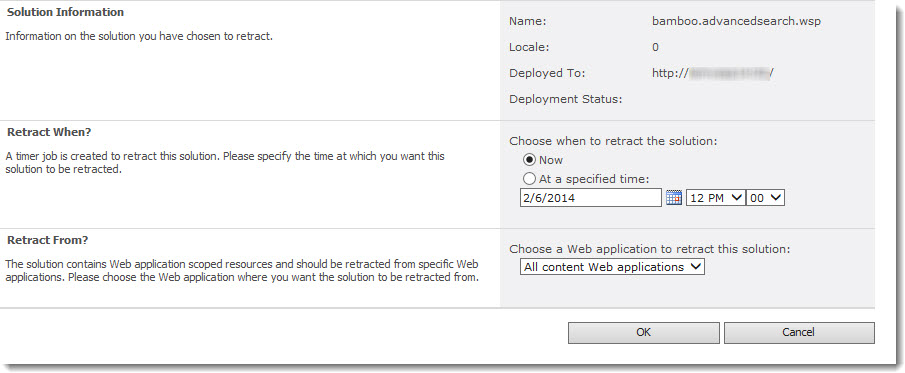

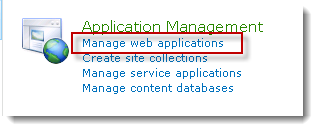
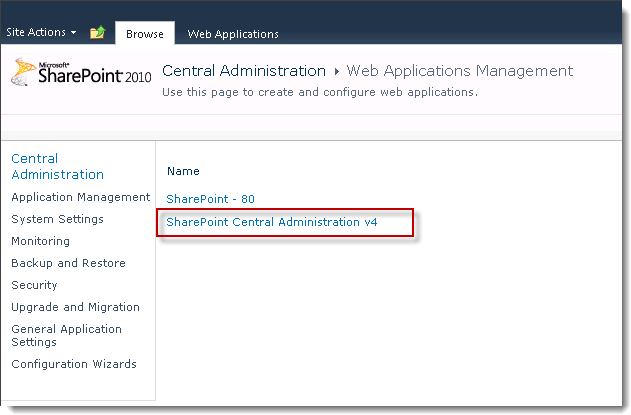
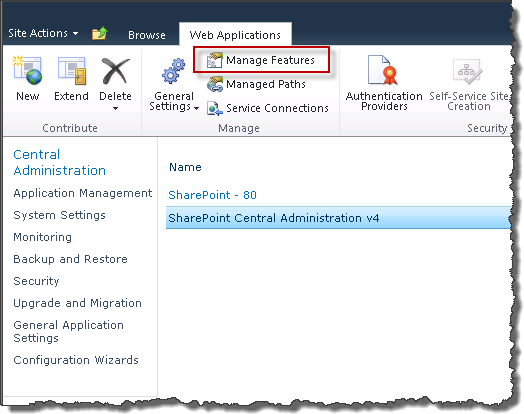
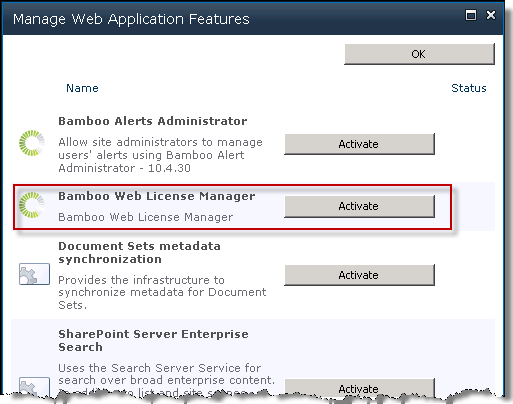
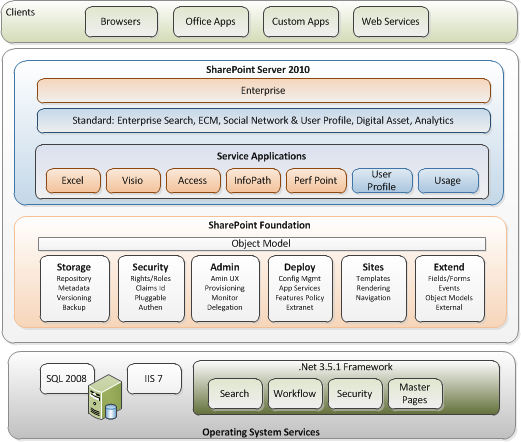 Given its architecture and the different options available, User Management in SharePoint is a very complex subject, and thus it will be worthwhile for us to discuss and understand the out-of-the-box SharePoint user management, security, and architecture. This diagram represents the logical SharePoint technologies architecture. SharePoint is now in its fourth major release and comprises the SharePoint Foundation 2010 (formerly Windows SharePoint Services version 3.0) and SharePoint Server 2010 (formerly Microsoft Office SharePoint Server 2007). SharePoint Foundation 2010 is a free add-on to the Windows 2008 server, running on top of SQL Server, Windows 2008 Server, and ASP.NET 3.x. SharePoint Server 2010 is a product that comes with different editions (Standard vs. Enterprise) and options (Excel Services, Content Management, etc.), and runs on top of SharePoint Foundation 2010.
Given its architecture and the different options available, User Management in SharePoint is a very complex subject, and thus it will be worthwhile for us to discuss and understand the out-of-the-box SharePoint user management, security, and architecture. This diagram represents the logical SharePoint technologies architecture. SharePoint is now in its fourth major release and comprises the SharePoint Foundation 2010 (formerly Windows SharePoint Services version 3.0) and SharePoint Server 2010 (formerly Microsoft Office SharePoint Server 2007). SharePoint Foundation 2010 is a free add-on to the Windows 2008 server, running on top of SQL Server, Windows 2008 Server, and ASP.NET 3.x. SharePoint Server 2010 is a product that comes with different editions (Standard vs. Enterprise) and options (Excel Services, Content Management, etc.), and runs on top of SharePoint Foundation 2010.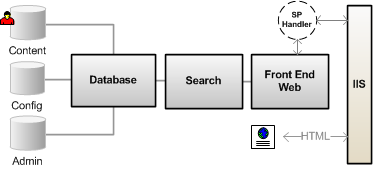 SharePoint Foundation 2010 contains the core platform services for SharePoint. SharePoint Foundation 2010 is a logical three-tiered architecture that contains a Front-end Web Server, the Search and Index server, and the Database Server.
SharePoint Foundation 2010 contains the core platform services for SharePoint. SharePoint Foundation 2010 is a logical three-tiered architecture that contains a Front-end Web Server, the Search and Index server, and the Database Server.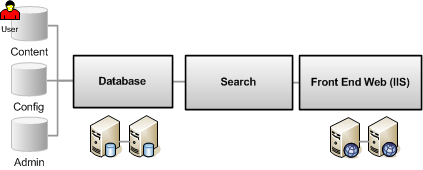 SharePoint Foundation 2010 uses Microsoft SQL Server to store both the configuration as well as the content in the databases. When SharePoint Foundation 2010 is installed, it creates a configuration database that stores the metadata, physical configurations, and information about every Web application that has been extended, as well as all the servers and their roles in the farm. SharePoint Foundation 2010 also creates an Admin database that stores the content of the Central Administrator toll. And for every extended virtual server, SharePoint Foundation 2010 creates a Content Database that stores the actual content of the sites.
SharePoint Foundation 2010 uses Microsoft SQL Server to store both the configuration as well as the content in the databases. When SharePoint Foundation 2010 is installed, it creates a configuration database that stores the metadata, physical configurations, and information about every Web application that has been extended, as well as all the servers and their roles in the farm. SharePoint Foundation 2010 also creates an Admin database that stores the content of the Central Administrator toll. And for every extended virtual server, SharePoint Foundation 2010 creates a Content Database that stores the actual content of the sites.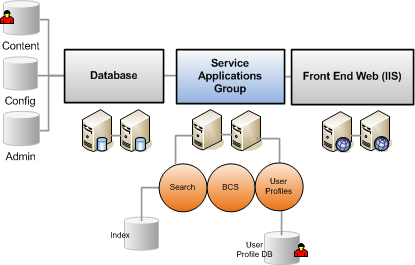 SharePoint Server 2010 runs on top of the SharePoint Foundation 2010 platform, so it shares a similar architecture. SharePoint Server 2010 provides a number of extended applications and feature sets, such as: advanced content management and publishing sites, the ability to search content in external databases, social networking, and more site templates and workspaces. SharePoint Server 2010 itself also provides two different levels: Standard vs. Enterprise options, where additional features, such as business data Web Parts and Microsoft Office Data services are available only at the Enterprise level.
SharePoint Server 2010 runs on top of the SharePoint Foundation 2010 platform, so it shares a similar architecture. SharePoint Server 2010 provides a number of extended applications and feature sets, such as: advanced content management and publishing sites, the ability to search content in external databases, social networking, and more site templates and workspaces. SharePoint Server 2010 itself also provides two different levels: Standard vs. Enterprise options, where additional features, such as business data Web Parts and Microsoft Office Data services are available only at the Enterprise level.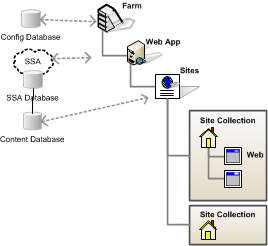 Another important topic that you need to understand in relation to SharePoint user management is the hierarchy, or scope, of the SharePoint architecture. The security and user permissions are applied based on the scope. SharePoint uses the following hierarchy:
Another important topic that you need to understand in relation to SharePoint user management is the hierarchy, or scope, of the SharePoint architecture. The security and user permissions are applied based on the scope. SharePoint uses the following hierarchy: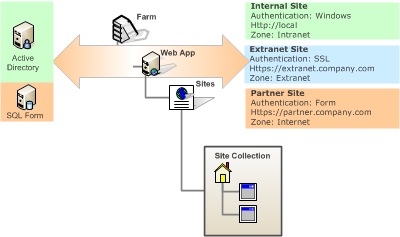 You can configure SharePoint Web Applications to be accessed by up to five different authentication methods, thus allowing content from the same websites to be accessed and authenticated by different target users. For example, employees can be authenticated using one of the standard Windows authentication methods, which can be Windows integrated login (NTLM) behind the firewall, and SSL outside of the firewall. Partners or customers can be authenticated against a simple Form Authentication against a SQL database or even their own identity management system.
You can configure SharePoint Web Applications to be accessed by up to five different authentication methods, thus allowing content from the same websites to be accessed and authenticated by different target users. For example, employees can be authenticated using one of the standard Windows authentication methods, which can be Windows integrated login (NTLM) behind the firewall, and SSL outside of the firewall. Partners or customers can be authenticated against a simple Form Authentication against a SQL database or even their own identity management system.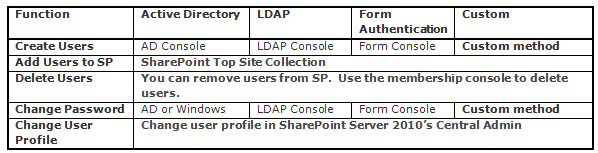
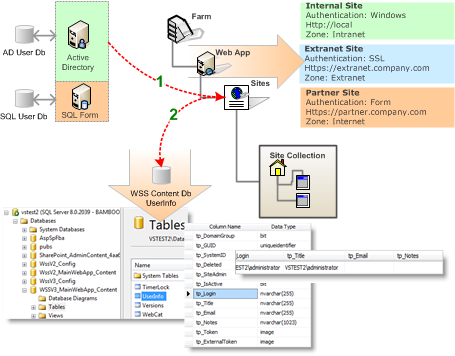 When you are using just SharePoint Foundation 2010, the user management situation is pretty simple as shown in figure 7 below. SharePoint Foundation 2010 has a People and Groups feature that keeps track of user information. The user information is managed by:
When you are using just SharePoint Foundation 2010, the user management situation is pretty simple as shown in figure 7 below. SharePoint Foundation 2010 has a People and Groups feature that keeps track of user information. The user information is managed by: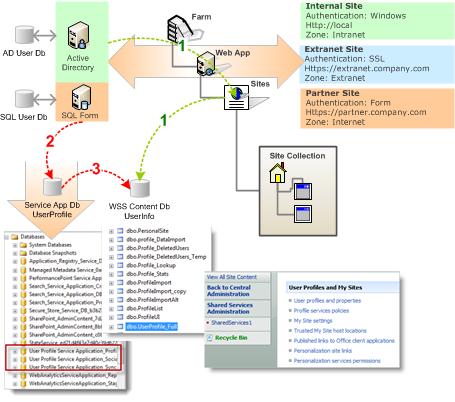 As you can see in this image, there are more complex conditions in SharePoint Server 2010 when dealing with user management. The user information is propagating between various databases as follows:
As you can see in this image, there are more complex conditions in SharePoint Server 2010 when dealing with user management. The user information is propagating between various databases as follows: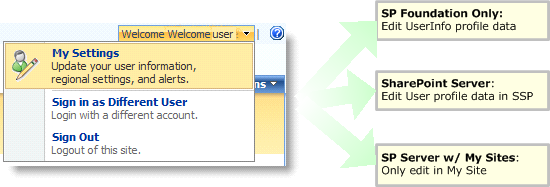 As soon as the My Site feature is activated, any user profiles from an existing installation of SharePoint Foundation 2010 are replaced by the public profiles that are part of My Site. A My Site link is added to the top menu bar for all sites in the site collection, along with the My Links menu. In other words:
As soon as the My Site feature is activated, any user profiles from an existing installation of SharePoint Foundation 2010 are replaced by the public profiles that are part of My Site. A My Site link is added to the top menu bar for all sites in the site collection, along with the My Links menu. In other words: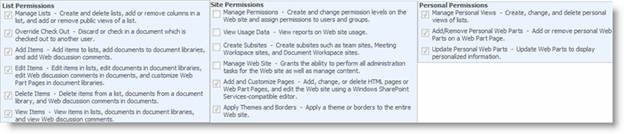 Permissions (which were called Rights in SharePoint Foundation 2010 v2) are the rights for a user to perform specific actions such as viewing pages, editing items, and creating sub-sites. SharePoint Foundation 2010 provides 33 pre-defined permissions that you can use to allow users to perform specific actions that are grouped into 3 main categories: List, Site, or Personal. SharePoint permissions are not assigned directly to users or SharePoint groups, but are assigned to one or more permission levels, which are in turn assigned to users and SharePoint groups.
Permissions (which were called Rights in SharePoint Foundation 2010 v2) are the rights for a user to perform specific actions such as viewing pages, editing items, and creating sub-sites. SharePoint Foundation 2010 provides 33 pre-defined permissions that you can use to allow users to perform specific actions that are grouped into 3 main categories: List, Site, or Personal. SharePoint permissions are not assigned directly to users or SharePoint groups, but are assigned to one or more permission levels, which are in turn assigned to users and SharePoint groups.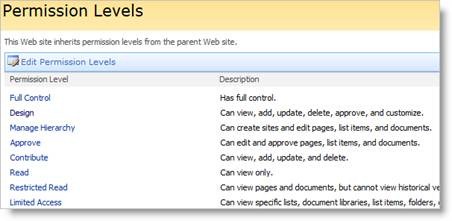 SharePoint Permission Level (which was called site groups in previous version) is a group of permissions that can be granted to users or SharePoint groups so that they can perform specific actions on securable objects such as a site, library, list, folder, item, or document on your site. Permission levels allow you to group permissions and apply them to users and SharePoint groups on the various sites in your SharePoint installation.
SharePoint Permission Level (which was called site groups in previous version) is a group of permissions that can be granted to users or SharePoint groups so that they can perform specific actions on securable objects such as a site, library, list, folder, item, or document on your site. Permission levels allow you to group permissions and apply them to users and SharePoint groups on the various sites in your SharePoint installation.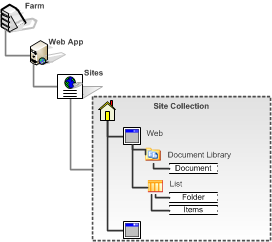 SharePoint provides the ability to manage item level permissions on individual objects (such as lists and libraries) even down to the individual folders, documents, and list items within those lists and libraries. These items, which you can apply permissions to, are called Securable Objects. Each site contains additional securable objects which have a particular position in the site hierarchy, as shown in the following figure.
SharePoint provides the ability to manage item level permissions on individual objects (such as lists and libraries) even down to the individual folders, documents, and list items within those lists and libraries. These items, which you can apply permissions to, are called Securable Objects. Each site contains additional securable objects which have a particular position in the site hierarchy, as shown in the following figure. For example, you can create a sub-site (Web) and break the permission inheritance from the parent if you want to limit (or expand) the group of users who can have access permission to the site for security reasons. When you break the inheritance from the parent, the securable object from which you broke the inheritance receives a copy of the parent’s permissions. You can then edit those permissions to be unique — meaning that any changes you make to the permissions on that securable object do not affect the parent. In our example, sub-site A/B/C inherits permissions from the top-level Web site. This means that changes made to SharePoint groups and permission levels on the top-level site also affect all of those sub-sites.
For example, you can create a sub-site (Web) and break the permission inheritance from the parent if you want to limit (or expand) the group of users who can have access permission to the site for security reasons. When you break the inheritance from the parent, the securable object from which you broke the inheritance receives a copy of the parent’s permissions. You can then edit those permissions to be unique — meaning that any changes you make to the permissions on that securable object do not affect the parent. In our example, sub-site A/B/C inherits permissions from the top-level Web site. This means that changes made to SharePoint groups and permission levels on the top-level site also affect all of those sub-sites.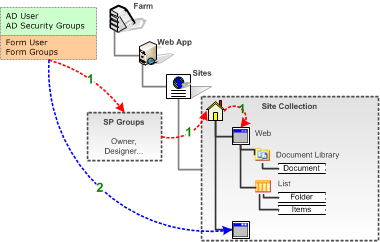 You can add any user to SharePoint who has a valid account that has been authenticated as mentioned in the previous section. When a user is added to the system, you can assign direction permissions to a securable object (Web, list or library, etc.) or indirectly through a SharePoint group. Use a SharePoint Group, which is the recommended practice when managing security since it’s easier to manage changes, and apply the same group to different objects across your sites.
You can add any user to SharePoint who has a valid account that has been authenticated as mentioned in the previous section. When a user is added to the system, you can assign direction permissions to a securable object (Web, list or library, etc.) or indirectly through a SharePoint group. Use a SharePoint Group, which is the recommended practice when managing security since it’s easier to manage changes, and apply the same group to different objects across your sites.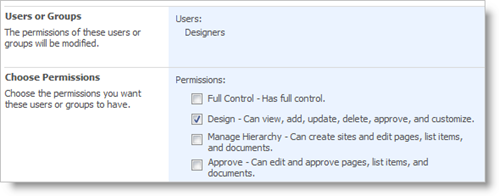 SharePoint provides three default SharePoint groups with default permissions on the top-level site, each with a Site name prefix:
SharePoint provides three default SharePoint groups with default permissions on the top-level site, each with a Site name prefix: A useful way to use user profiles out of the box is for audience targeting. Audience targeting refers to the ability to create an audience based on a specific set of rules and then target content to that specific audience. You can target specific contents such as a SharePoint list, library items, navigation links, and Web Parts to a specific group of people.
A useful way to use user profiles out of the box is for audience targeting. Audience targeting refers to the ability to create an audience based on a specific set of rules and then target content to that specific audience. You can target specific contents such as a SharePoint list, library items, navigation links, and Web Parts to a specific group of people.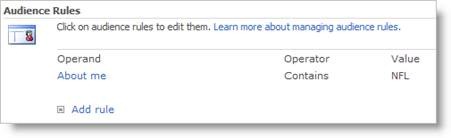 You can create an Audience in SharePoint Server 2010 using its Central Administration tool. Audiences are created based on a set of rules. The example below shows how a Sport Fan audience is created by looking for the world “NFL” in the About Me field in their user profile.
You can create an Audience in SharePoint Server 2010 using its Central Administration tool. Audiences are created based on a set of rules. The example below shows how a Sport Fan audience is created by looking for the world “NFL” in the About Me field in their user profile.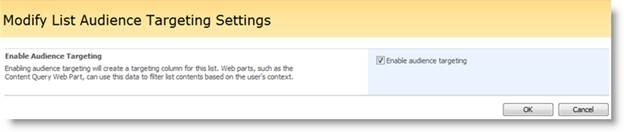
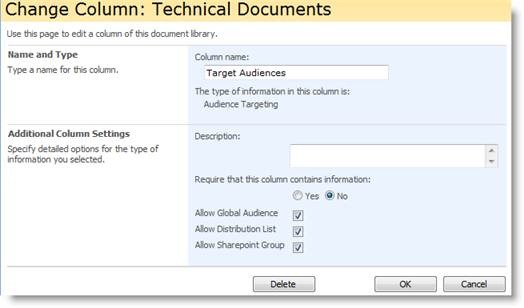
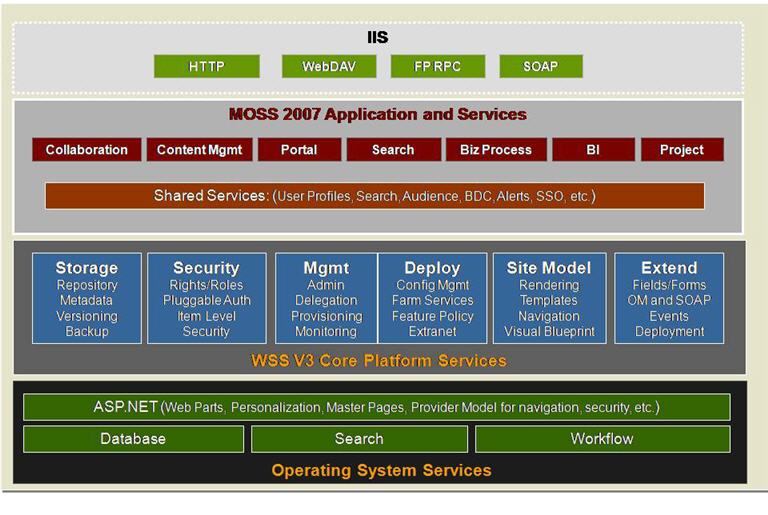 User Management in SharePoint with different options and architecture is a very complex subject, and thus it will be worthwhile for us to discuss and understand the out-of-the-box SharePoint user management, security and architecture. The chart in Figure 1 represents the logical SharePoint technology architecture. SharePoint is in its third major release and is comprised of Windows SharePoint Services (WSS) version 3.0 and Microsoft Office SharePoint Server (MOSS) 2007. WSS v3 is a free add-on to the Windows 2003 Server, running on top of SQL Server, Windows 2003 Server and ASP.NET 2.0. MOSS is available in various editions (Standard vs. Enterprise) and options (Excel Services, Content Management, etc.), and runs on top of WSS.
User Management in SharePoint with different options and architecture is a very complex subject, and thus it will be worthwhile for us to discuss and understand the out-of-the-box SharePoint user management, security and architecture. The chart in Figure 1 represents the logical SharePoint technology architecture. SharePoint is in its third major release and is comprised of Windows SharePoint Services (WSS) version 3.0 and Microsoft Office SharePoint Server (MOSS) 2007. WSS v3 is a free add-on to the Windows 2003 Server, running on top of SQL Server, Windows 2003 Server and ASP.NET 2.0. MOSS is available in various editions (Standard vs. Enterprise) and options (Excel Services, Content Management, etc.), and runs on top of WSS.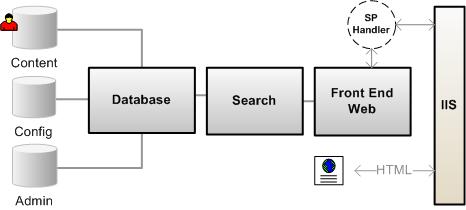 WSS is the core platform for SharePoint services. WSS is a logical three-tier that contains a Front End Web Server, a Search and Index server and a Database Server.
WSS is the core platform for SharePoint services. WSS is a logical three-tier that contains a Front End Web Server, a Search and Index server and a Database Server.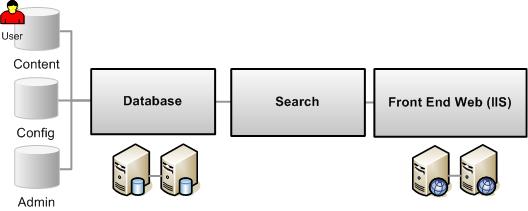 When WSS is installed it creates a configuration database that stores the metadata, physical configuration and information about every web application that has been extended, as well as all the servers and their roles in the farm. WSS also creates an Admin database that stores the content of the Central Administrator tool. In addition, for every extended virtual server, WSS creates a Content Database that stores the actual site content.
When WSS is installed it creates a configuration database that stores the metadata, physical configuration and information about every web application that has been extended, as well as all the servers and their roles in the farm. WSS also creates an Admin database that stores the content of the Central Administrator tool. In addition, for every extended virtual server, WSS creates a Content Database that stores the actual site content. 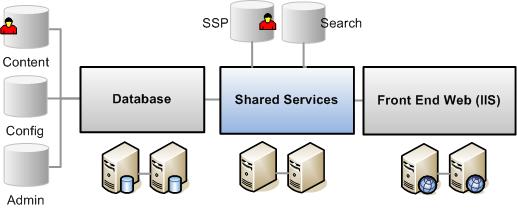 Although MOSS runs on top of the WSS platform, MOSS provides a number of extended applications and features, such as: Advanced content management and publishing sites, the ability to search the contents of external databases, and more site templates and workspaces.
Although MOSS runs on top of the WSS platform, MOSS provides a number of extended applications and features, such as: Advanced content management and publishing sites, the ability to search the contents of external databases, and more site templates and workspaces.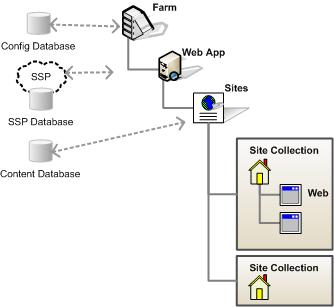 The security and user permissions are applied based on the scope. SharePoint uses the following hierarchy:
The security and user permissions are applied based on the scope. SharePoint uses the following hierarchy: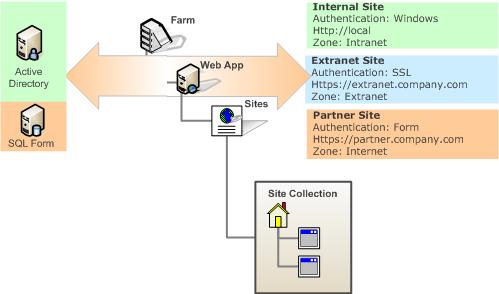 You can configure SharePoint Web Applications for access by up to five different authentication methods, thus allowing content of the same web sites to be accessed and authenticated by different target users. For example, employees can be authenticated by using one of the standard Windows authentication methods, which can be Windows integrated login (NTLM) behind the firewall and SSL outside of the firewall. Partners or customers can be authenticated against a simple SQL database Form Authentication or even their own identity management system.
You can configure SharePoint Web Applications for access by up to five different authentication methods, thus allowing content of the same web sites to be accessed and authenticated by different target users. For example, employees can be authenticated by using one of the standard Windows authentication methods, which can be Windows integrated login (NTLM) behind the firewall and SSL outside of the firewall. Partners or customers can be authenticated against a simple SQL database Form Authentication or even their own identity management system.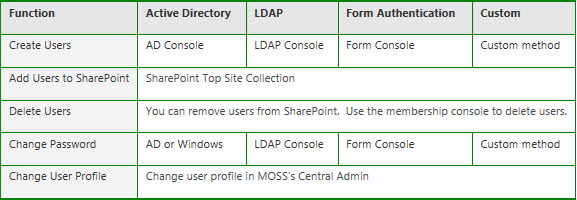
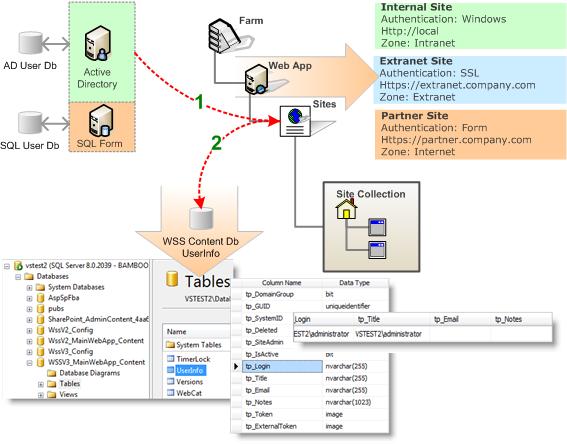
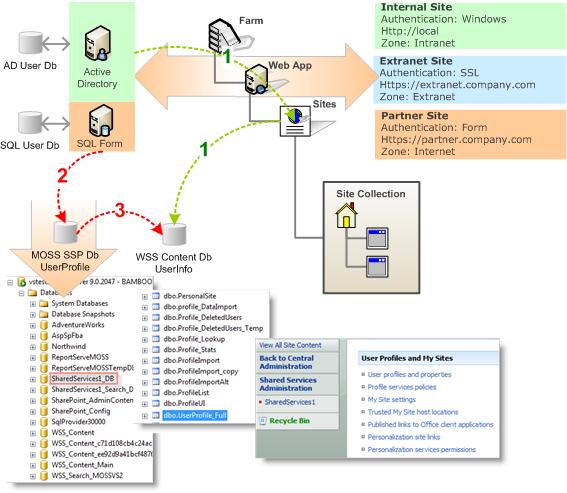 As you can see here, there are more complex conditions in MOSS when dealing with user management. The user information is propagated between various databases.
As you can see here, there are more complex conditions in MOSS when dealing with user management. The user information is propagated between various databases.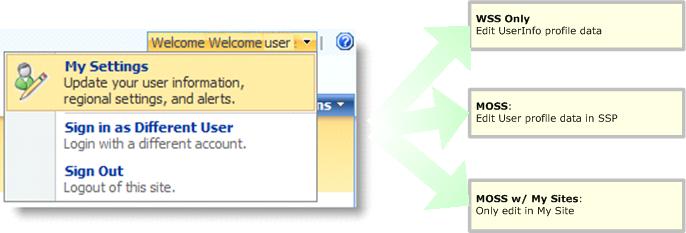
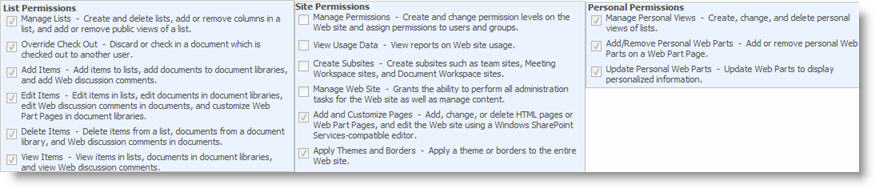
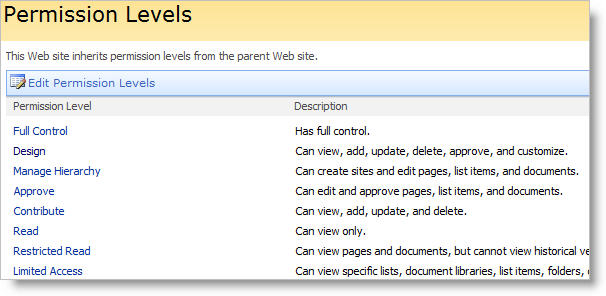 When you create a new SharePoint site, there are five permission levels provided by default:
When you create a new SharePoint site, there are five permission levels provided by default: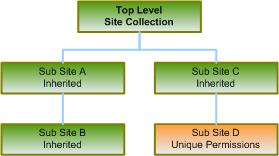 In our example, sub-sites A, B and C inherit permissions from the top-level Web site. This means that changes made to SharePoint groups and permission levels on the top-level site also affect all of those sub-sites. When you make any change in sub-sites A, B or C, you are actually making changes at the parent site, since SharePoint does not allow you to manage permission on a sub-site that is inheriting permissions from its parent site.
In our example, sub-sites A, B and C inherit permissions from the top-level Web site. This means that changes made to SharePoint groups and permission levels on the top-level site also affect all of those sub-sites. When you make any change in sub-sites A, B or C, you are actually making changes at the parent site, since SharePoint does not allow you to manage permission on a sub-site that is inheriting permissions from its parent site. A SharePoint Group (cross site group in previous WSS versions) is a logical grouping of users that you can create to manage permissions to the site and to provide an e-mail distribution list for site members. All SharePoint groups are created at the site collection level and are available to all sub-sites in the site collection. You can also create groups that only have permissions to a particular sub-site as shown in path 1 in Figure 15.
A SharePoint Group (cross site group in previous WSS versions) is a logical grouping of users that you can create to manage permissions to the site and to provide an e-mail distribution list for site members. All SharePoint groups are created at the site collection level and are available to all sub-sites in the site collection. You can also create groups that only have permissions to a particular sub-site as shown in path 1 in Figure 15.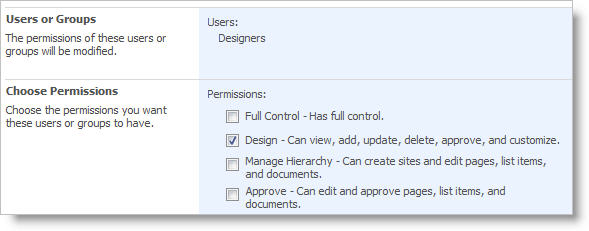 SharePoint provides three default SharePoint groups with permissions on the top-level site, each with a Site name prefix. These default groups are also provided when a new site with unique permissions is created.
SharePoint provides three default SharePoint groups with permissions on the top-level site, each with a Site name prefix. These default groups are also provided when a new site with unique permissions is created.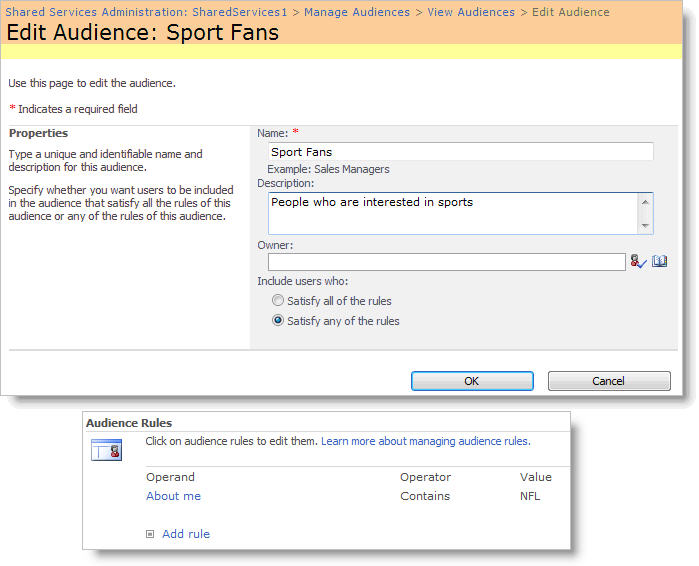 A practical way to apply user profiles out of the box is audience targeting. Audience targeting refers to the ability to create a group of users based on a specific set of rules and then target content to that specific audience. You can target specific content such as a SharePoint List, library items, navigation links, and Web Parts to a specific group of people.
A practical way to apply user profiles out of the box is audience targeting. Audience targeting refers to the ability to create a group of users based on a specific set of rules and then target content to that specific audience. You can target specific content such as a SharePoint List, library items, navigation links, and Web Parts to a specific group of people.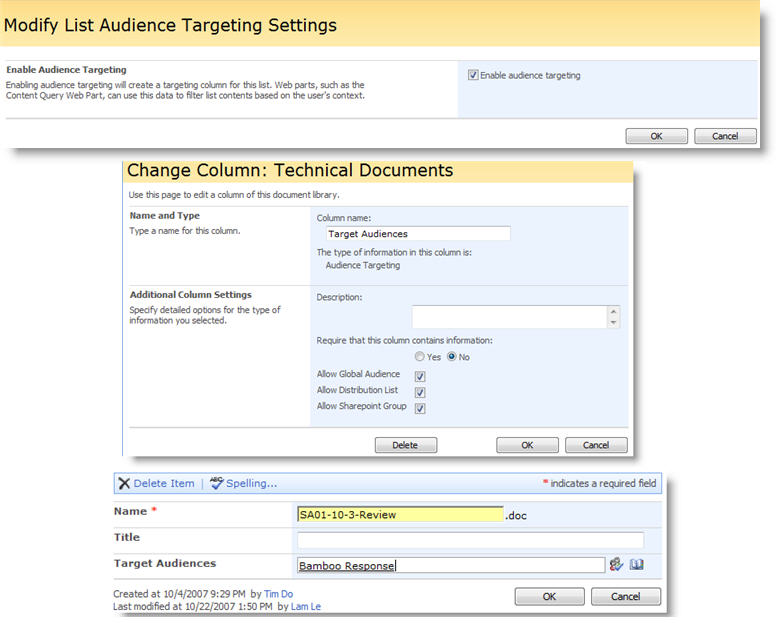
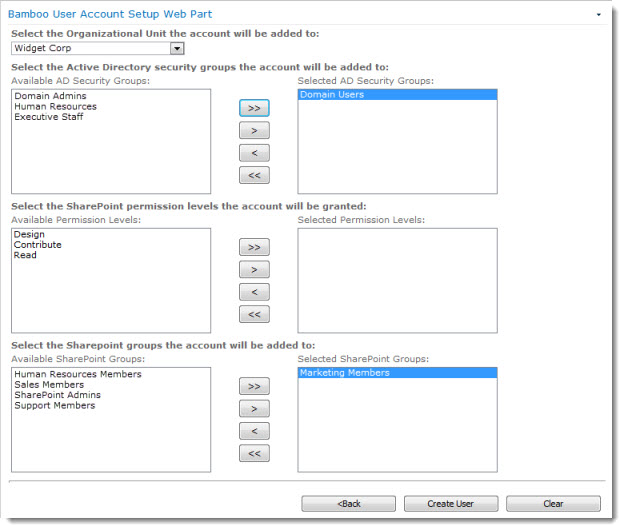 Your administrator can configure options that allow you to add new accounts to security groups and grant SharePoint permissions at the same time the account is created. These settings can be predefined, or a list of options can be provided in the User Account Setup form.
Your administrator can configure options that allow you to add new accounts to security groups and grant SharePoint permissions at the same time the account is created. These settings can be predefined, or a list of options can be provided in the User Account Setup form.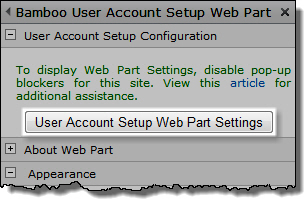 After you first add User Account Setup to a page, the web part cannot be used to create accounts. A SharePoint user with the Full Control permission level or higher on the site must first configure the web part and select specific SharePoint groups and/or permission levels who are authorized to create accounts.
After you first add User Account Setup to a page, the web part cannot be used to create accounts. A SharePoint user with the Full Control permission level or higher on the site must first configure the web part and select specific SharePoint groups and/or permission levels who are authorized to create accounts.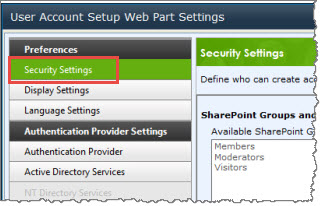
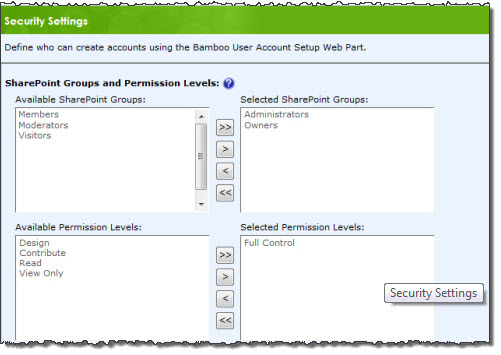

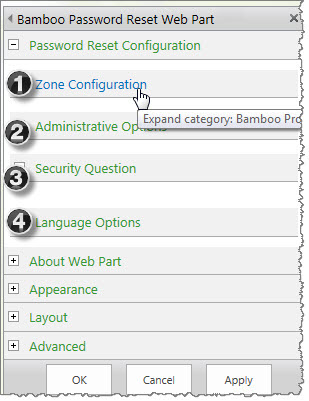 User Account Setup allows authorized SharePoint users to add accounts in Active Directory Services, the local Windows server, or a SQL membership provider. The new account can simultaneously be added to SharePoint, with updated profile information and SharePoint group membership. Need the ability to approve new accounts before they are created? User Account Setup provides a configurable approval process, with customizable notifications and a simple Web-based approval form. New account transactions can also be logged, with relevant account data stored in a custom SharePoint list for easy retrieval and review. Configure User Account Setup following the steps below.
User Account Setup allows authorized SharePoint users to add accounts in Active Directory Services, the local Windows server, or a SQL membership provider. The new account can simultaneously be added to SharePoint, with updated profile information and SharePoint group membership. Need the ability to approve new accounts before they are created? User Account Setup provides a configurable approval process, with customizable notifications and a simple Web-based approval form. New account transactions can also be logged, with relevant account data stored in a custom SharePoint list for easy retrieval and review. Configure User Account Setup following the steps below.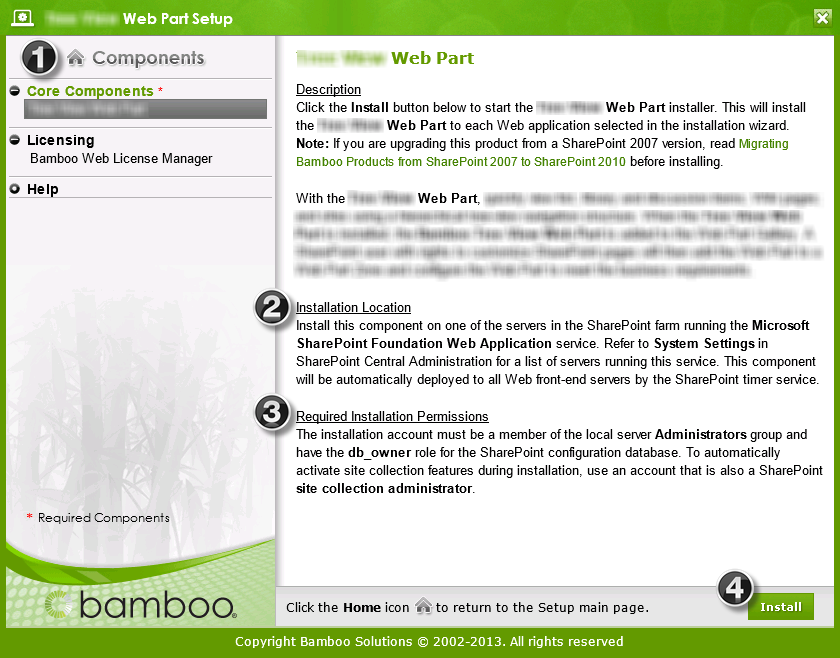

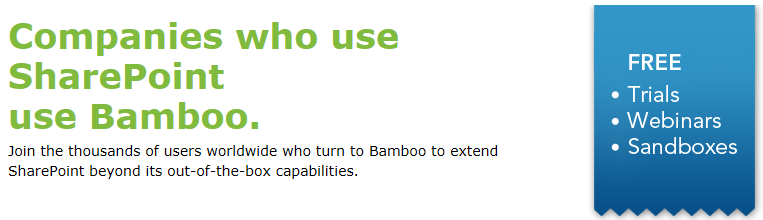

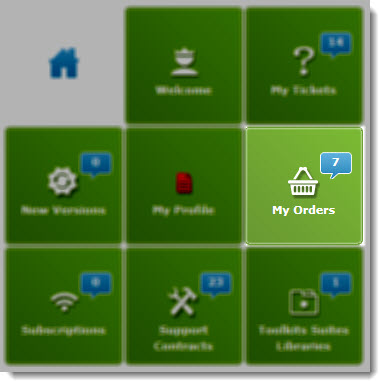
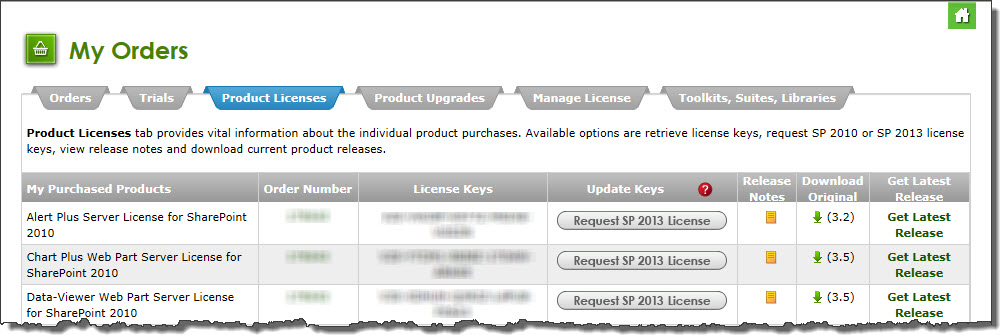
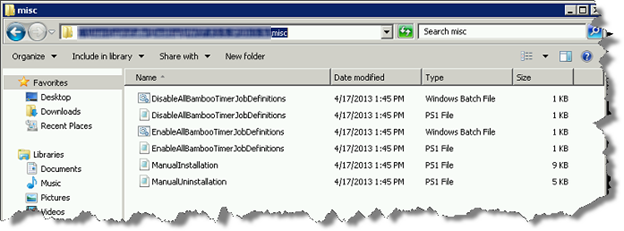
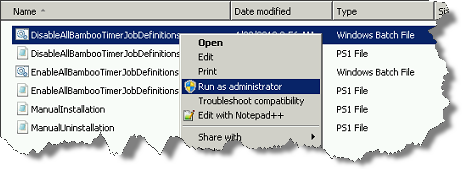 Right-click on the file DisableAllBambooTimerJobDefinitions.bat and choose Run as administrator. This script stops the timer job services for all Bamboo products installed on the farm, helping to put the farm in a quiescent state for the install.
Right-click on the file DisableAllBambooTimerJobDefinitions.bat and choose Run as administrator. This script stops the timer job services for all Bamboo products installed on the farm, helping to put the farm in a quiescent state for the install.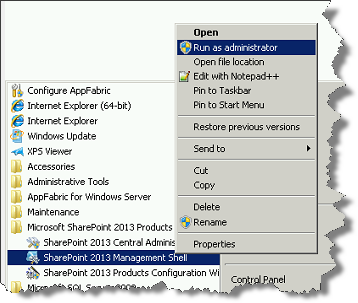 On the WFE where you extracted the product folders, right-click on the PowerShell application in the Start menu and choose Run as administrator. You can use Windows PowerShell or SharePoint 2013 Management Shell.
On the WFE where you extracted the product folders, right-click on the PowerShell application in the Start menu and choose Run as administrator. You can use Windows PowerShell or SharePoint 2013 Management Shell.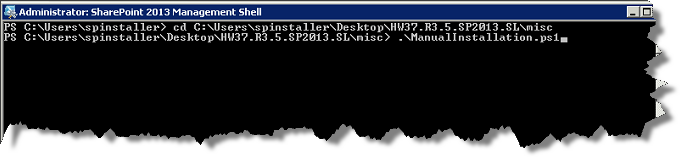
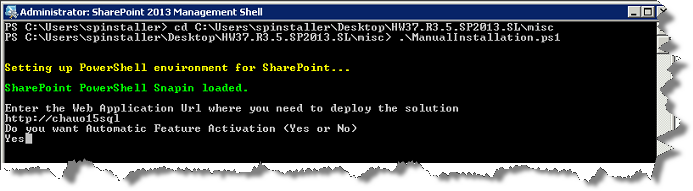

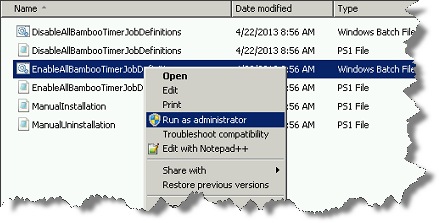 Return to the misc folder. Right-click on EnableAllBambooTimerJobDefinitions.bat and choose Run as administrator. This enables all Bamboo timer job services.
Return to the misc folder. Right-click on EnableAllBambooTimerJobDefinitions.bat and choose Run as administrator. This enables all Bamboo timer job services. 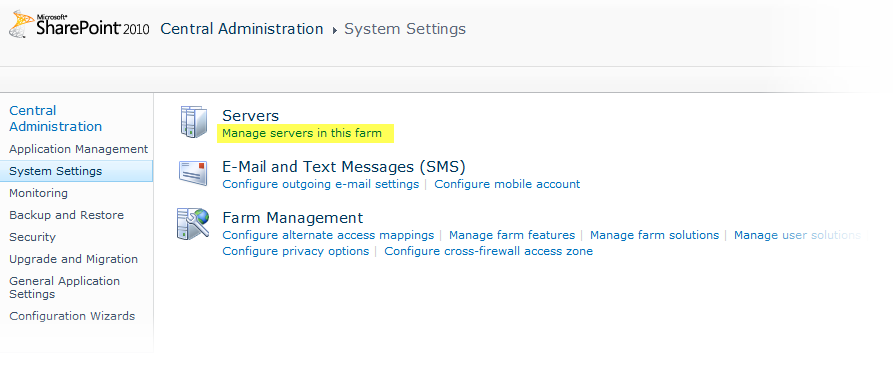


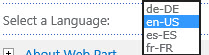

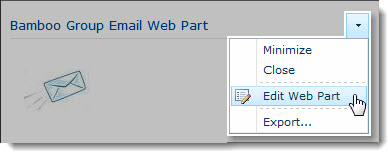 Click the edit drop-down menu on the Web Part title bar and select Edit Web Part (or Modify Shared Web Part if you are using SharePoint 2007). See the example from the Group Email Web Part.
Click the edit drop-down menu on the Web Part title bar and select Edit Web Part (or Modify Shared Web Part if you are using SharePoint 2007). See the example from the Group Email Web Part.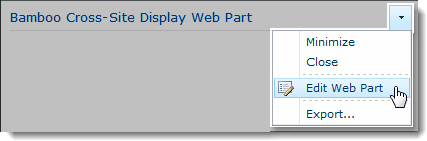 Click the edit drop-down menu on the Web Part title bar and select Edit Web Part (or Modify Shared Web Part if you are using SharePoint 2007).
Click the edit drop-down menu on the Web Part title bar and select Edit Web Part (or Modify Shared Web Part if you are using SharePoint 2007).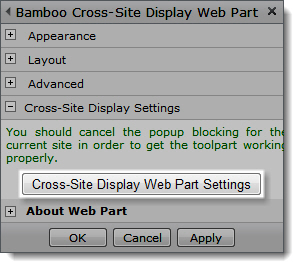 Click the [Product] Settings button in the Web Part tool pane.
Click the [Product] Settings button in the Web Part tool pane.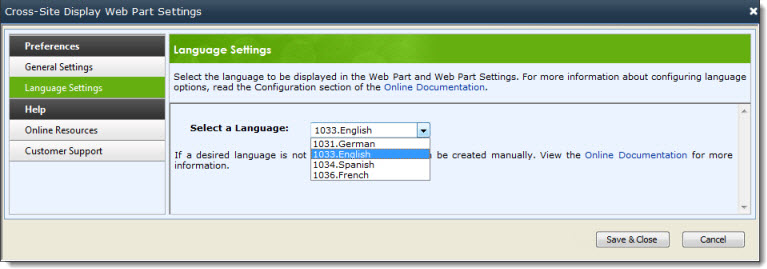
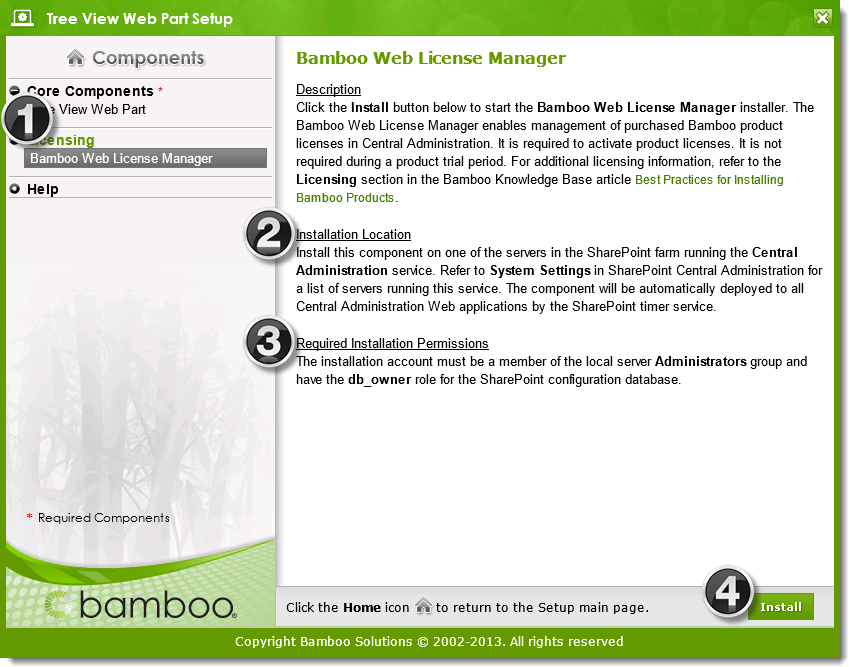
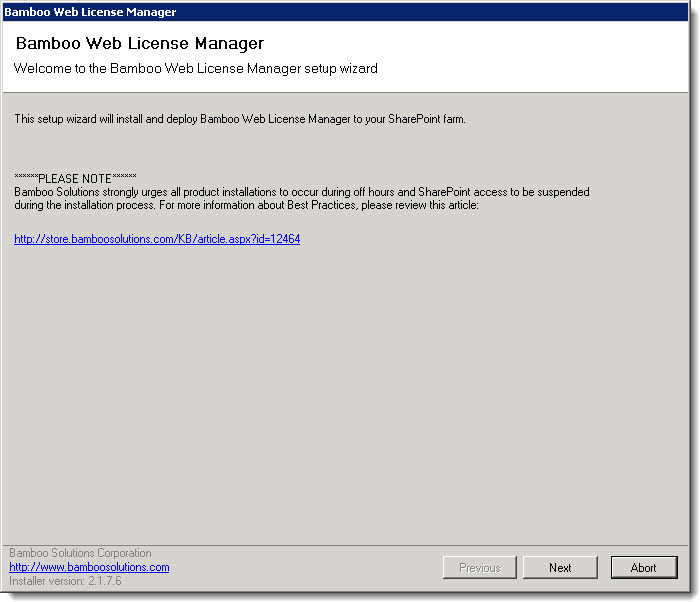
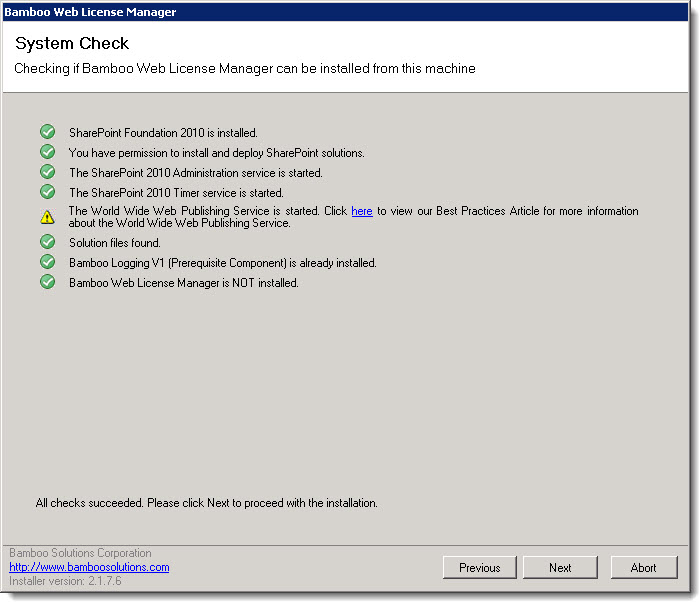
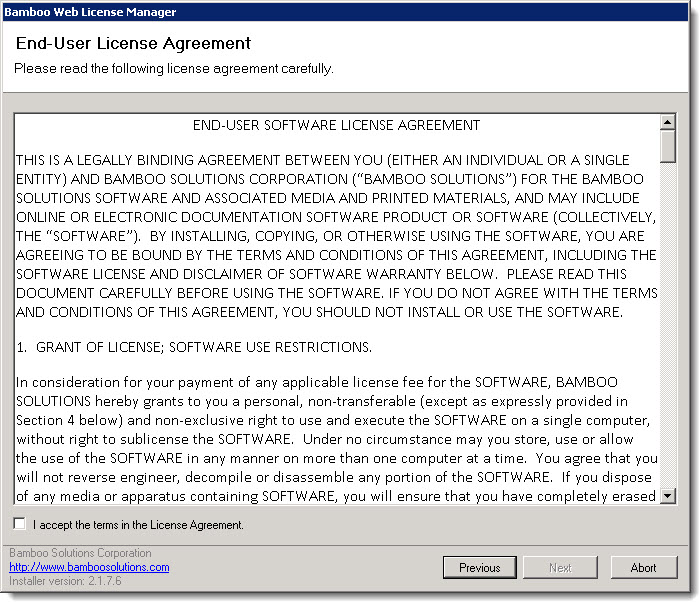
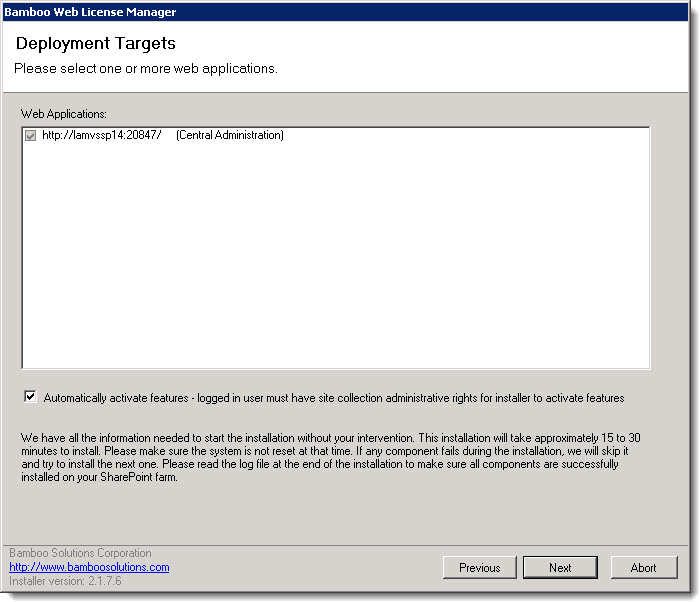
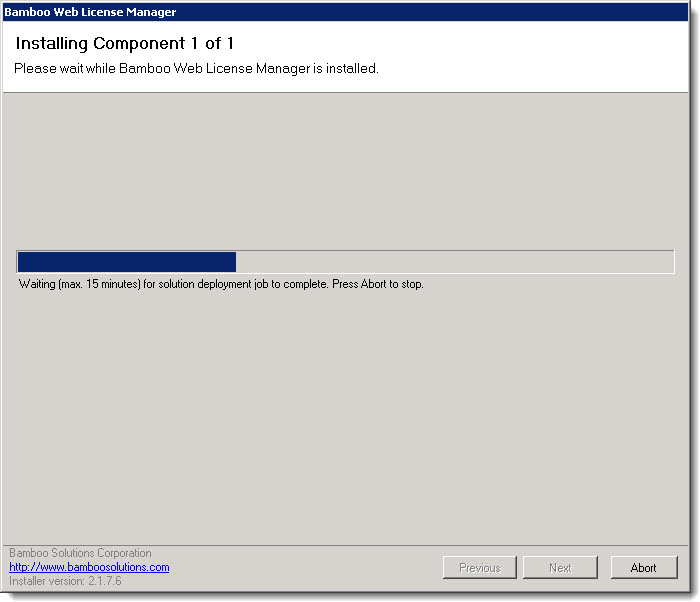
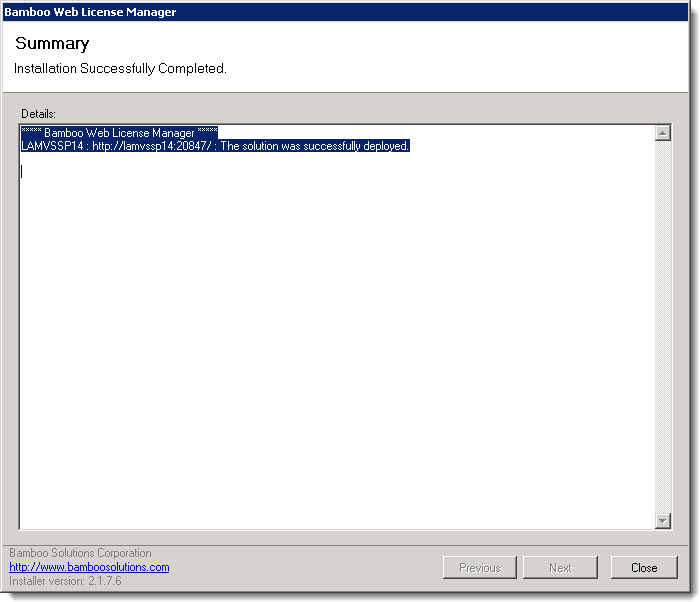
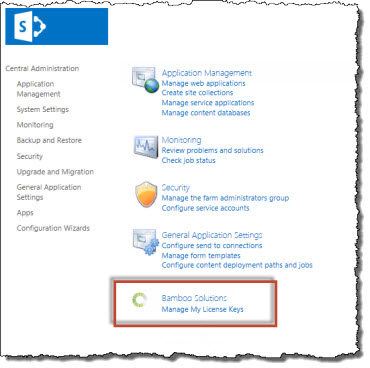
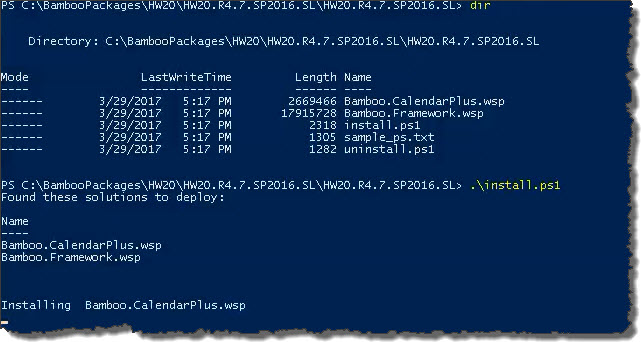 The script will look for WSPs in the install folder and list those found. It will install them in alpha order.
The script will look for WSPs in the install folder and list those found. It will install them in alpha order.
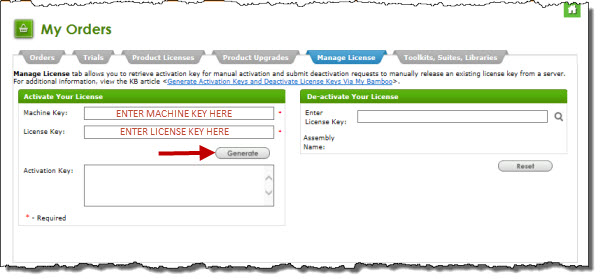
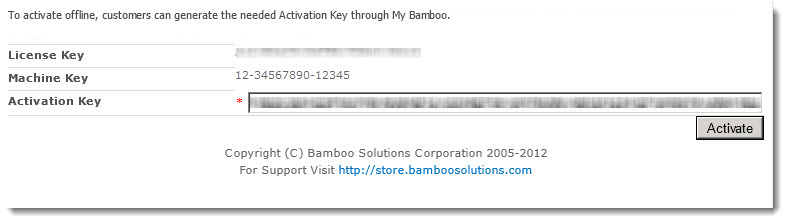

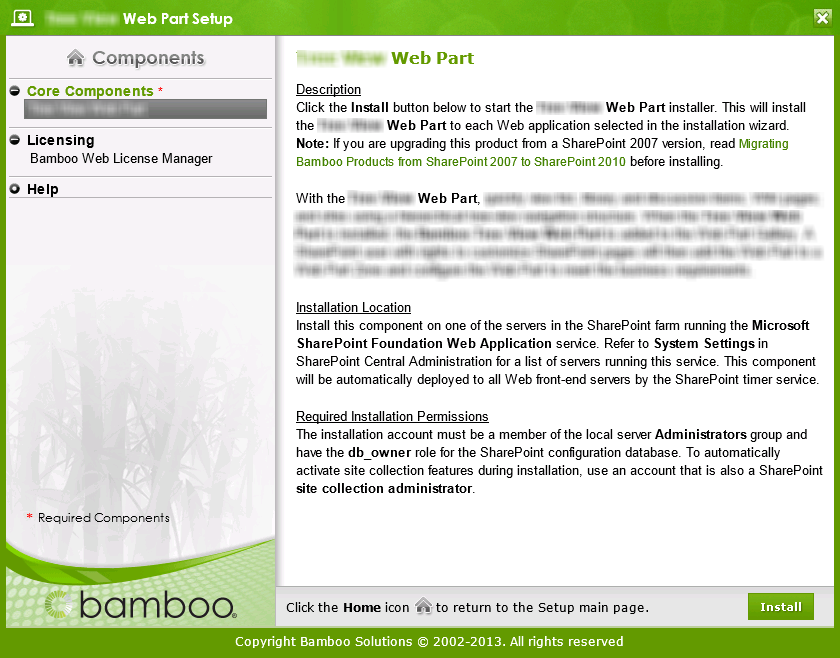 Double-click the product EXE file to extract the contents of the product download.
Double-click the product EXE file to extract the contents of the product download.